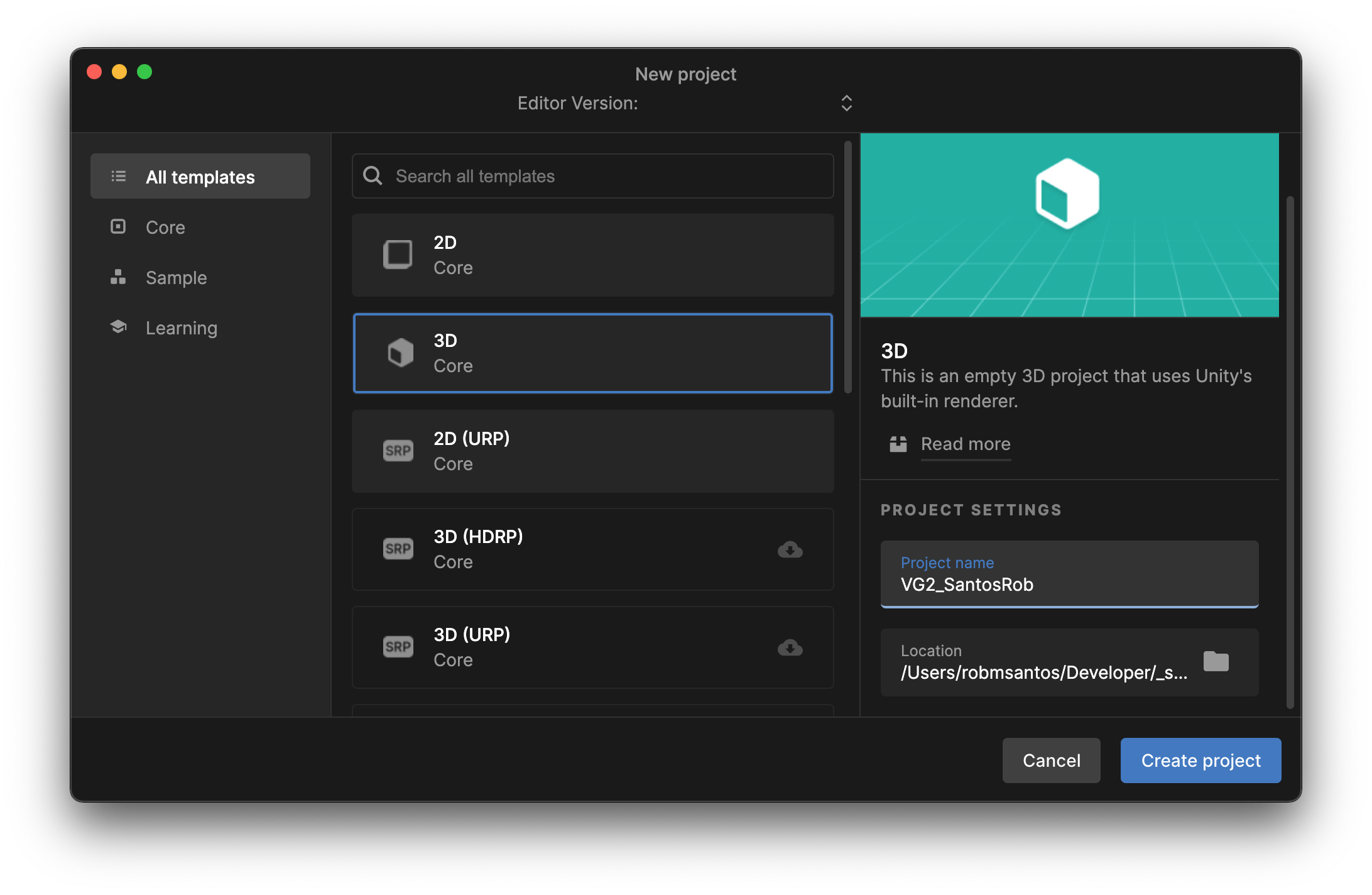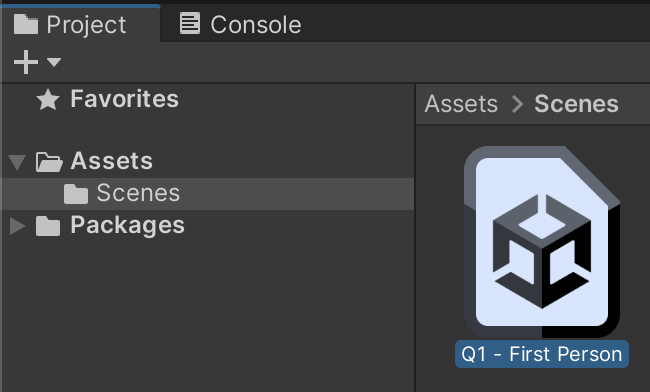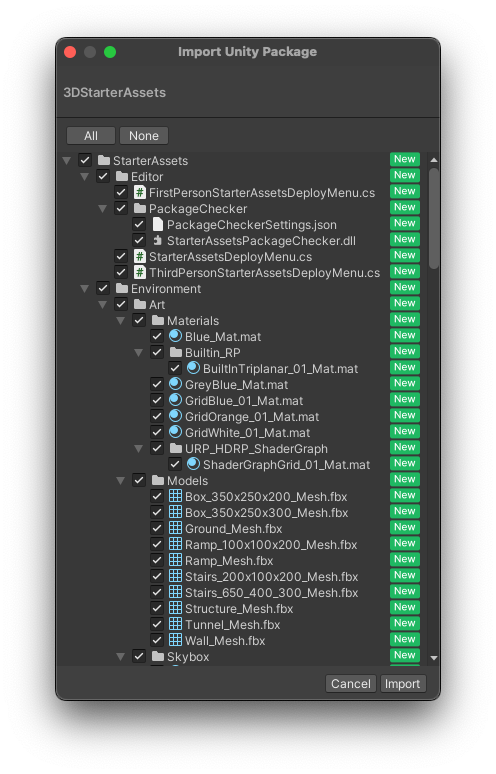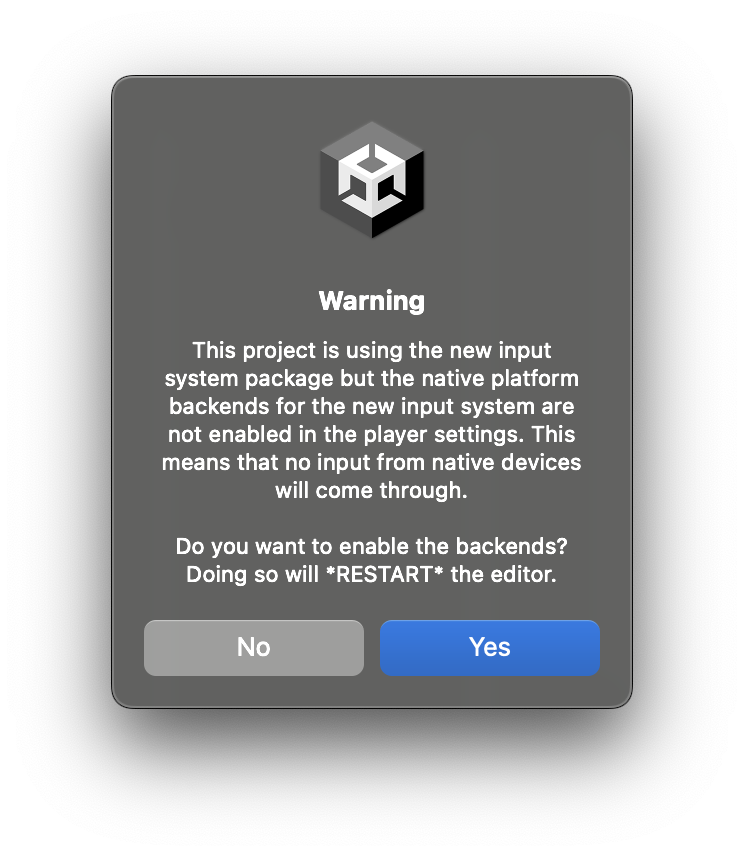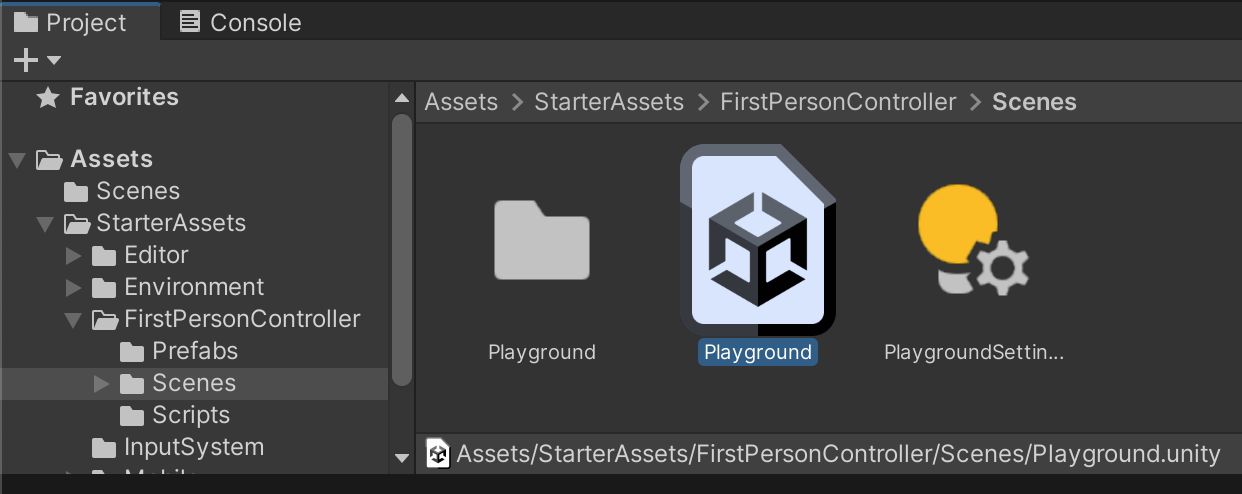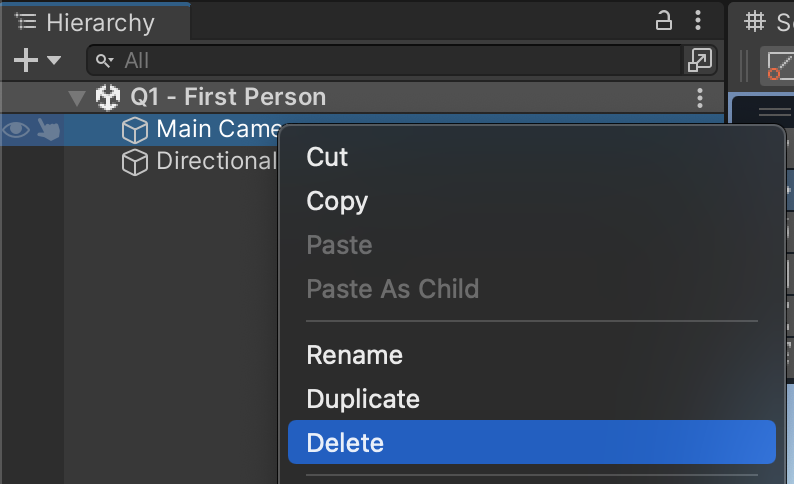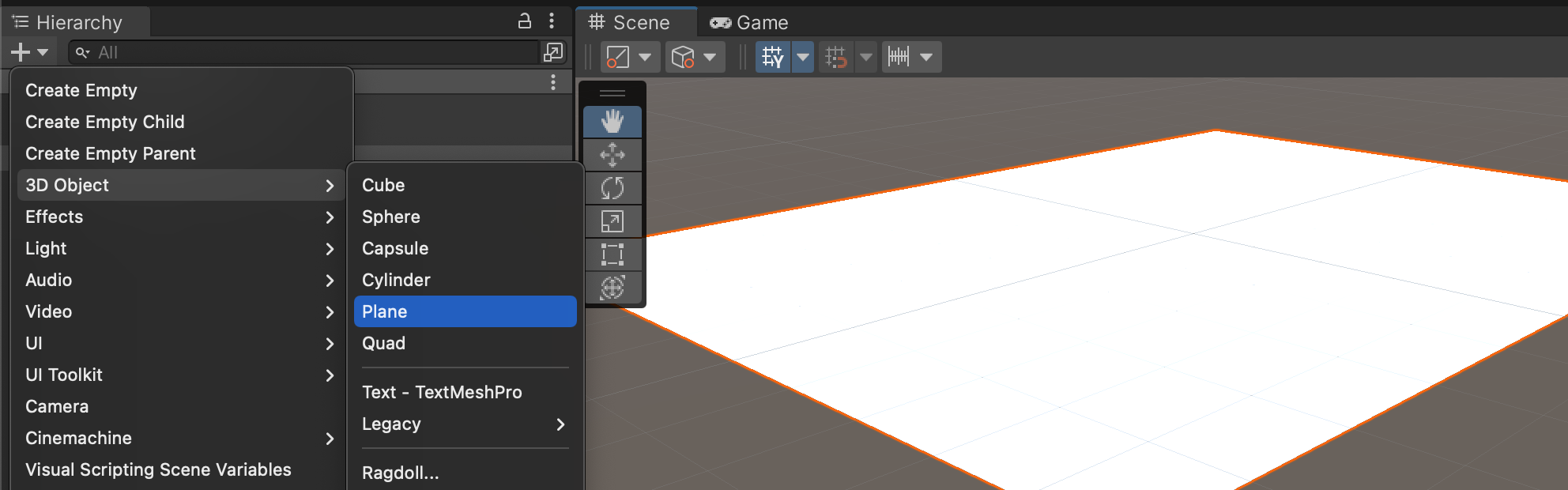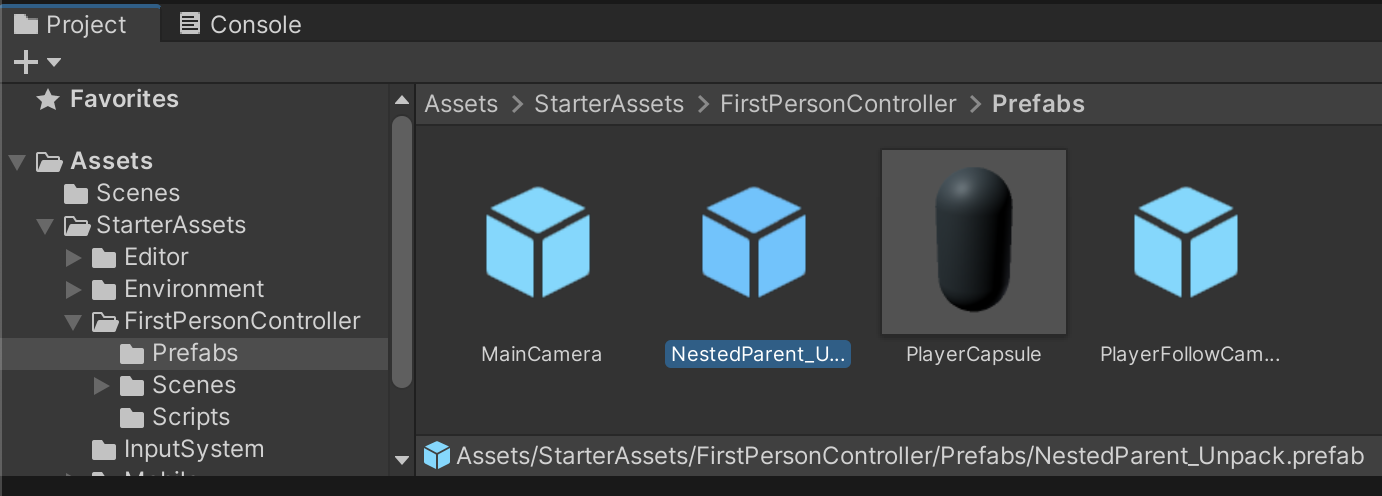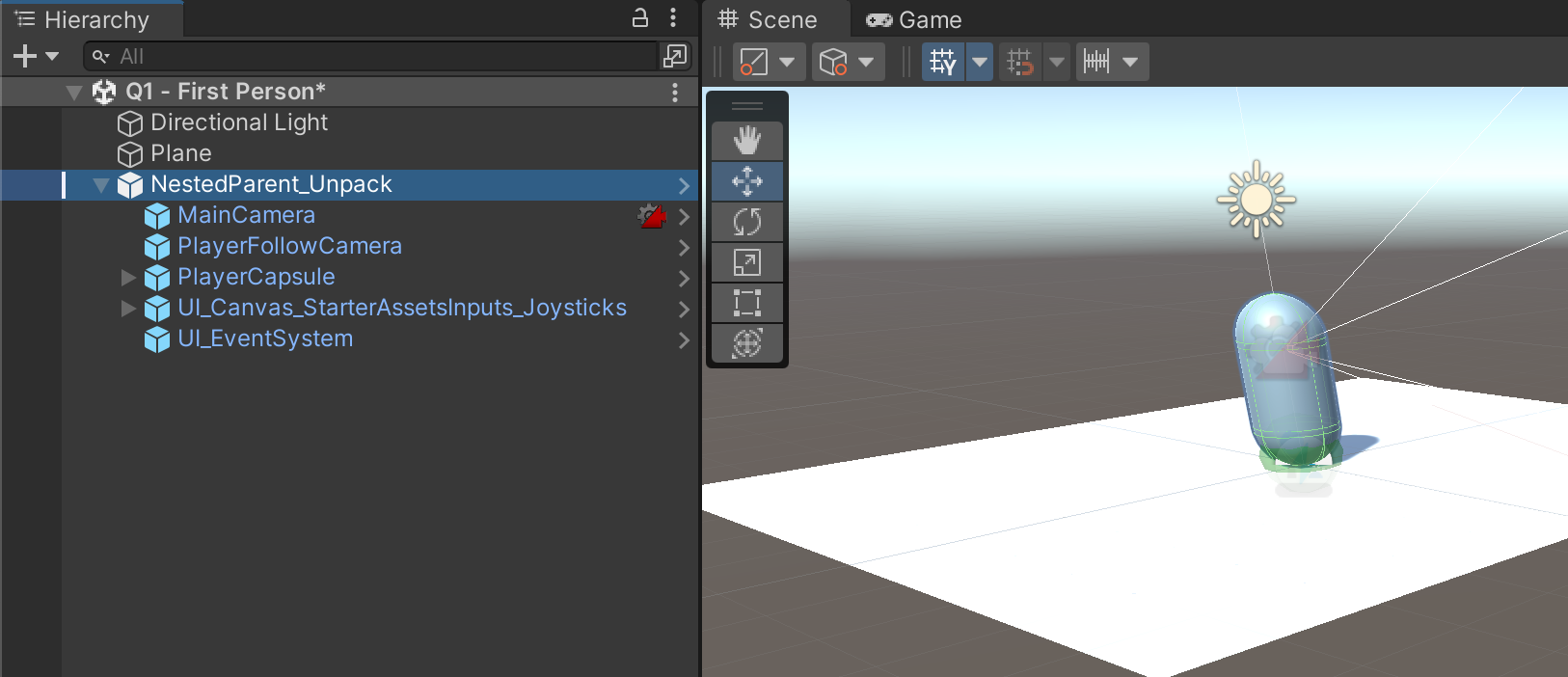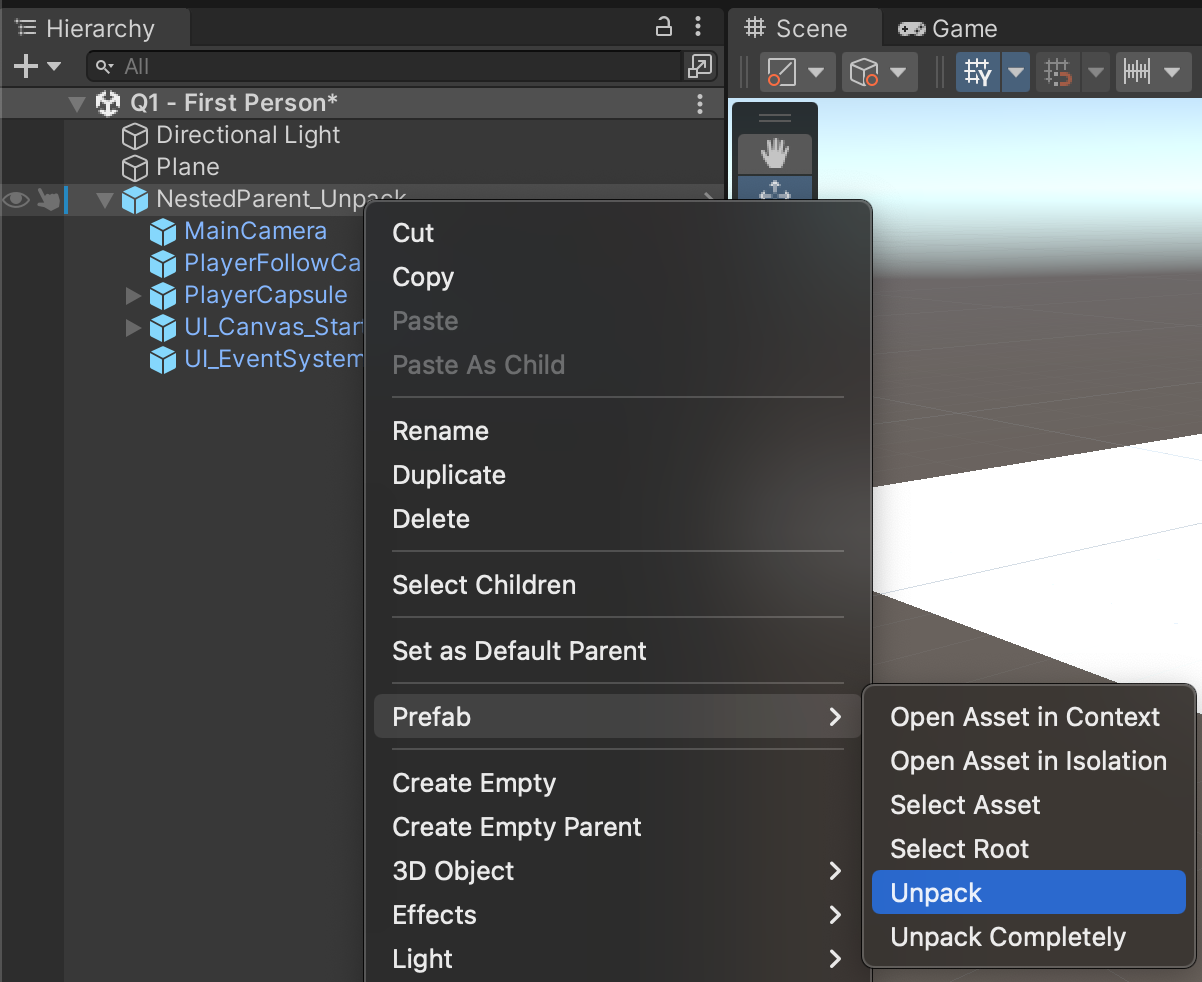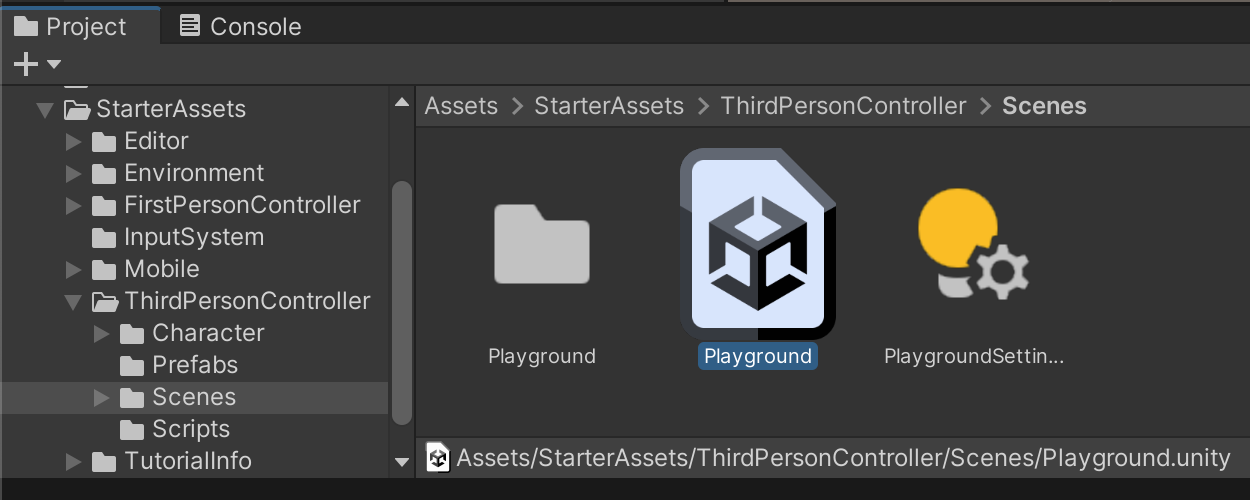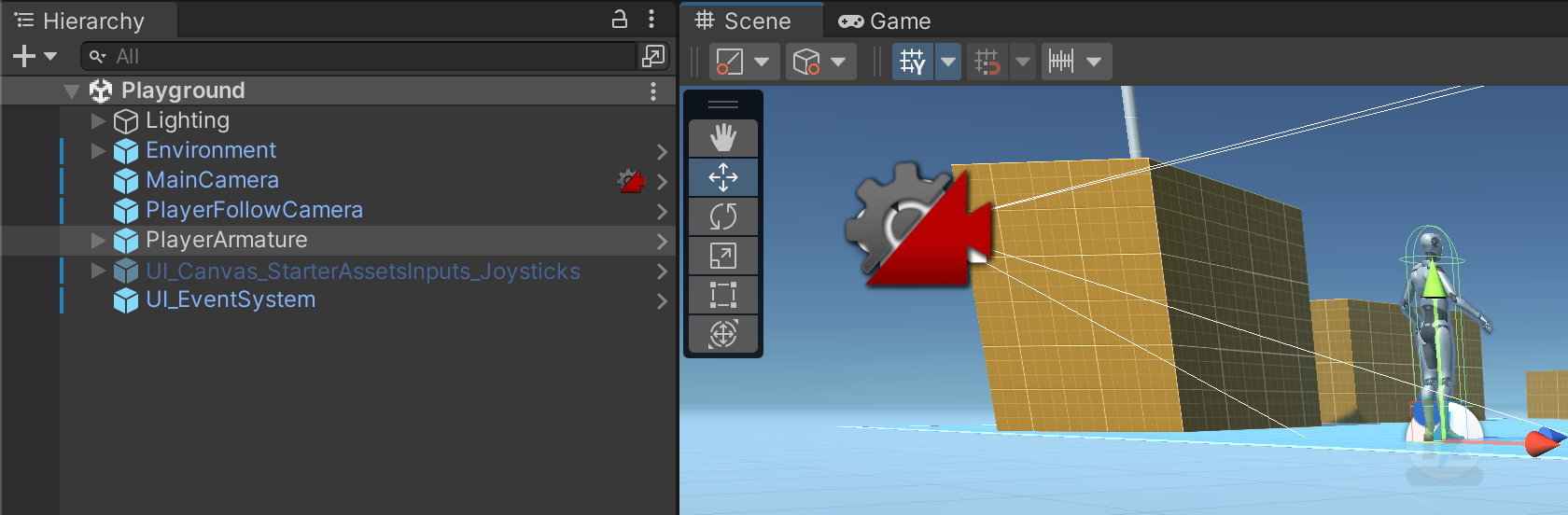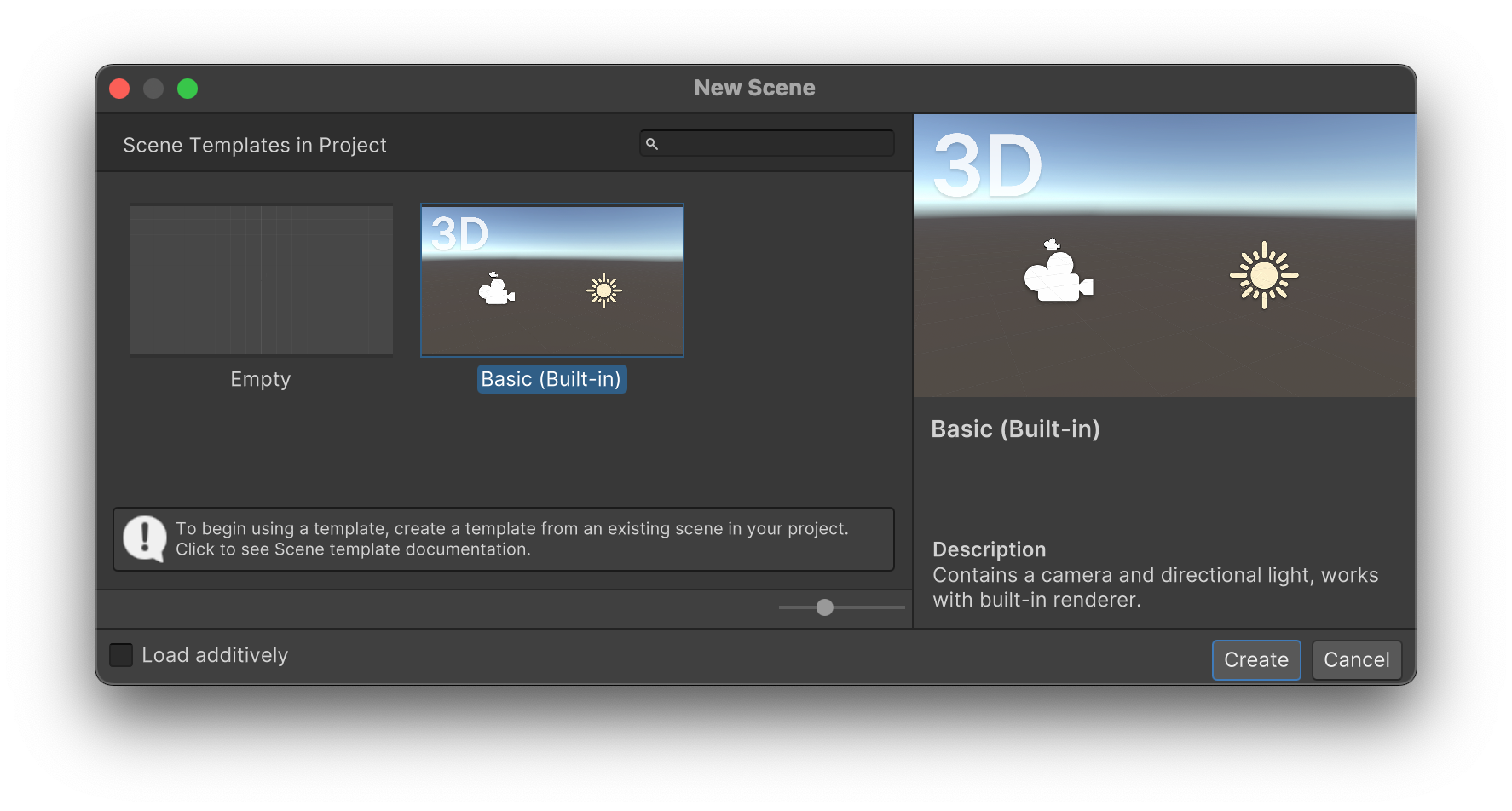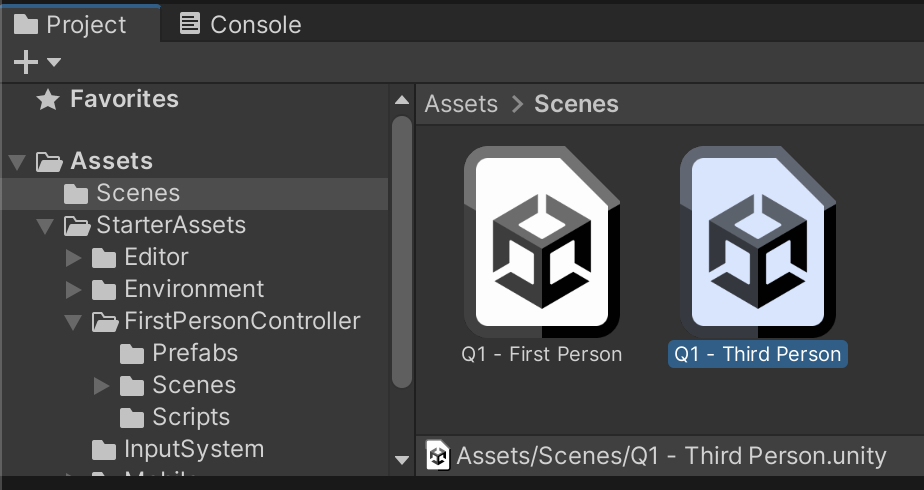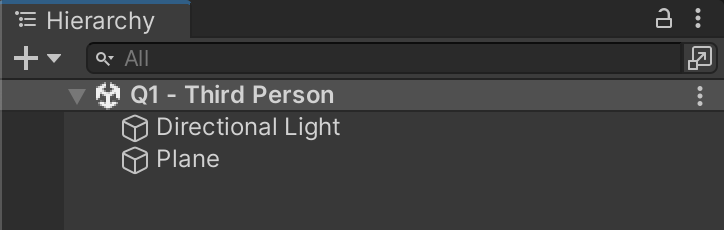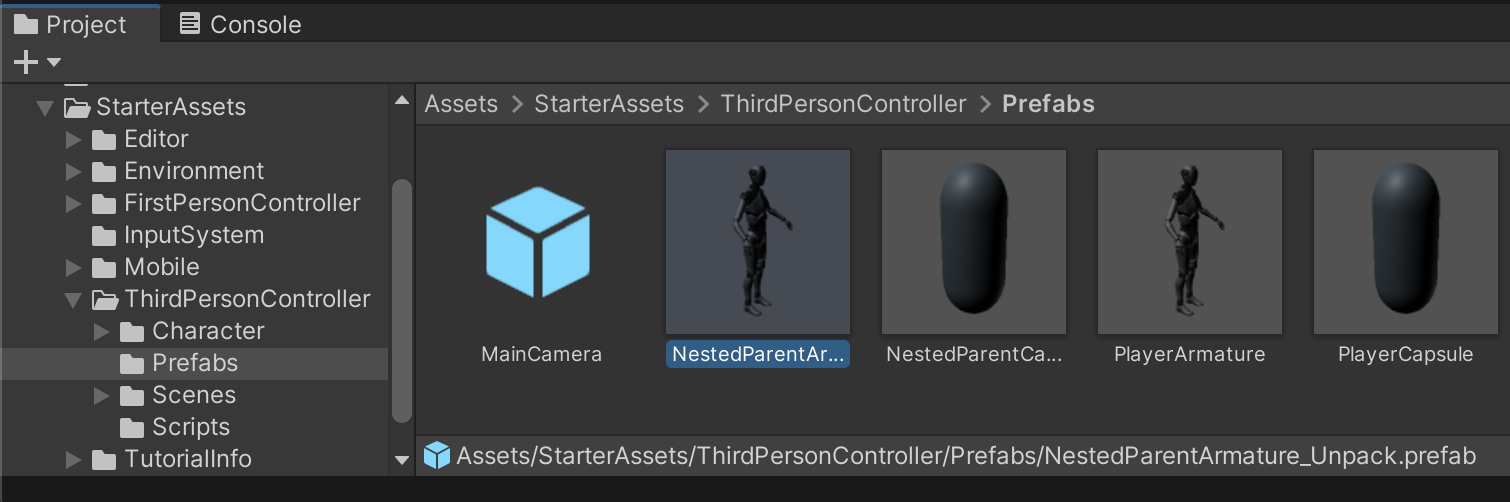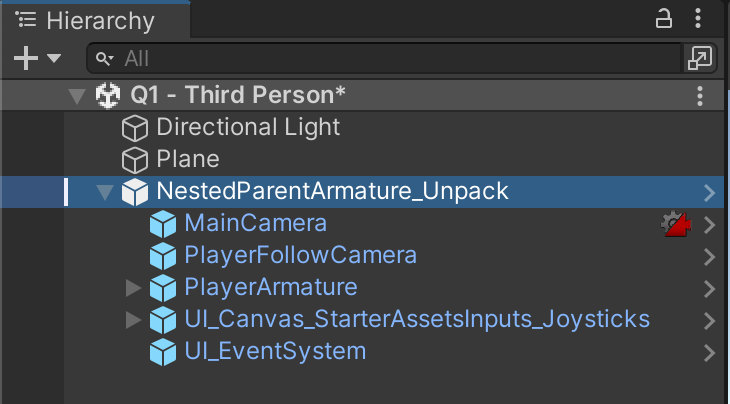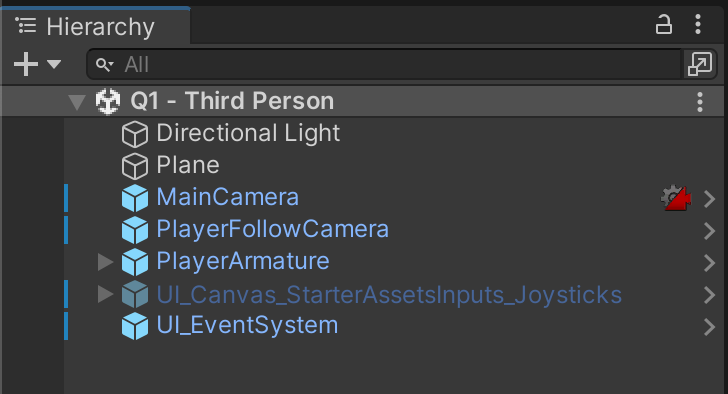Create Project
*Your Unity version may differ from what is pictured. You MUST use the Unity version required by the instructor for your particular course semester.
You will use this one project for MULTIPLE solo assignments throughout the entire semester. Replace my name with your own last name and first name. You will have a second separate project for your semester project.
Replace my name with your own last name and first name.
Unity provides different templates for starting your project. All of the projects we do this first semester will be 3D games.