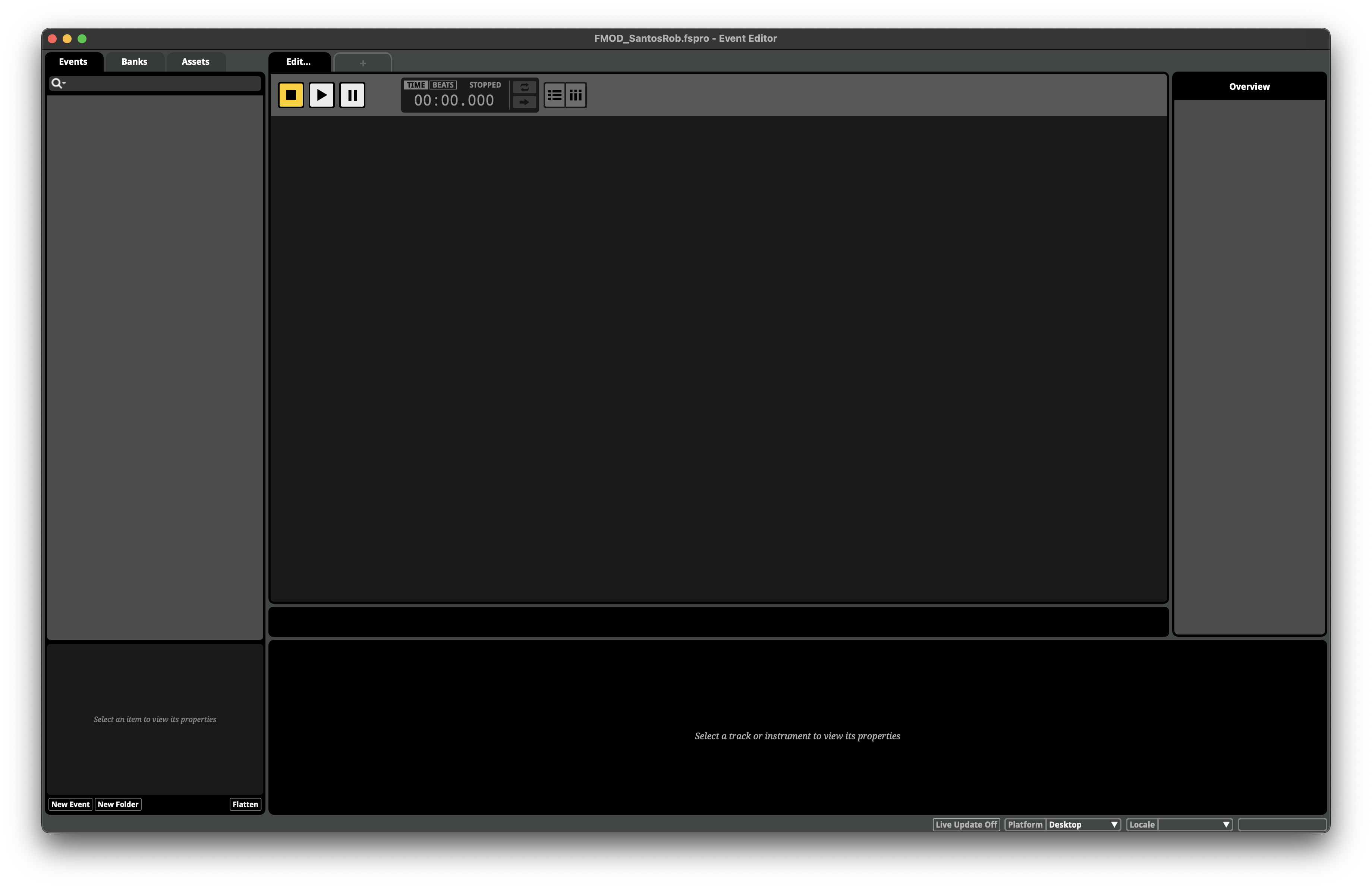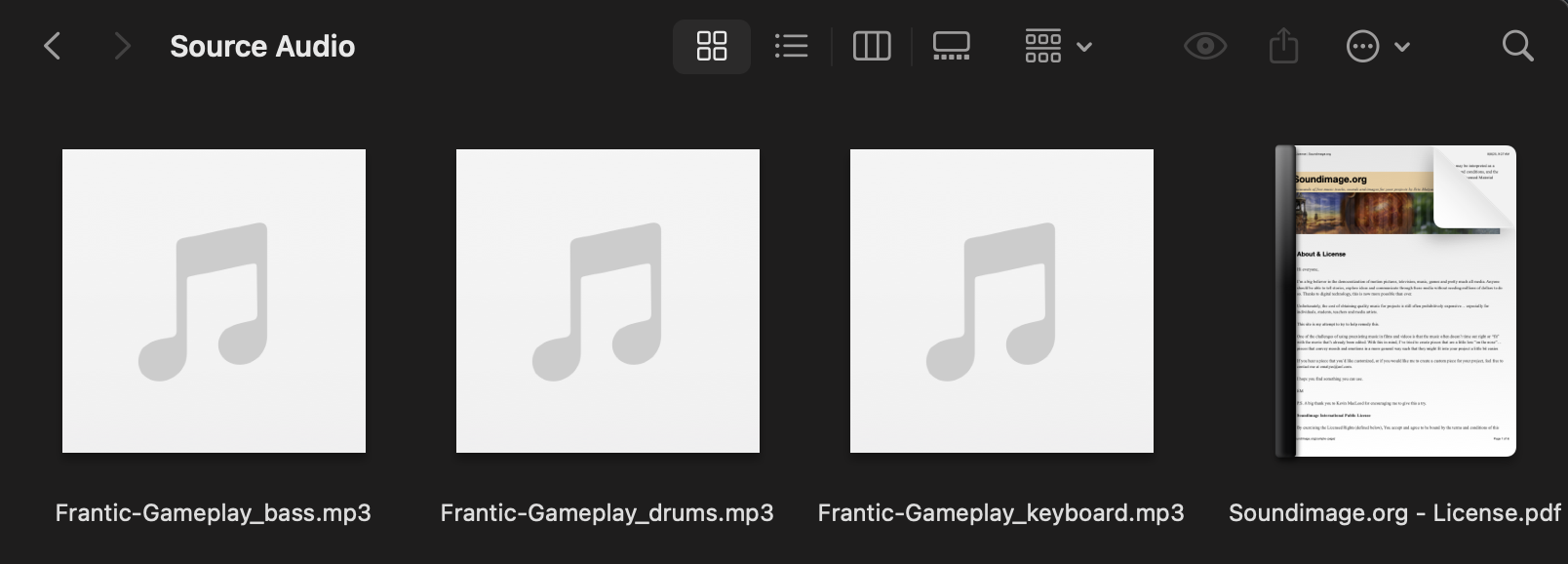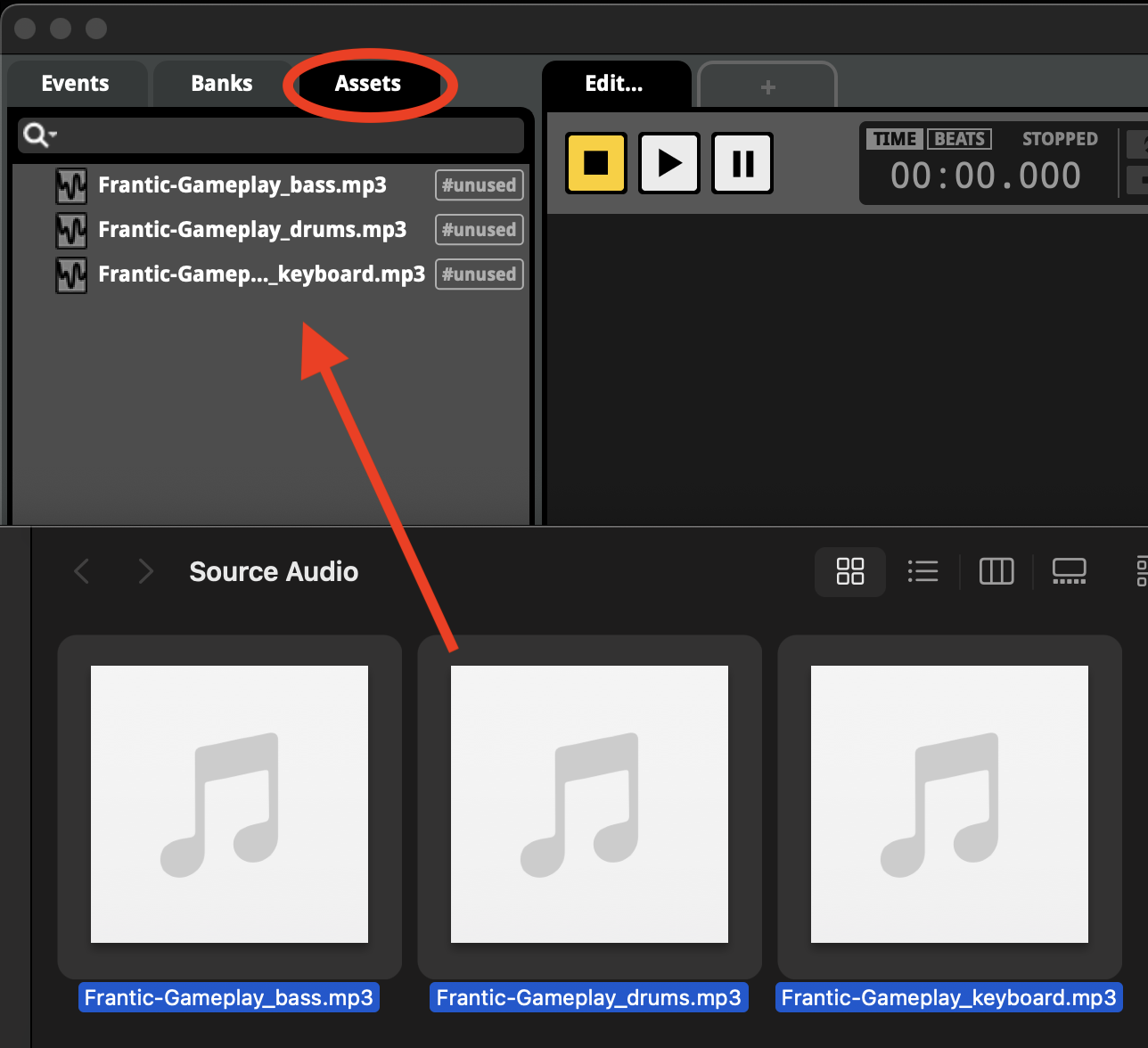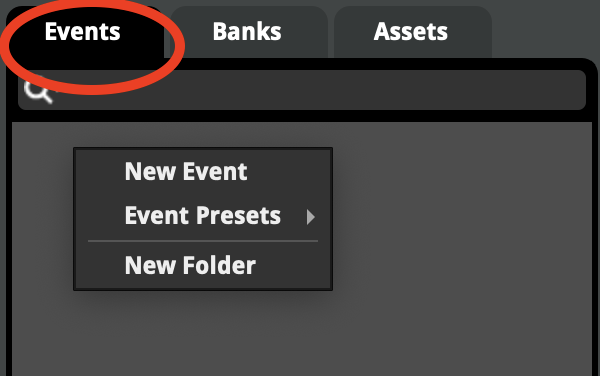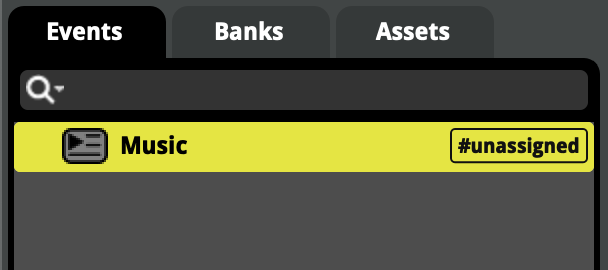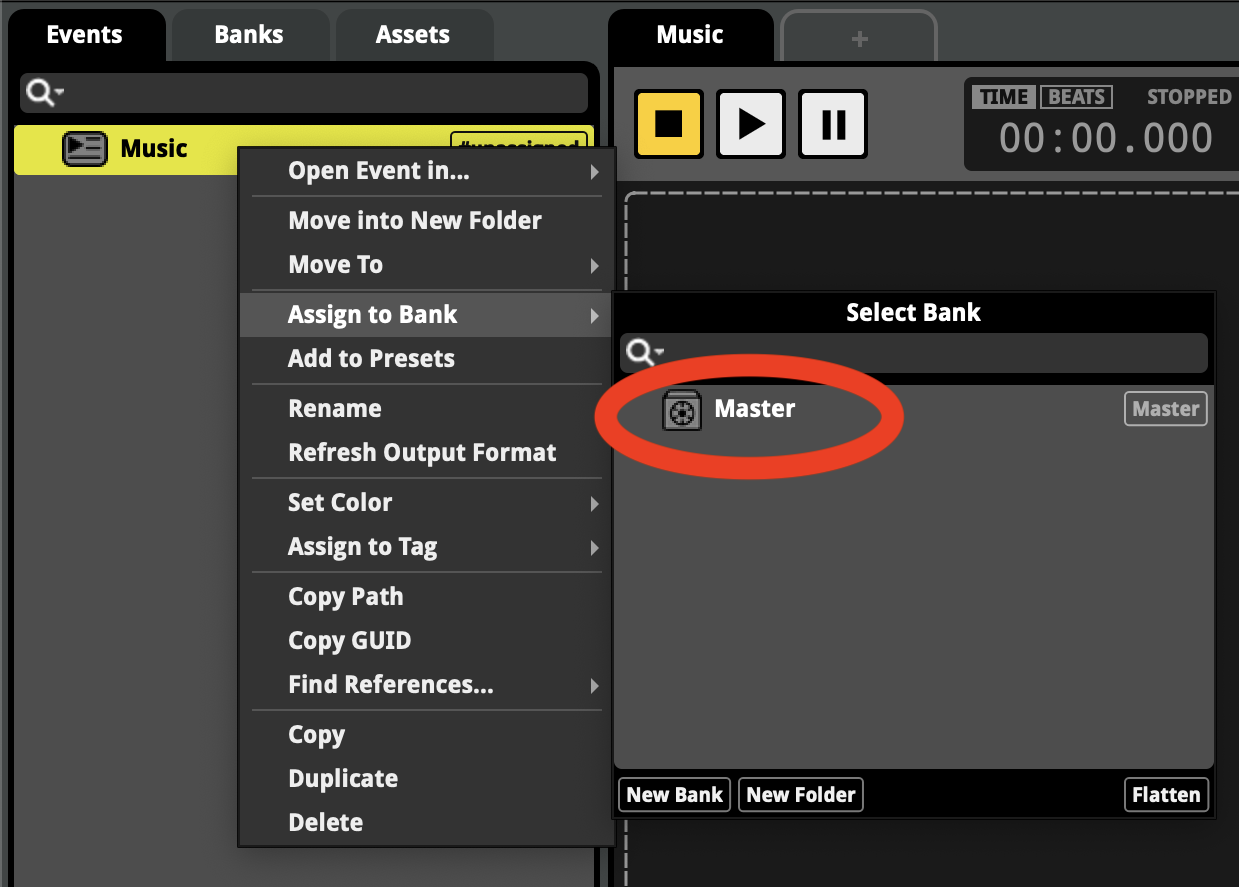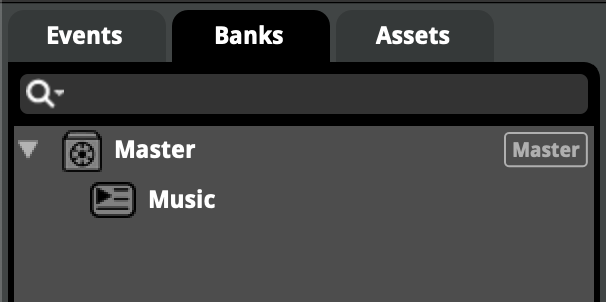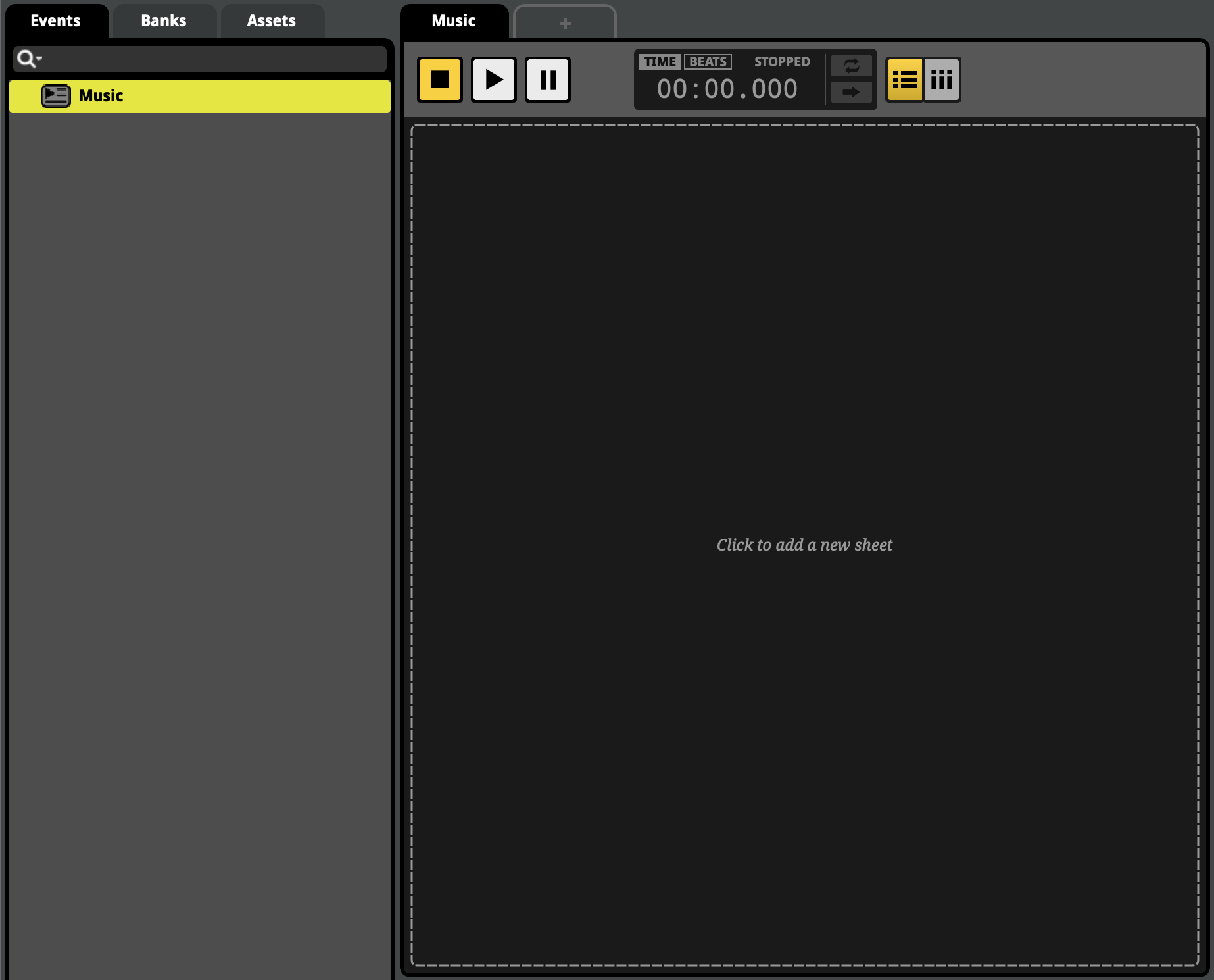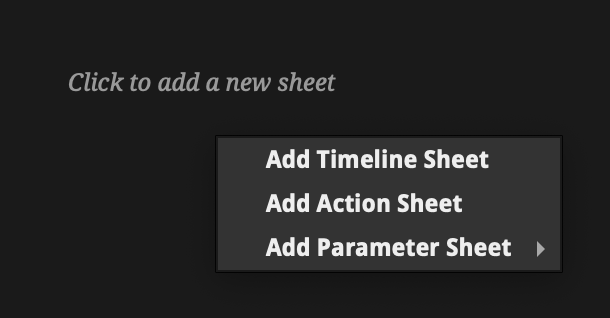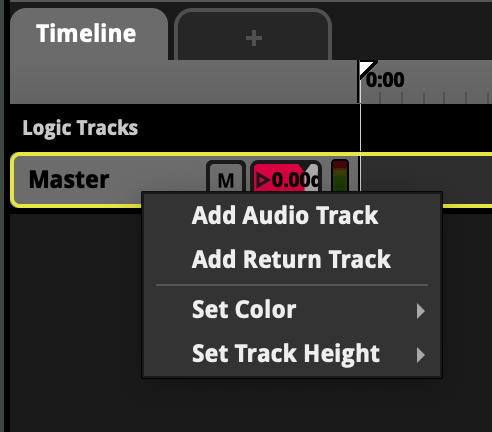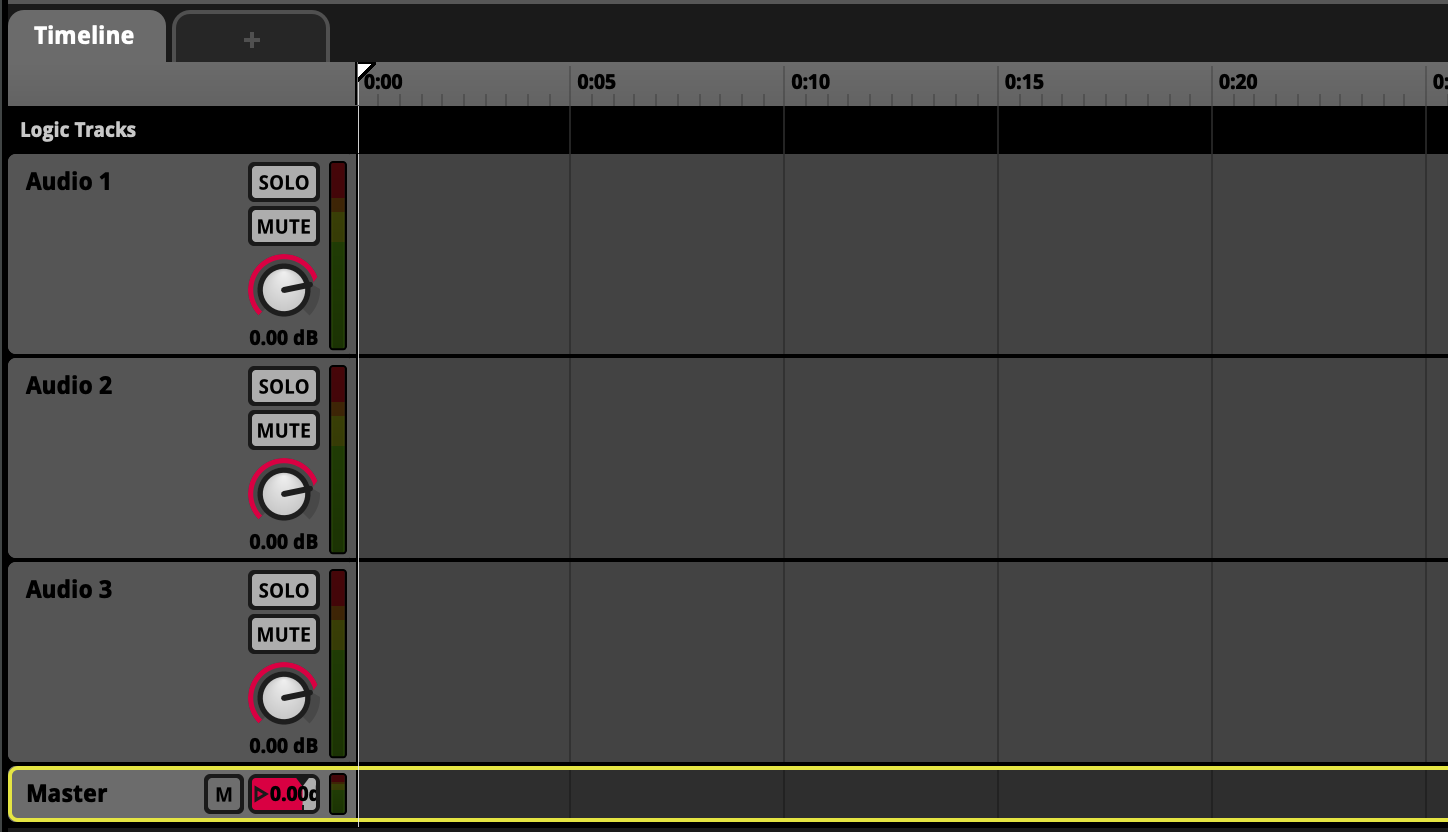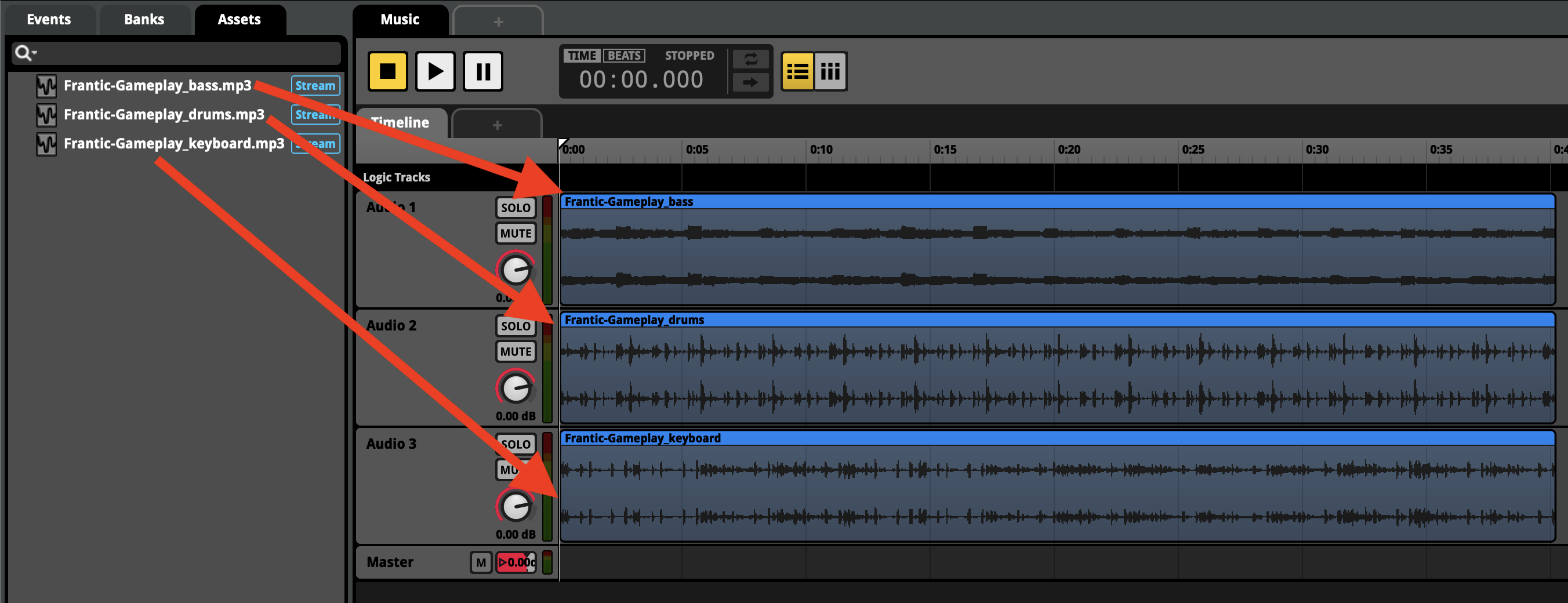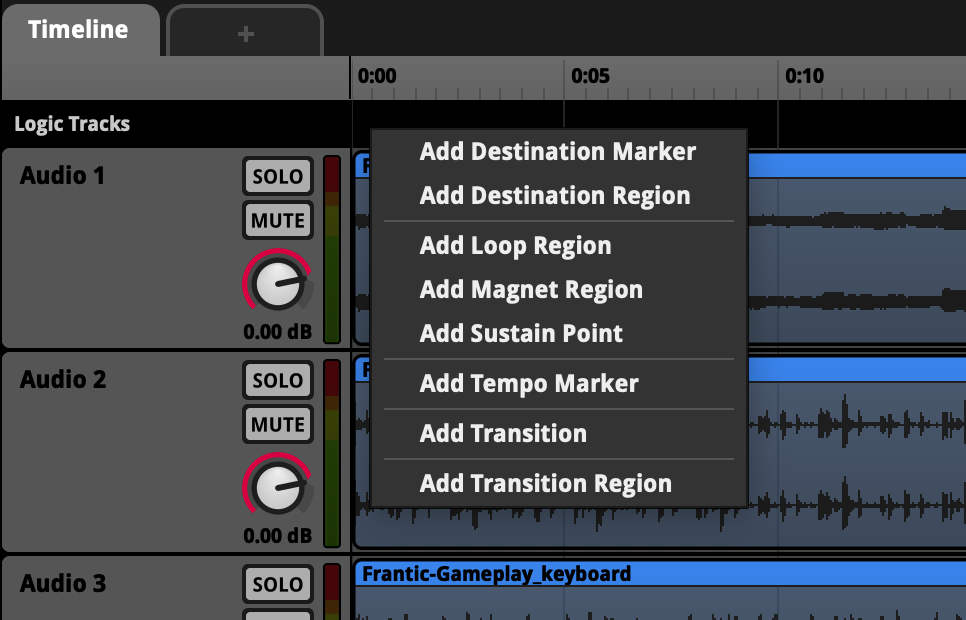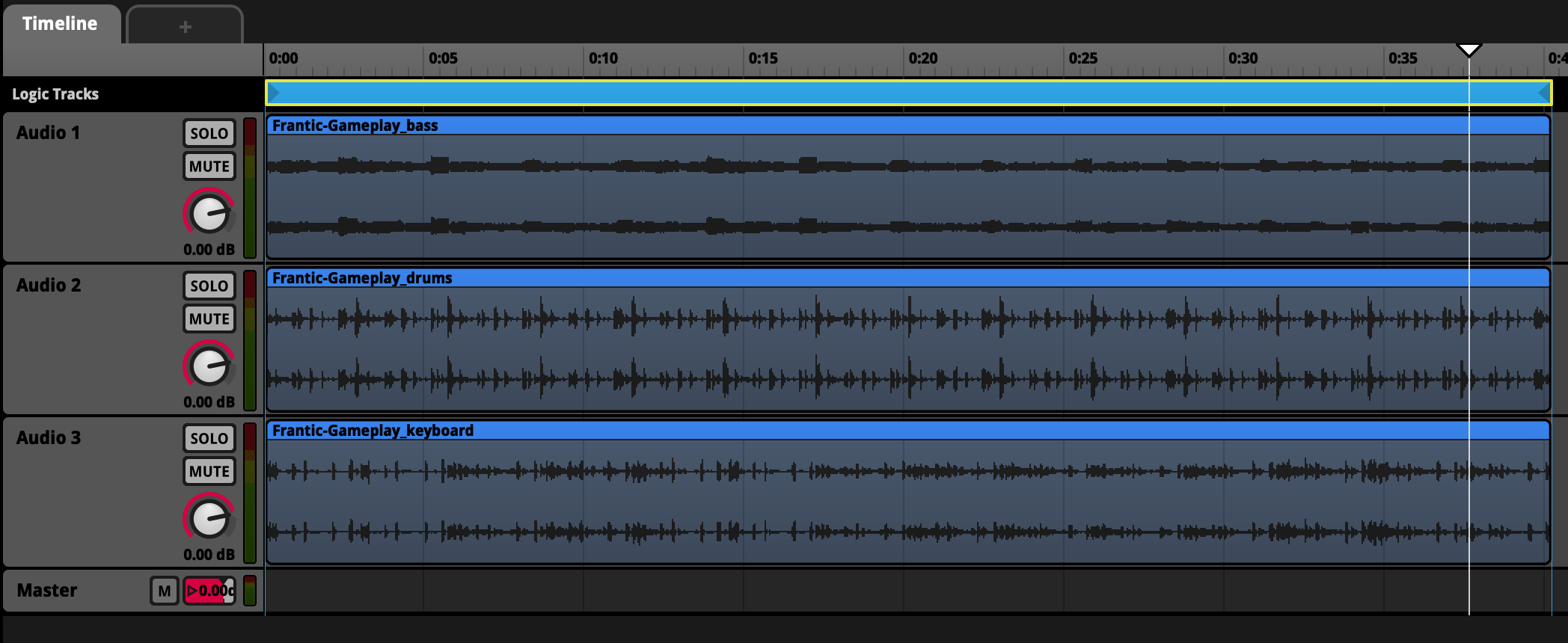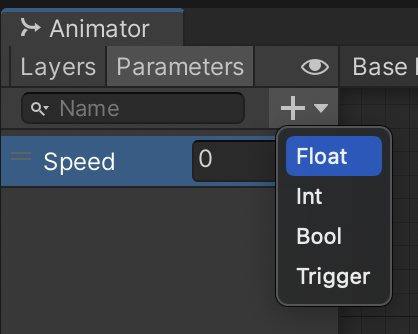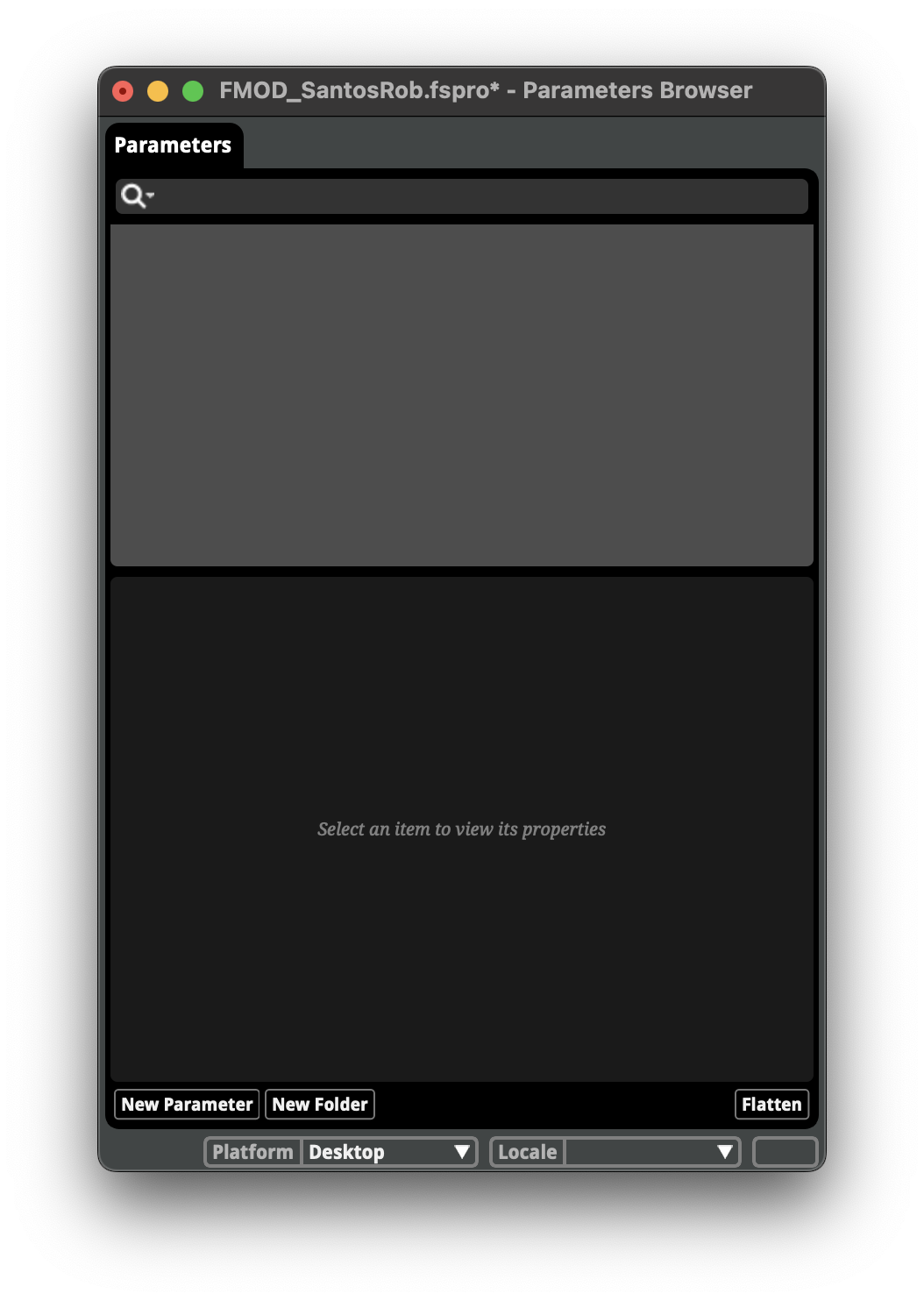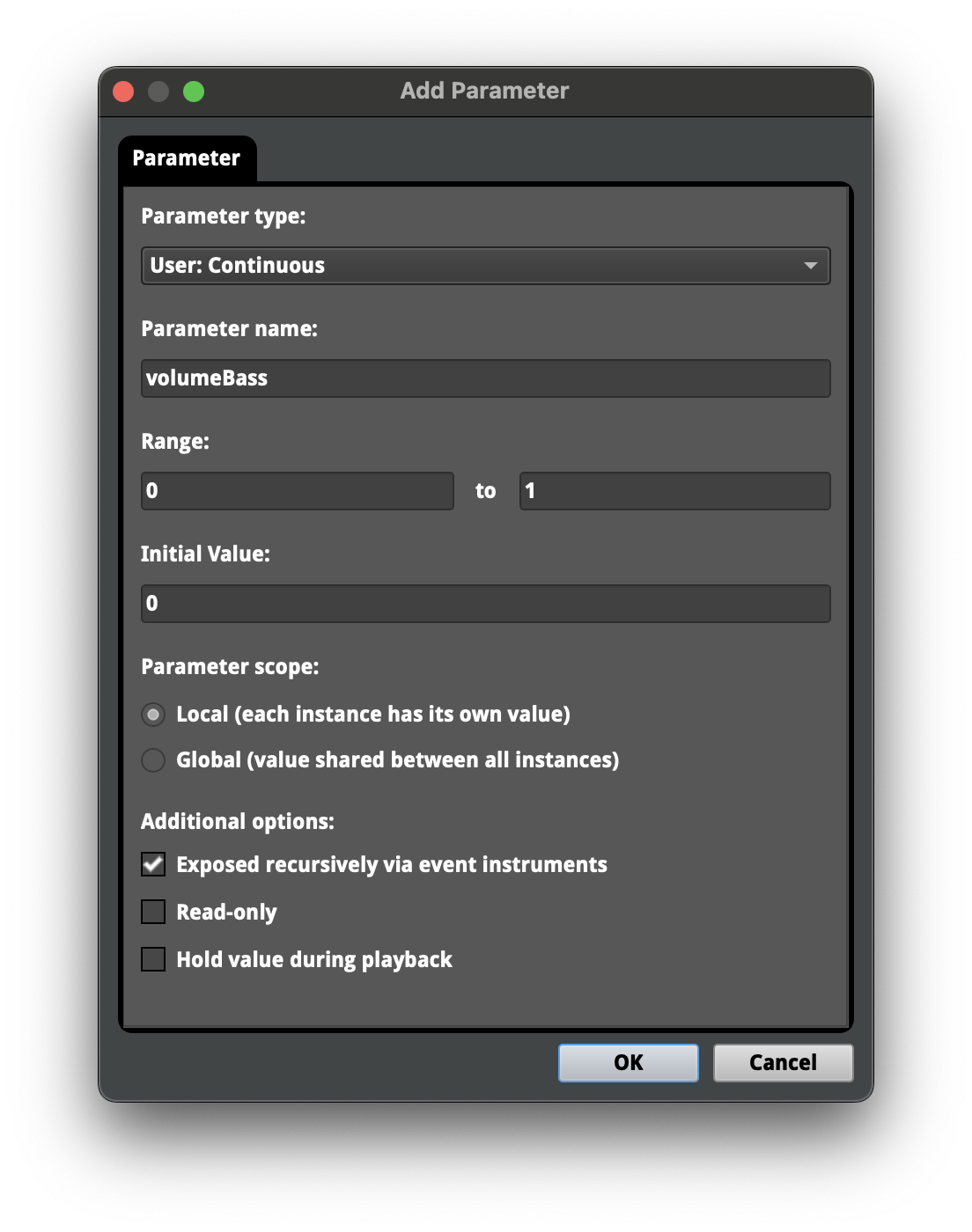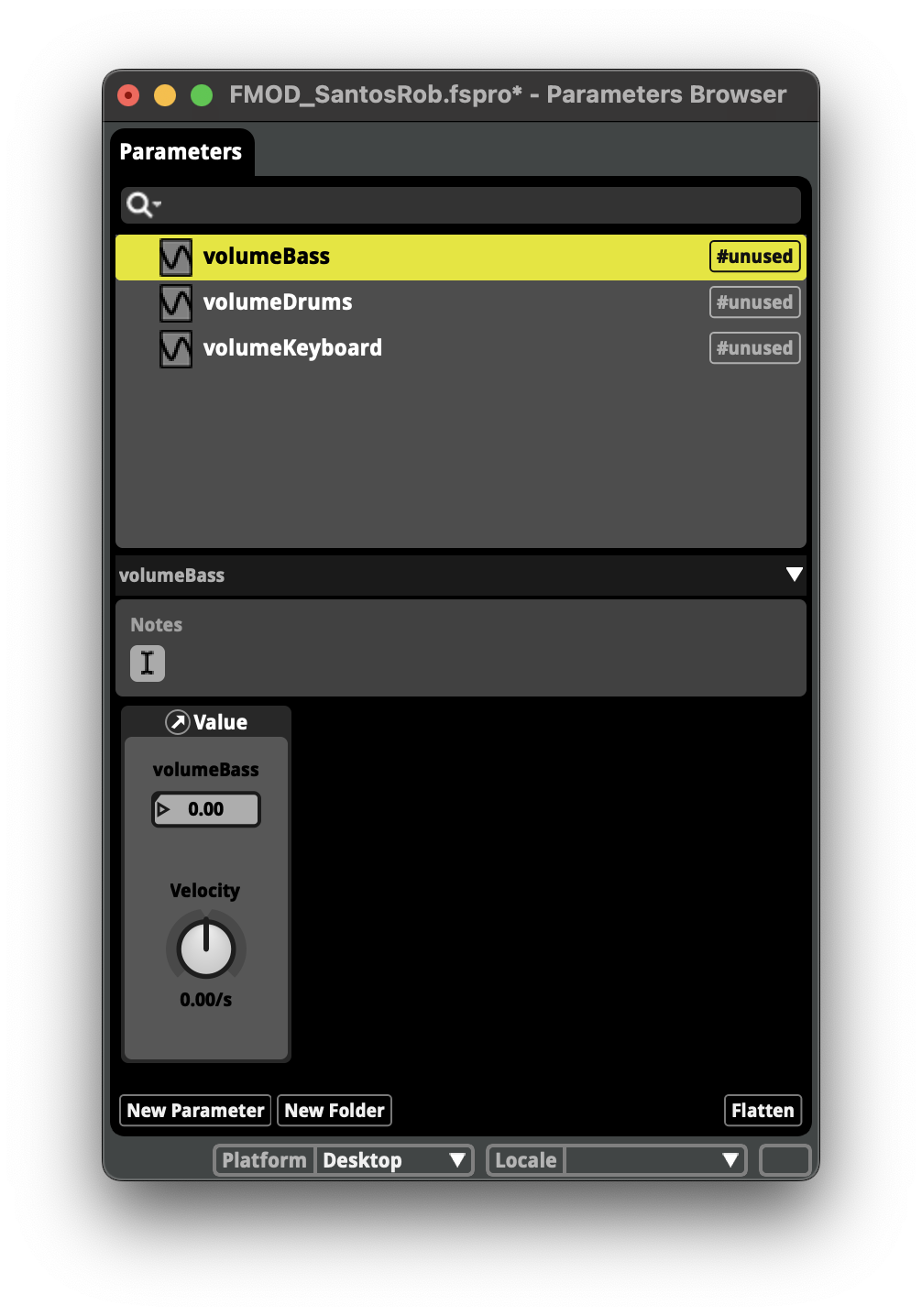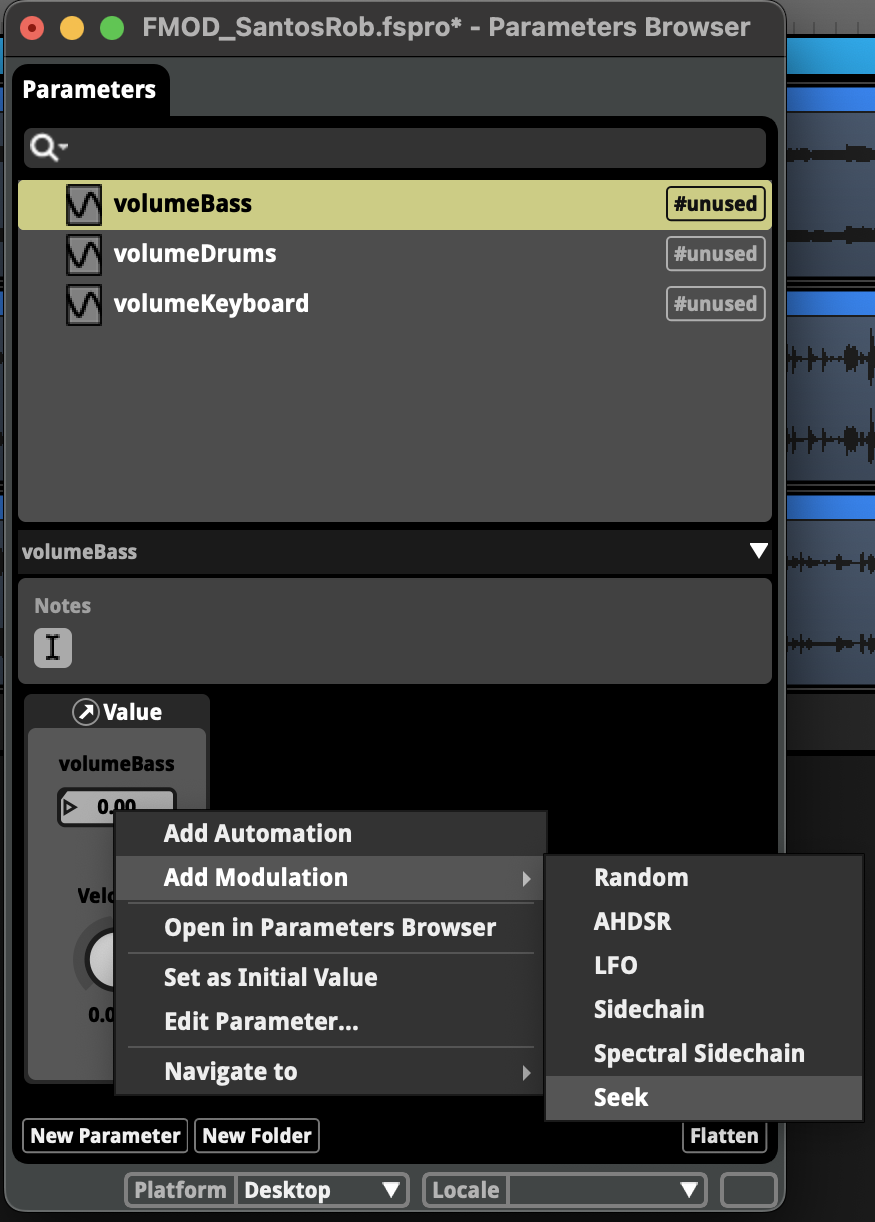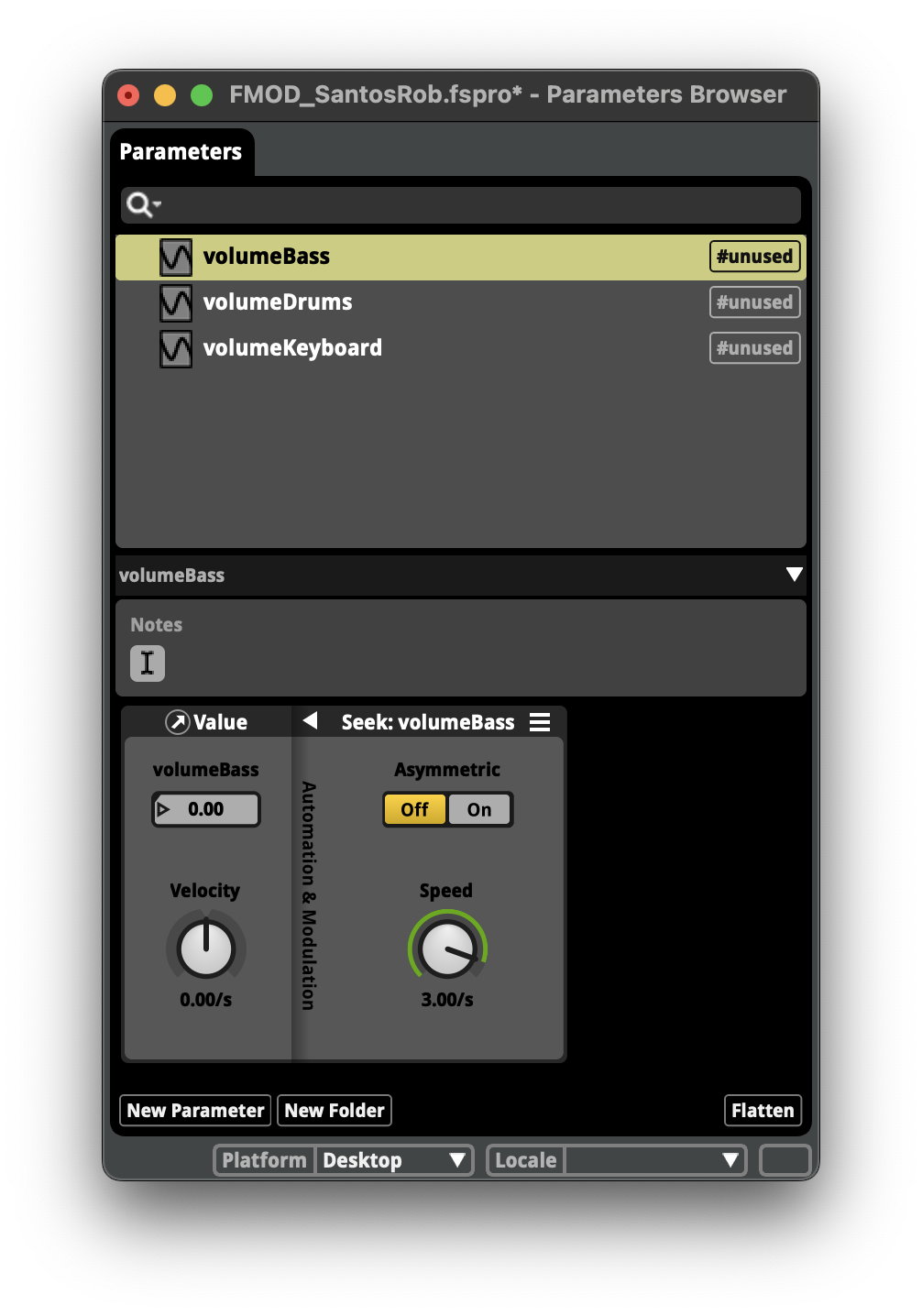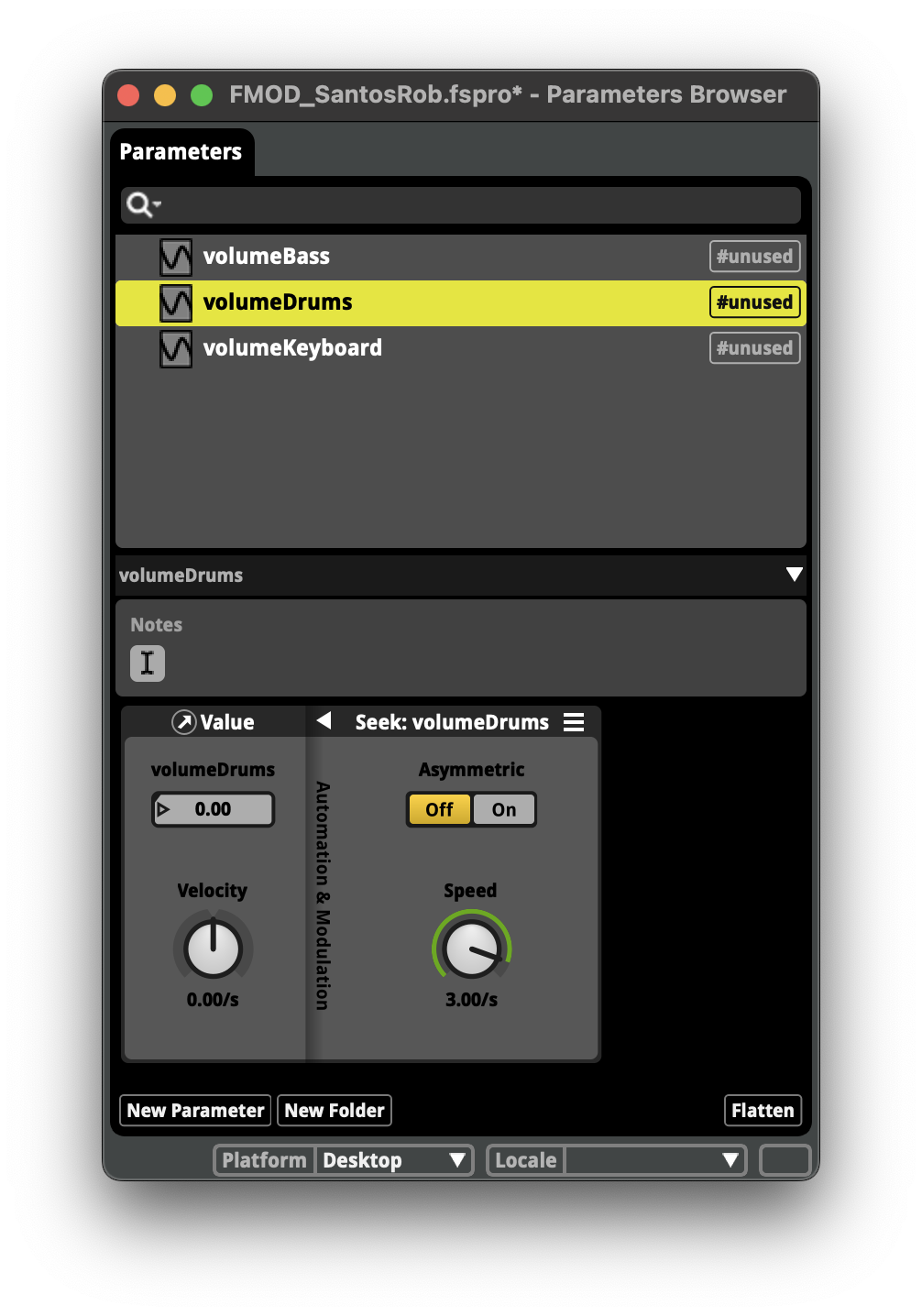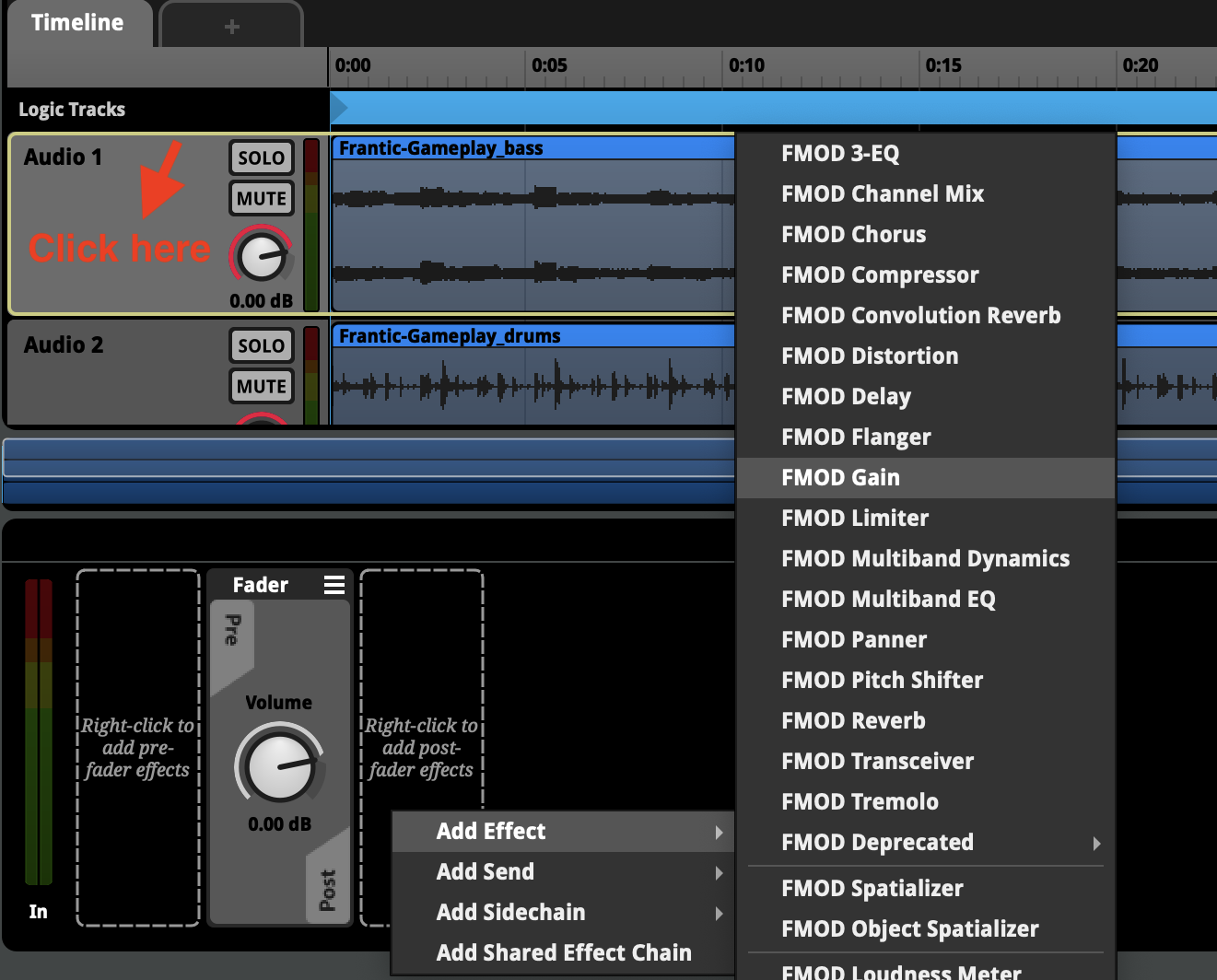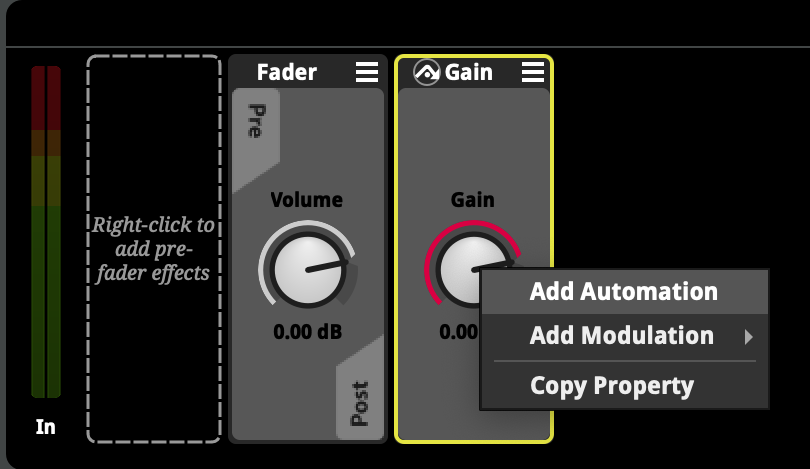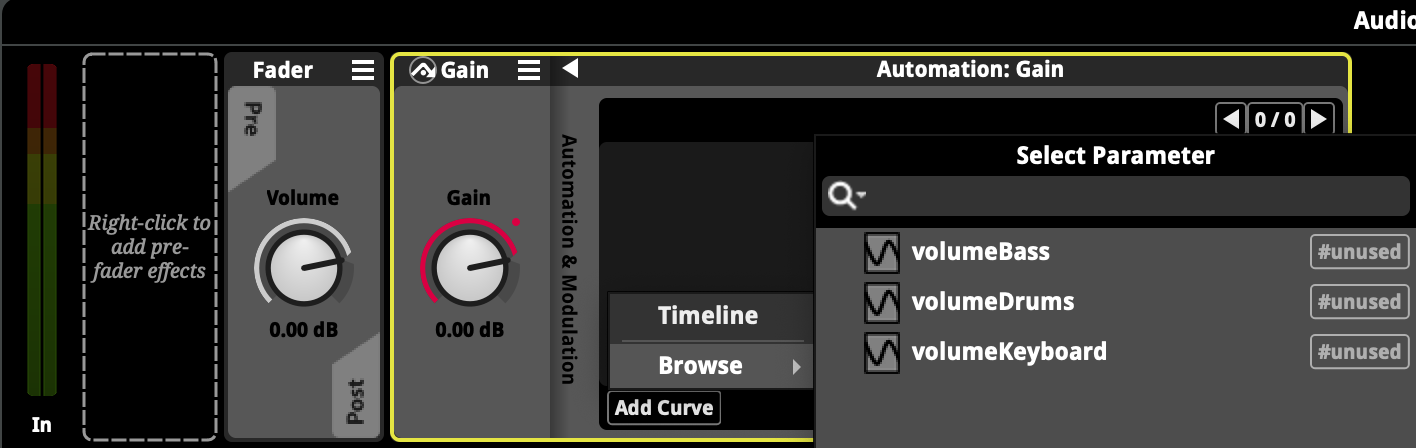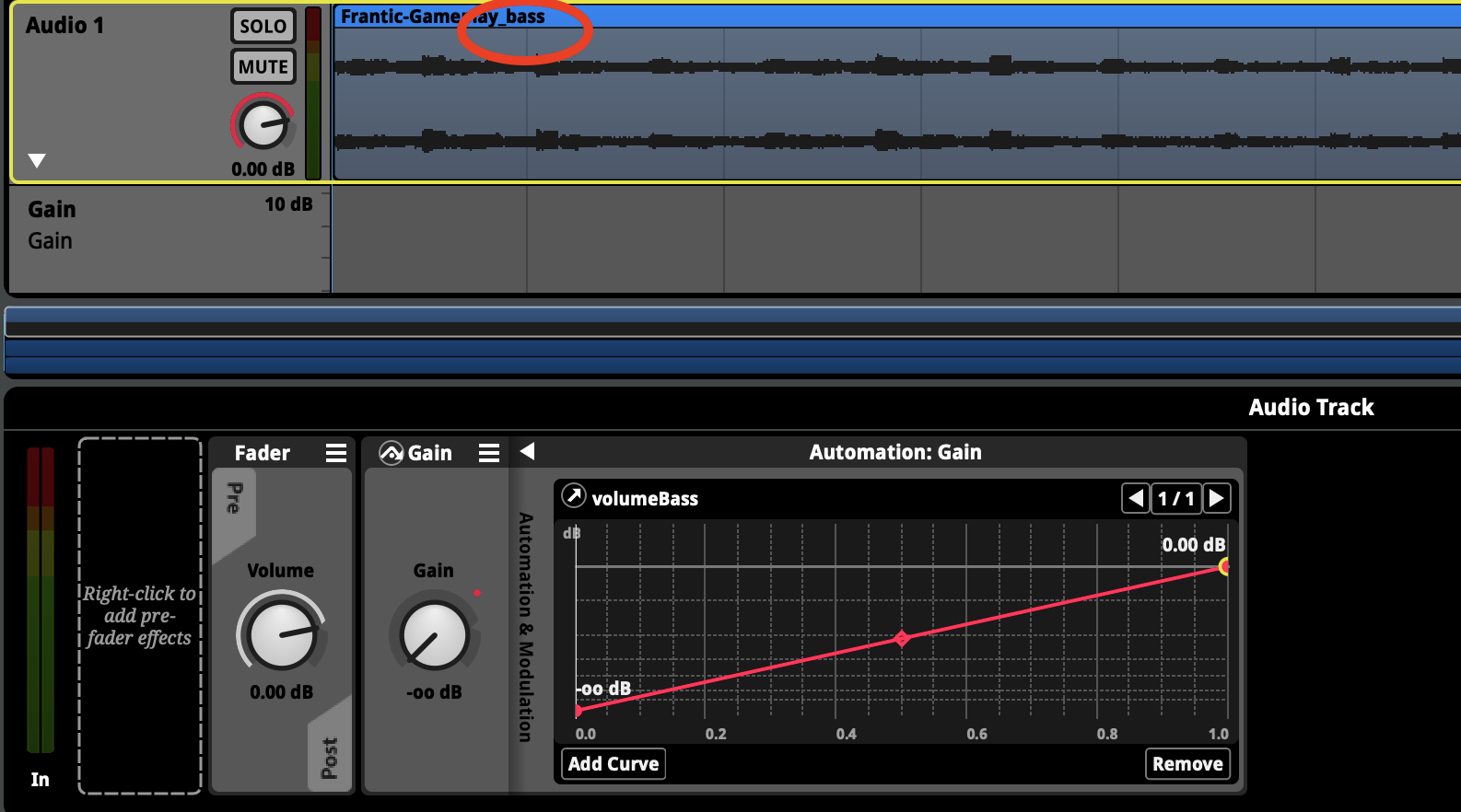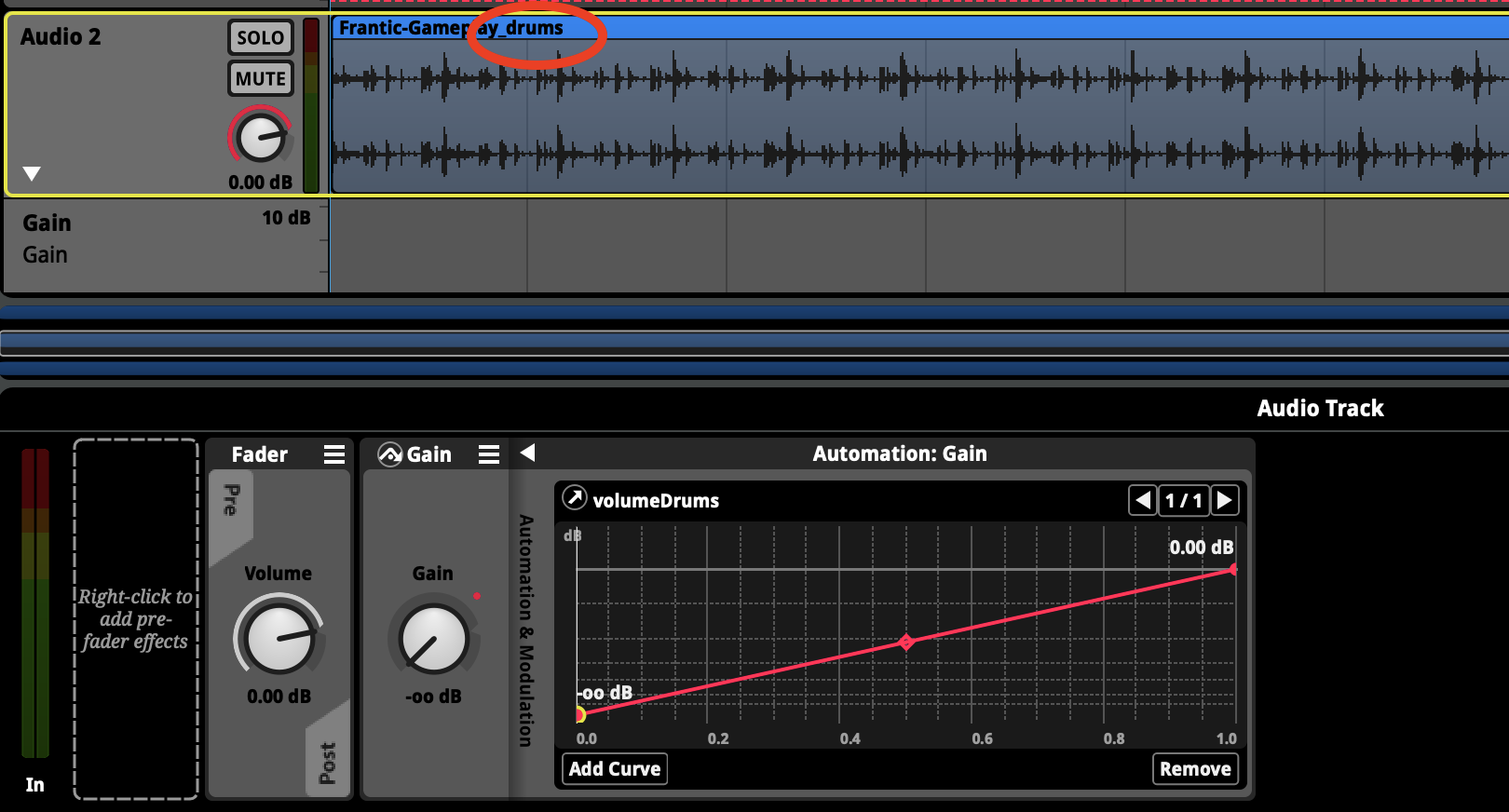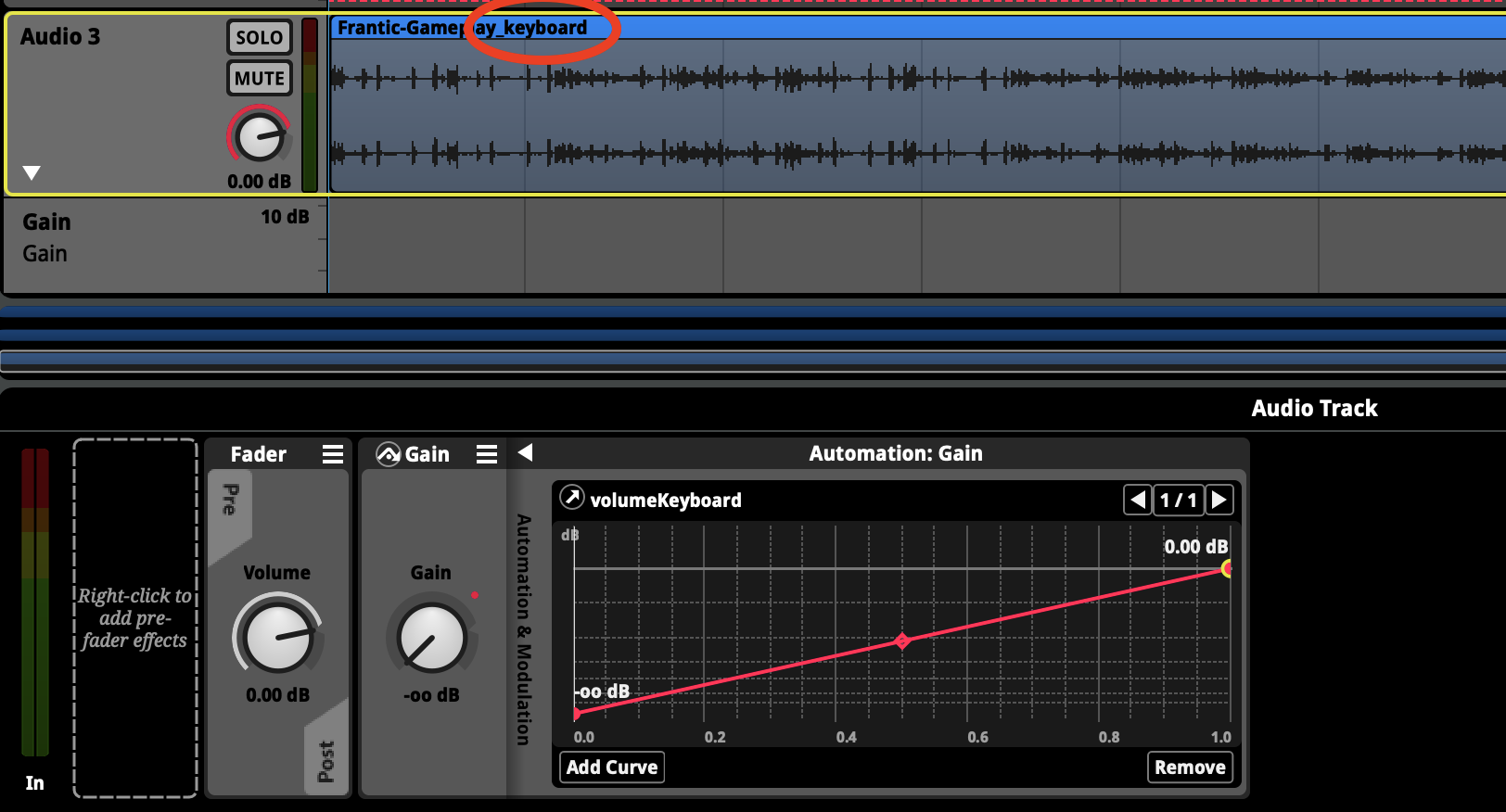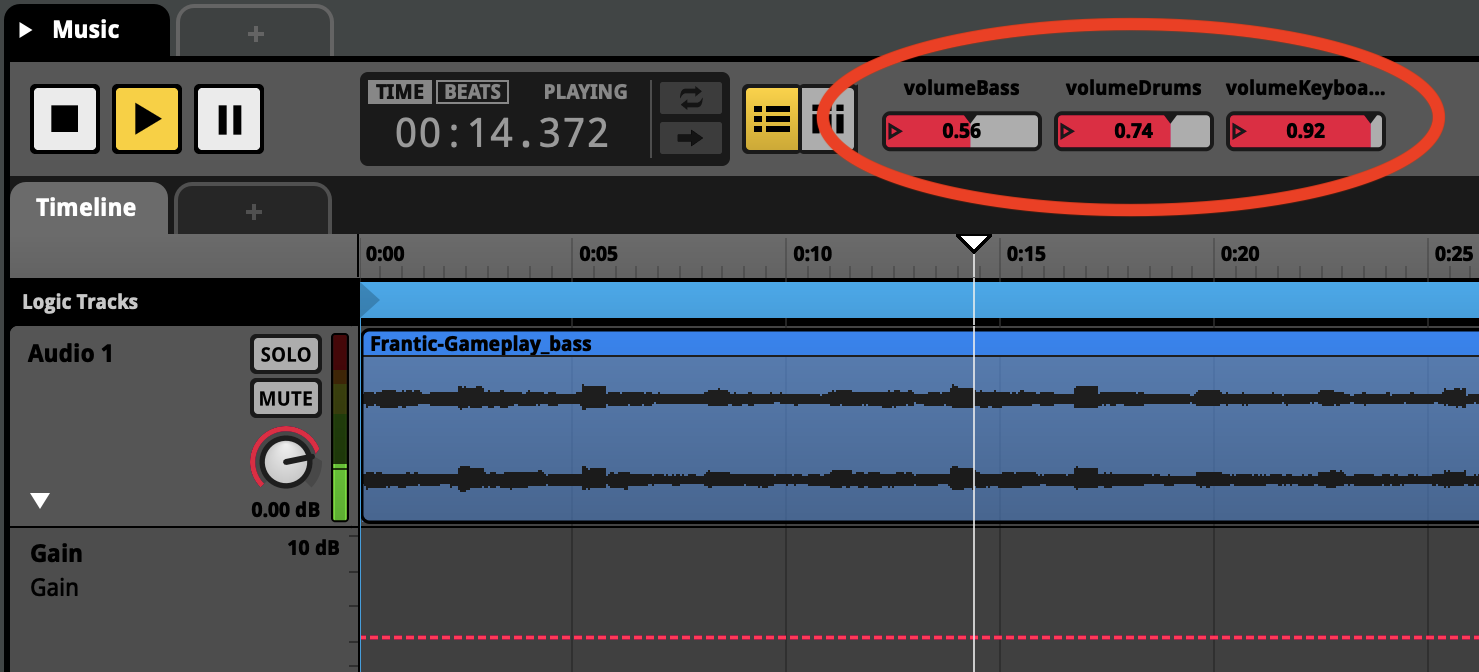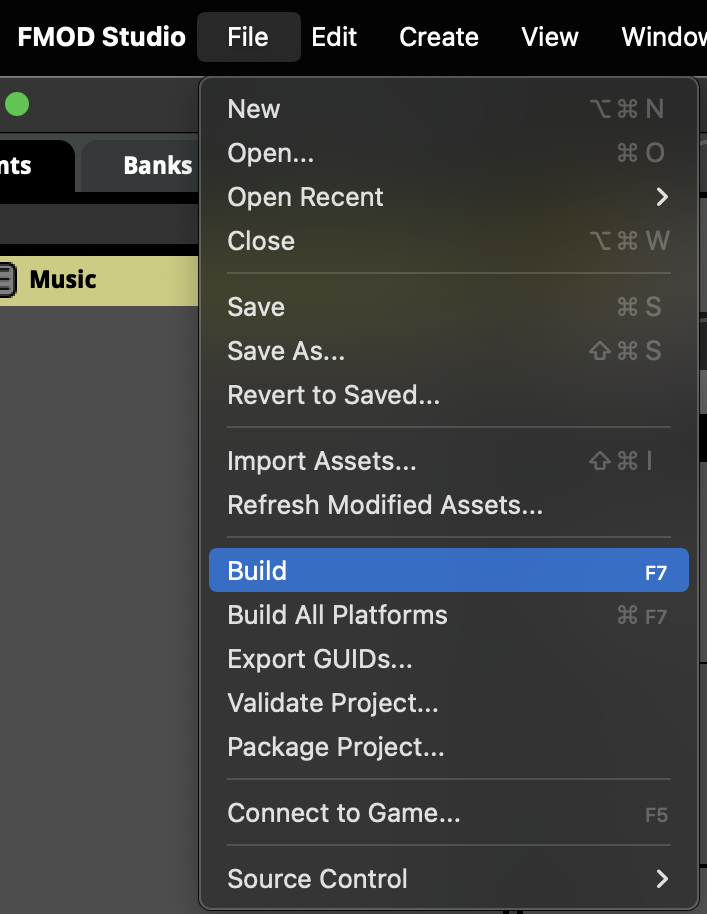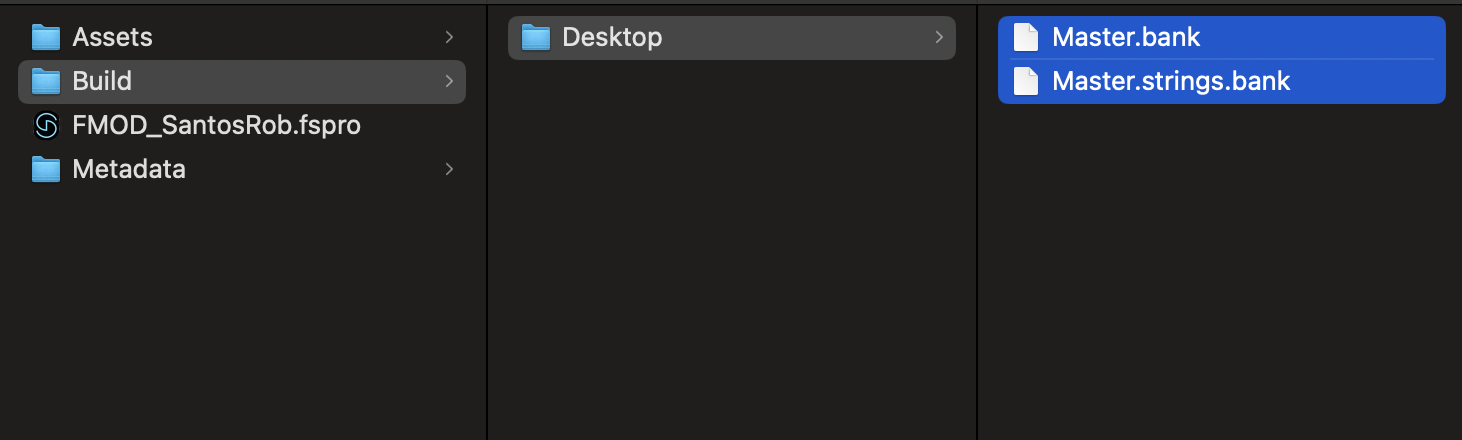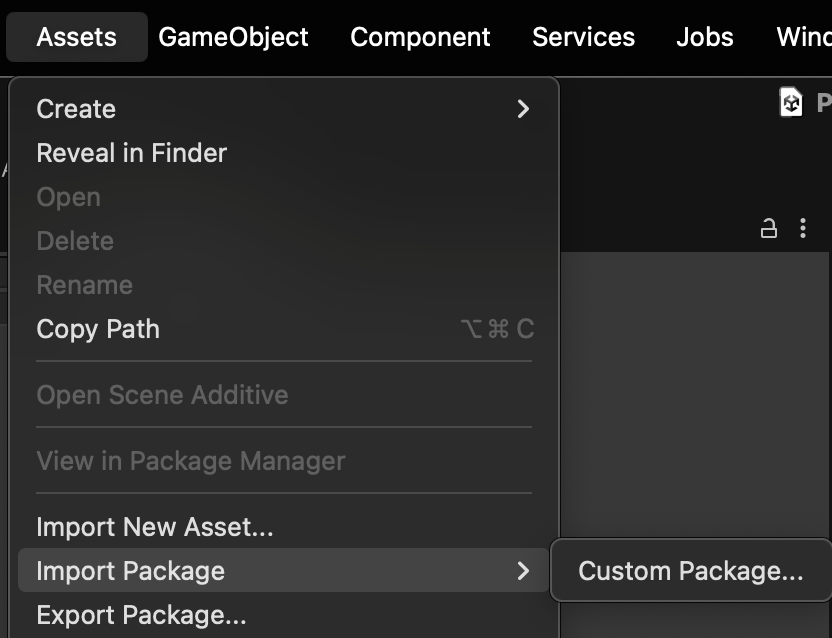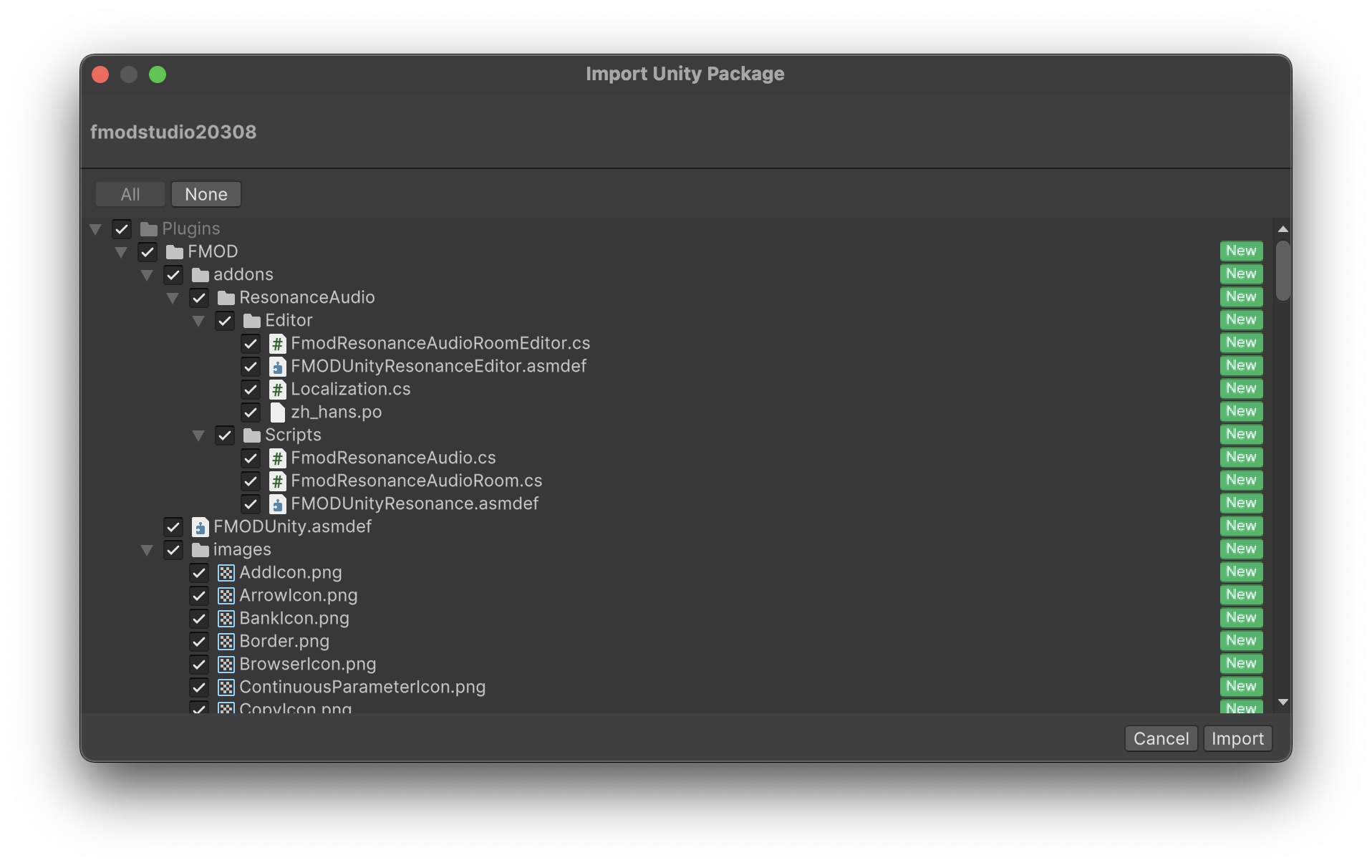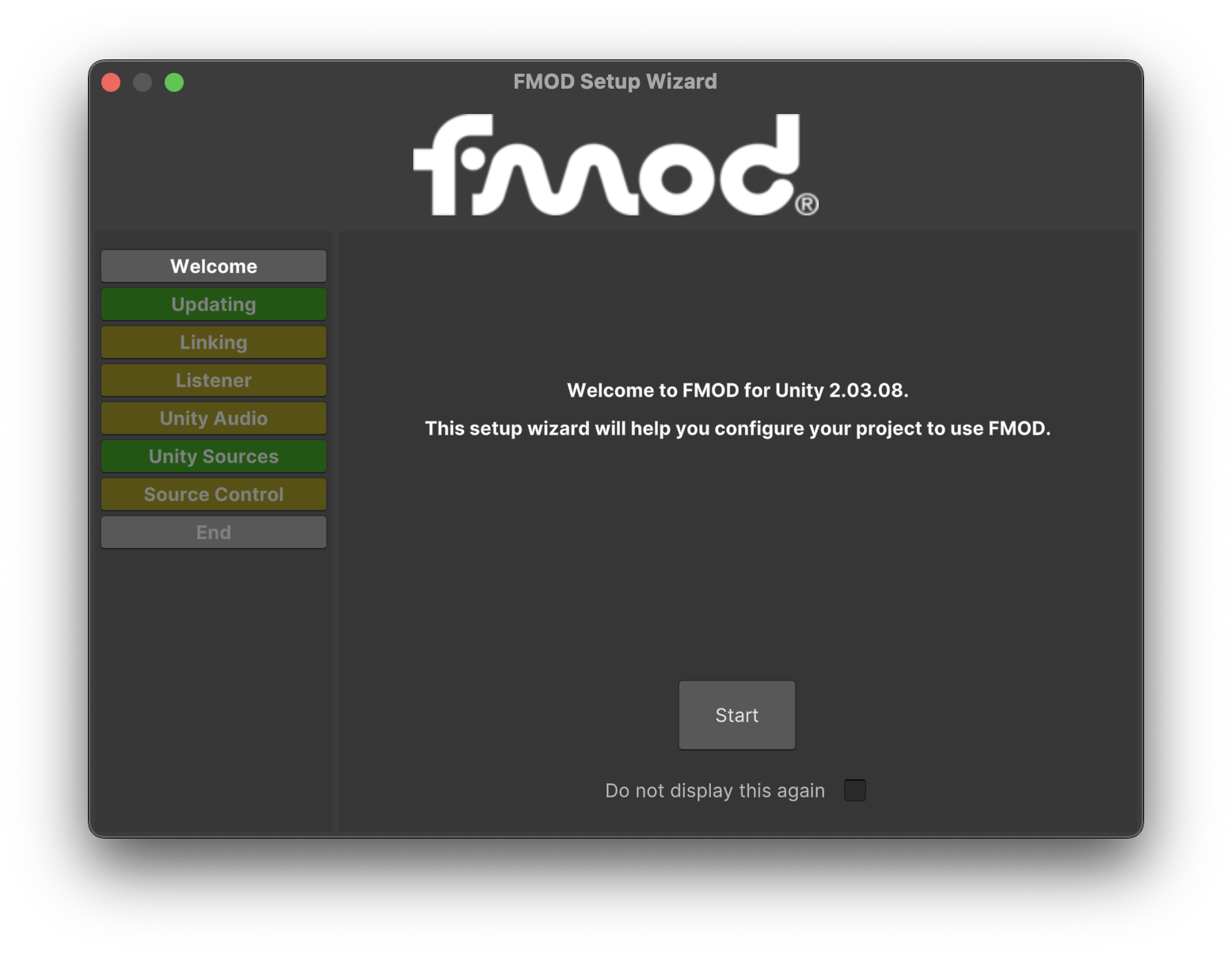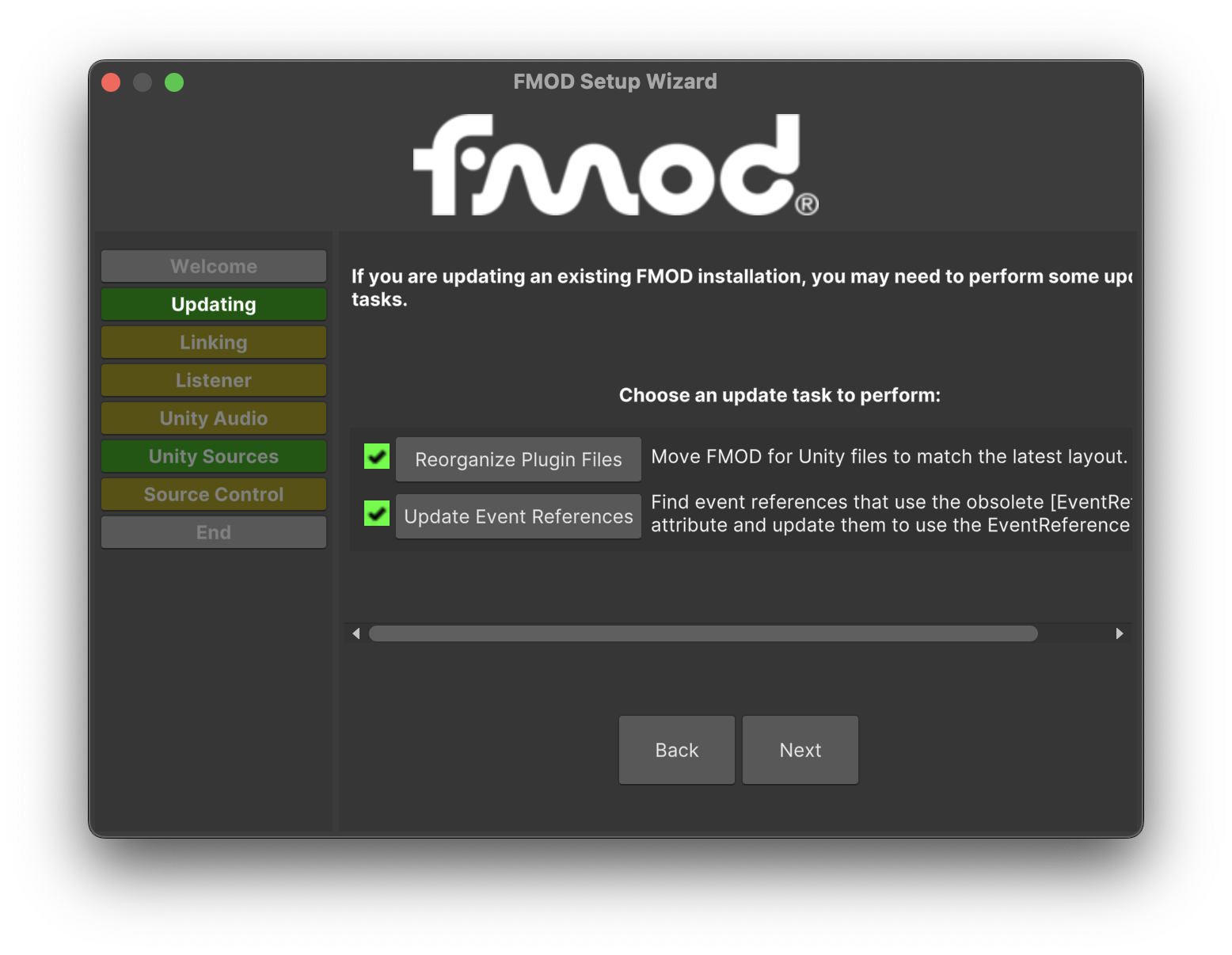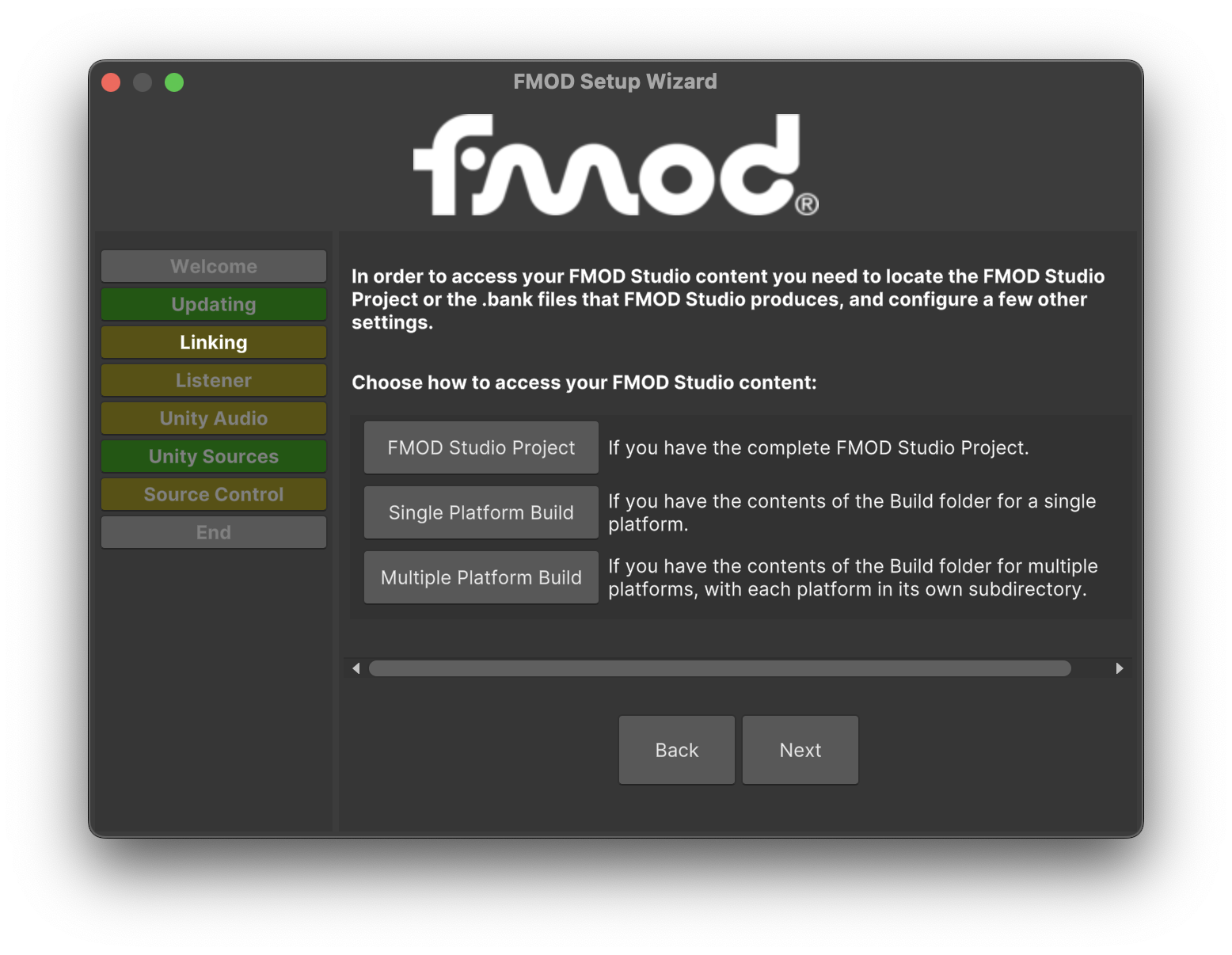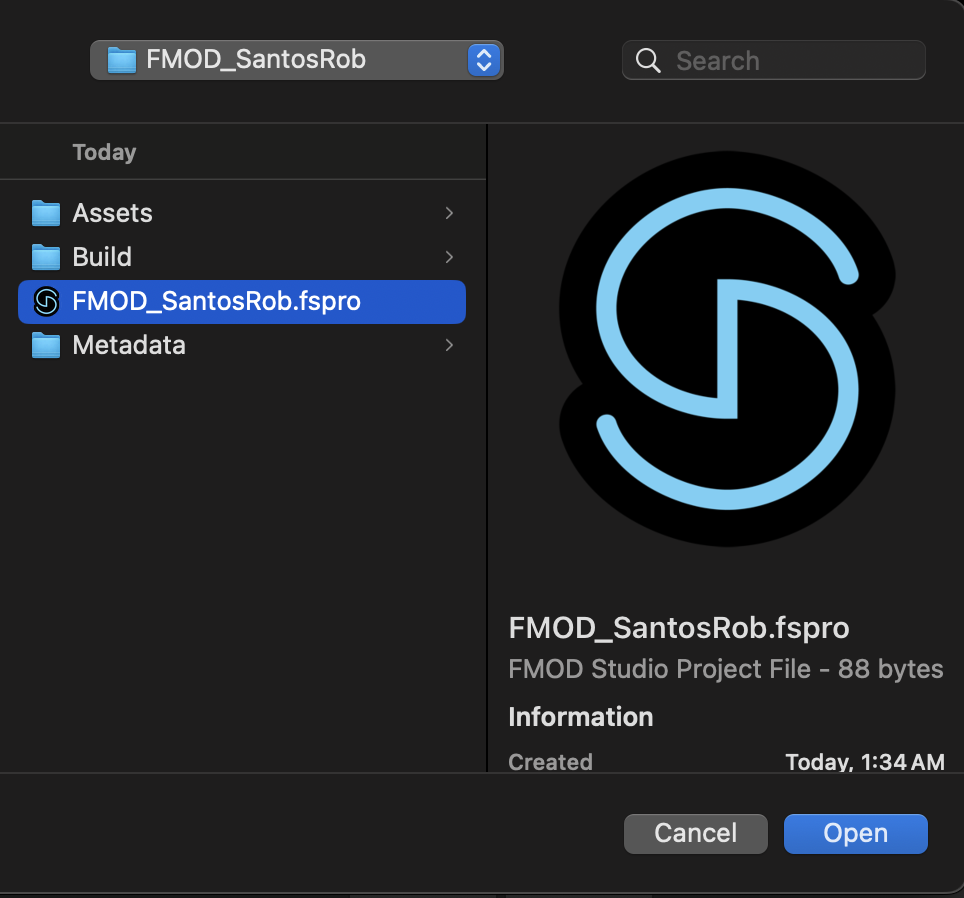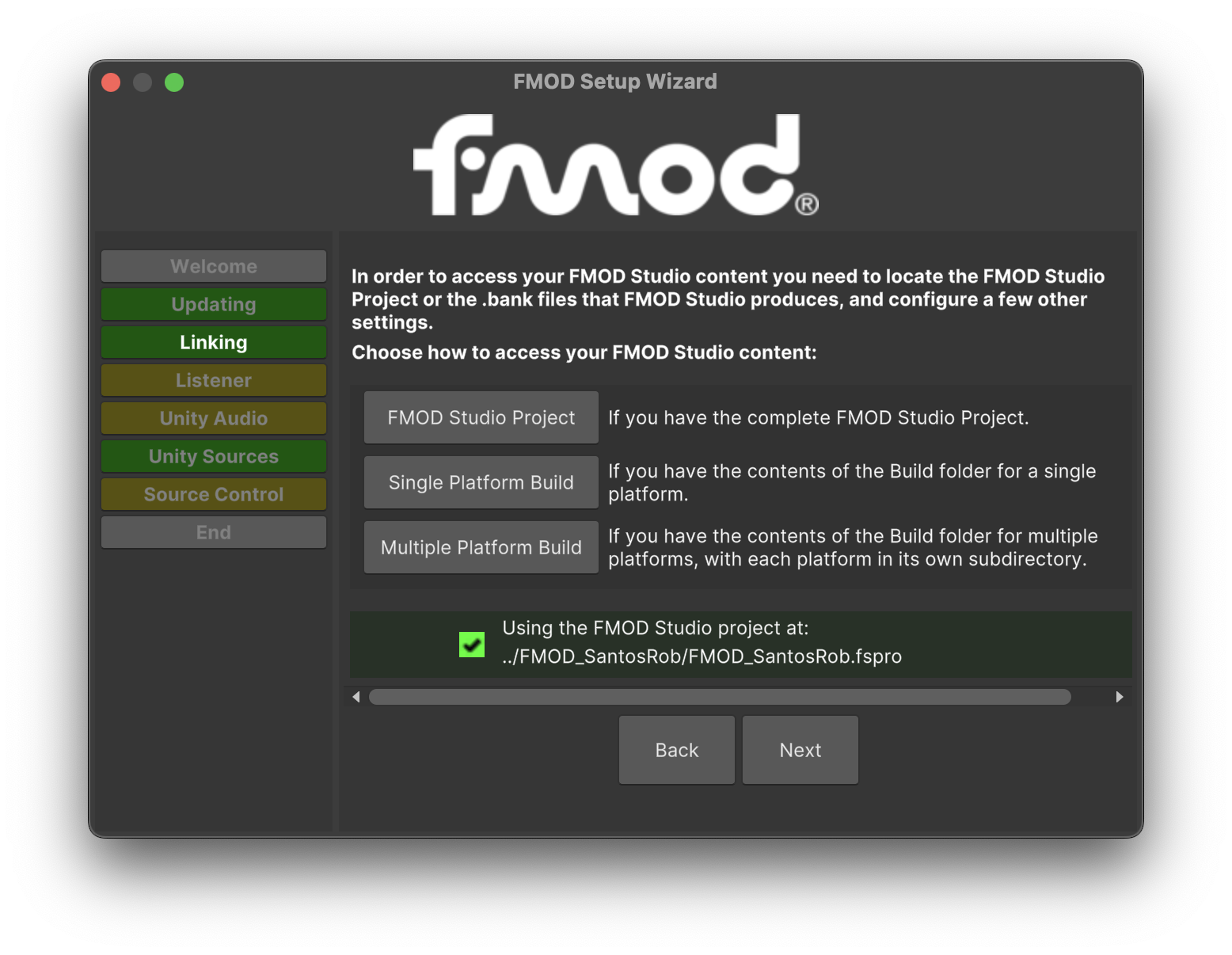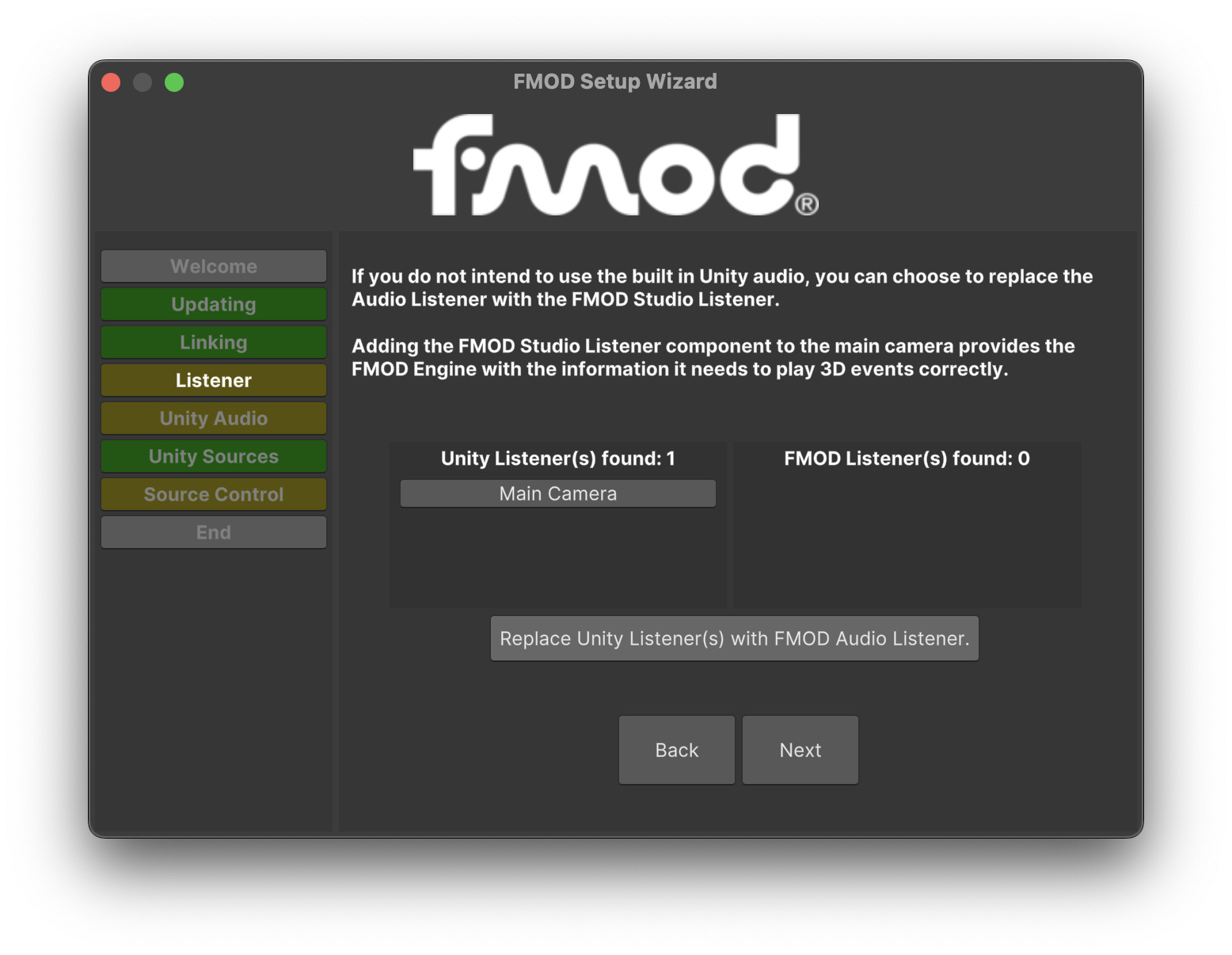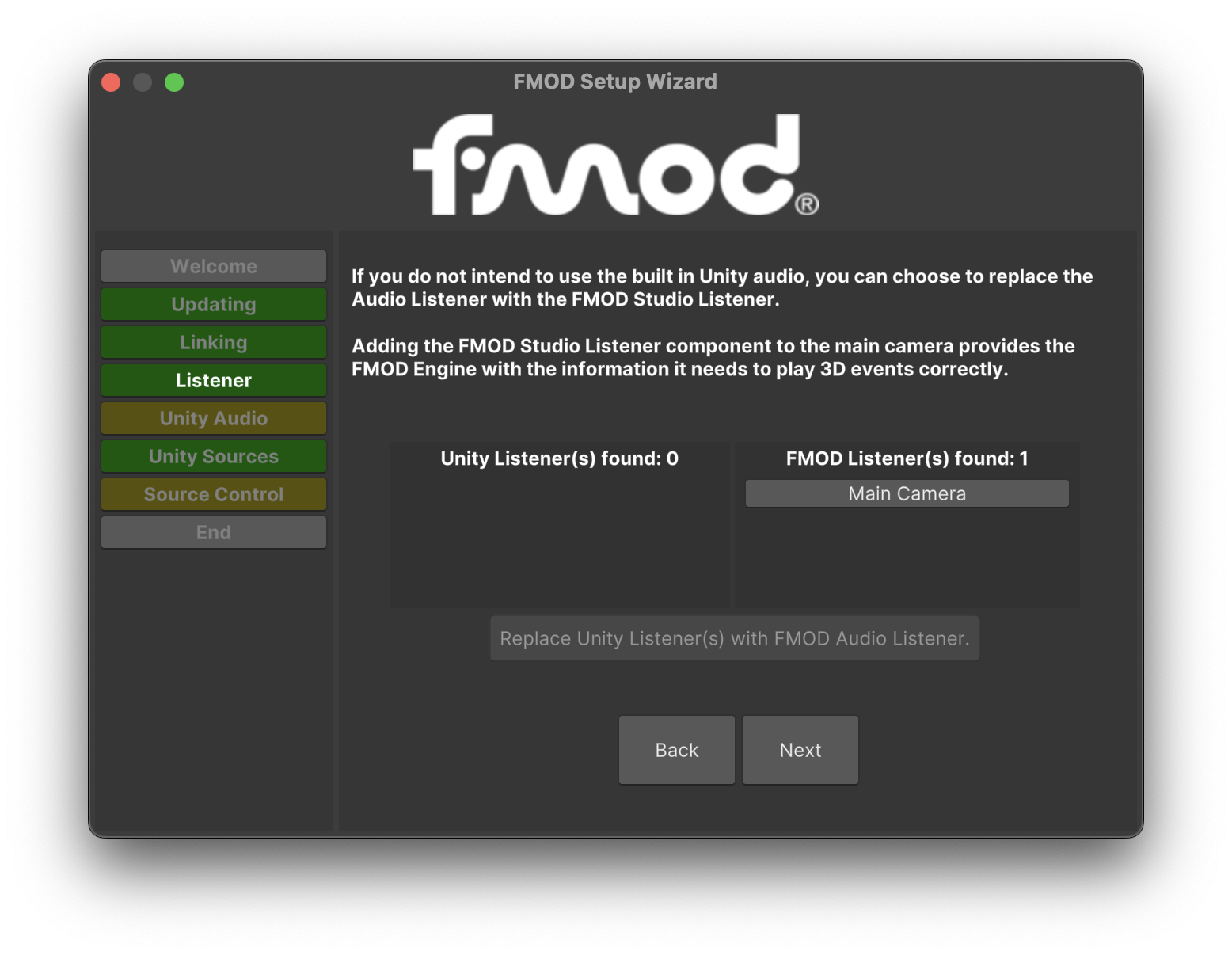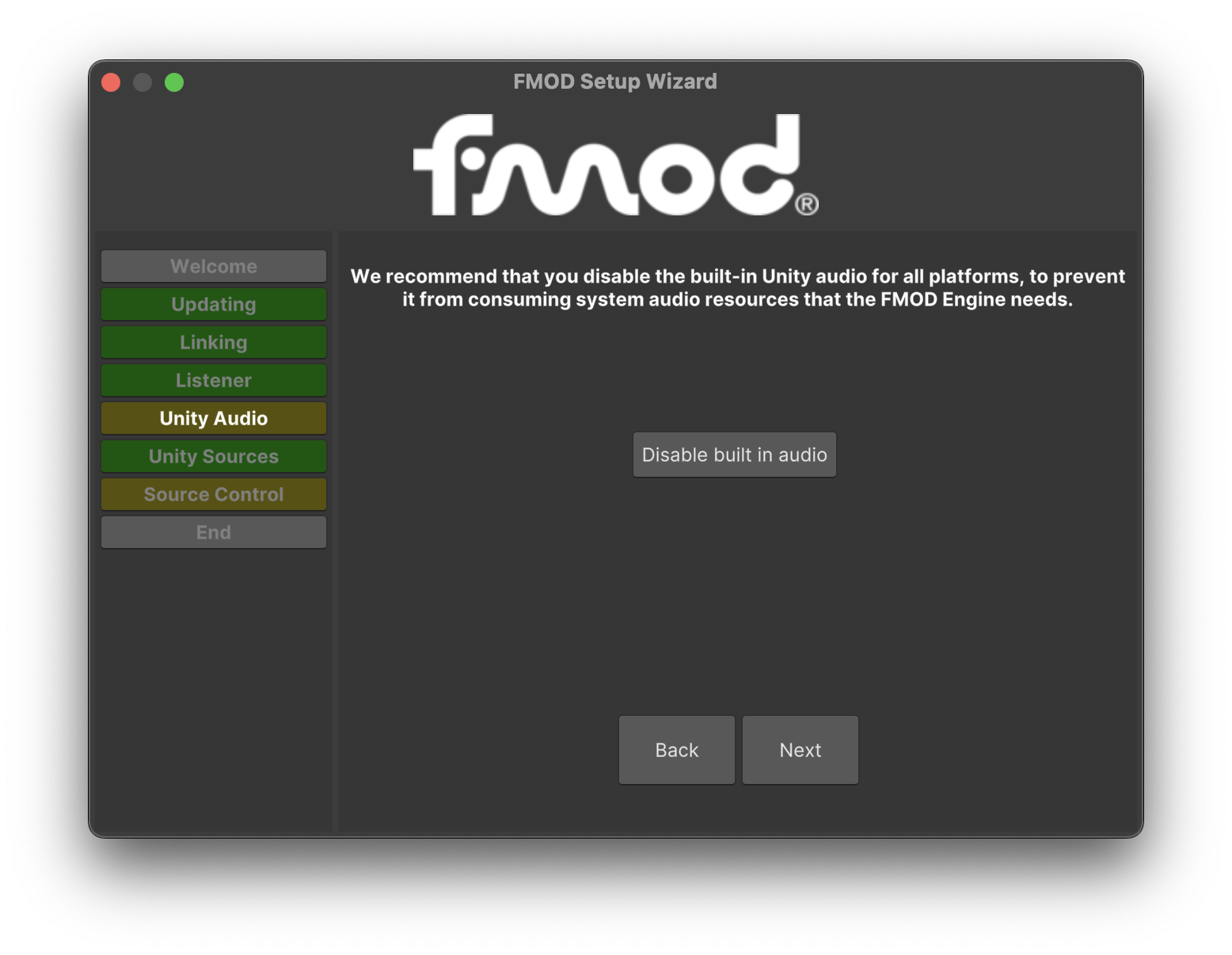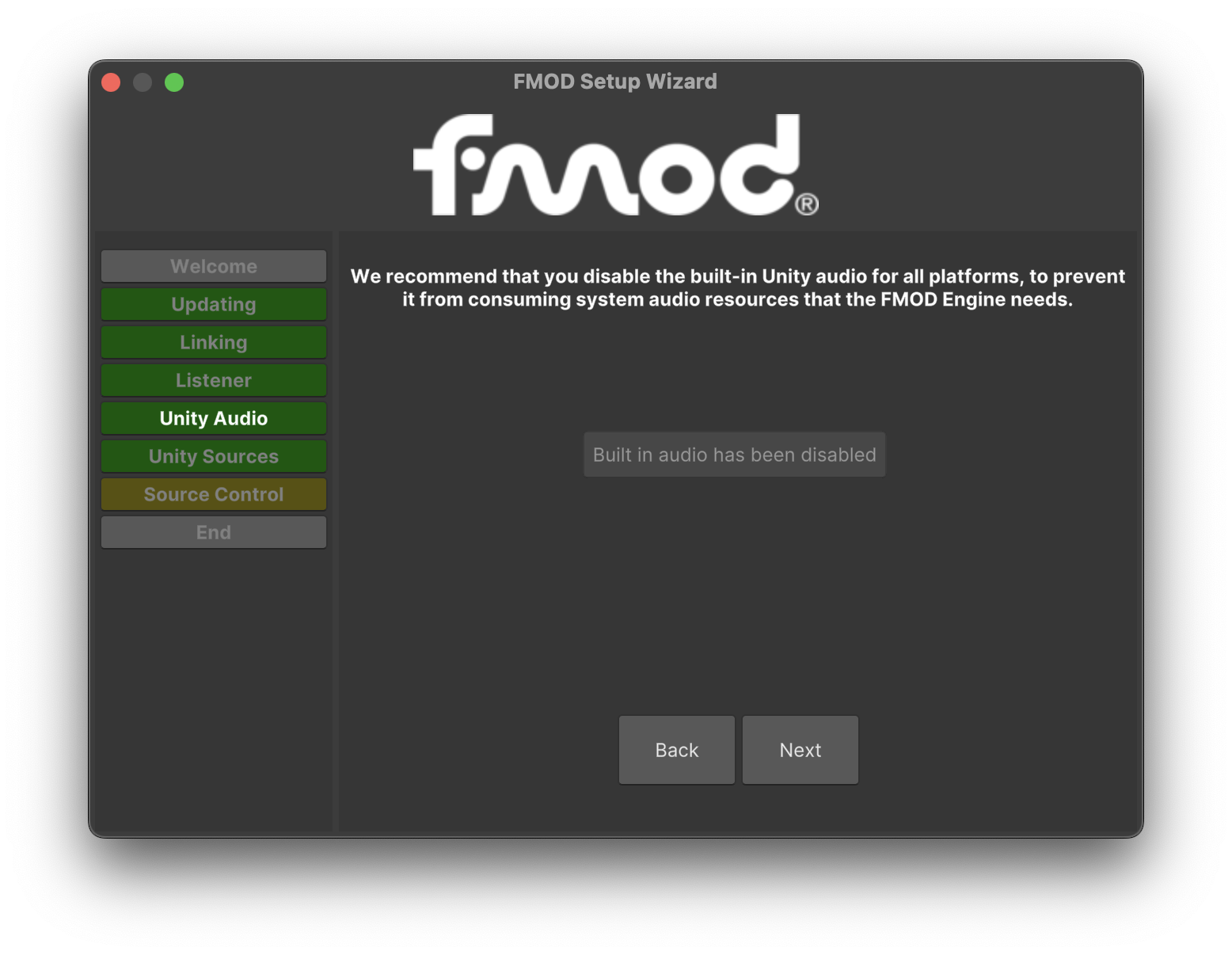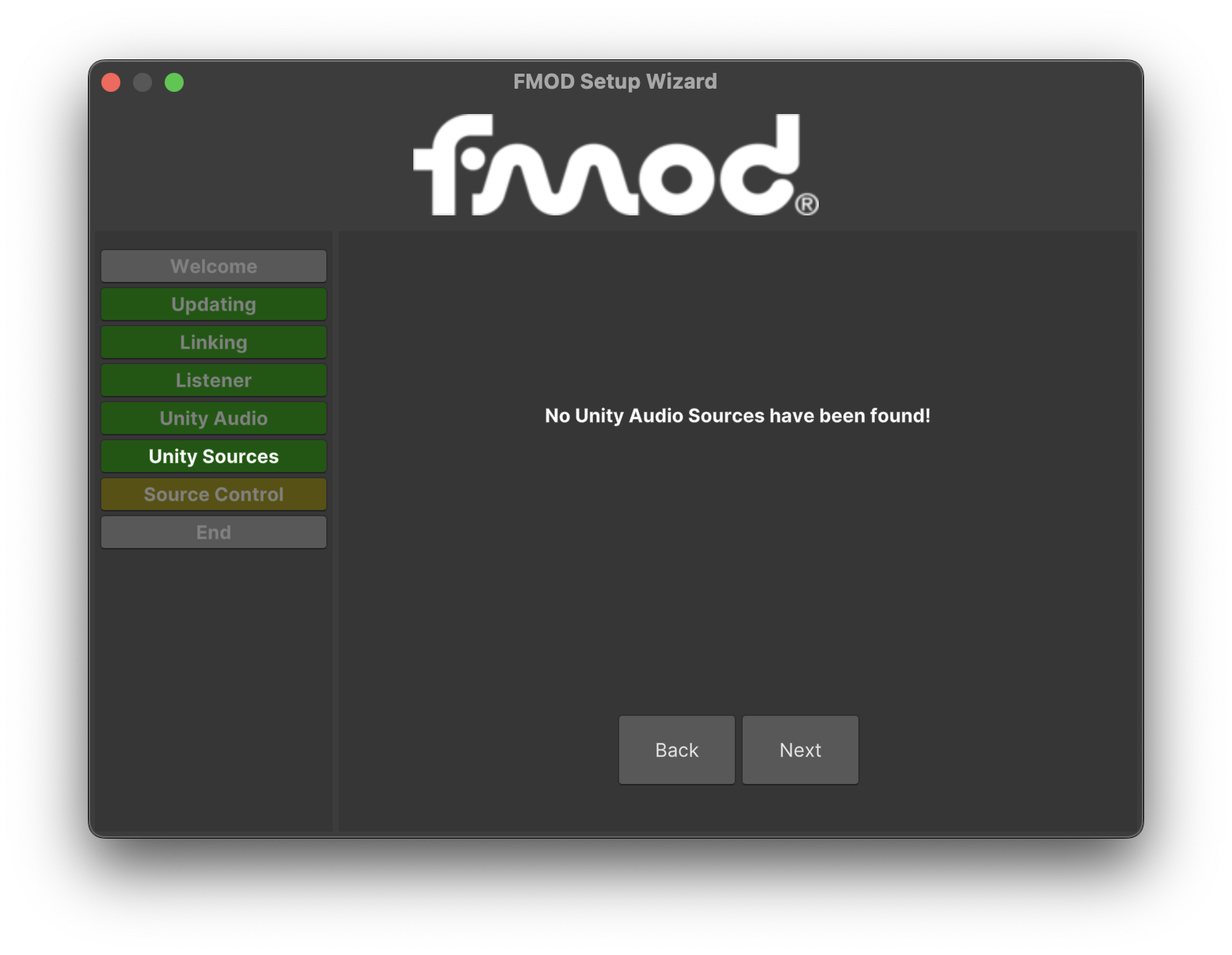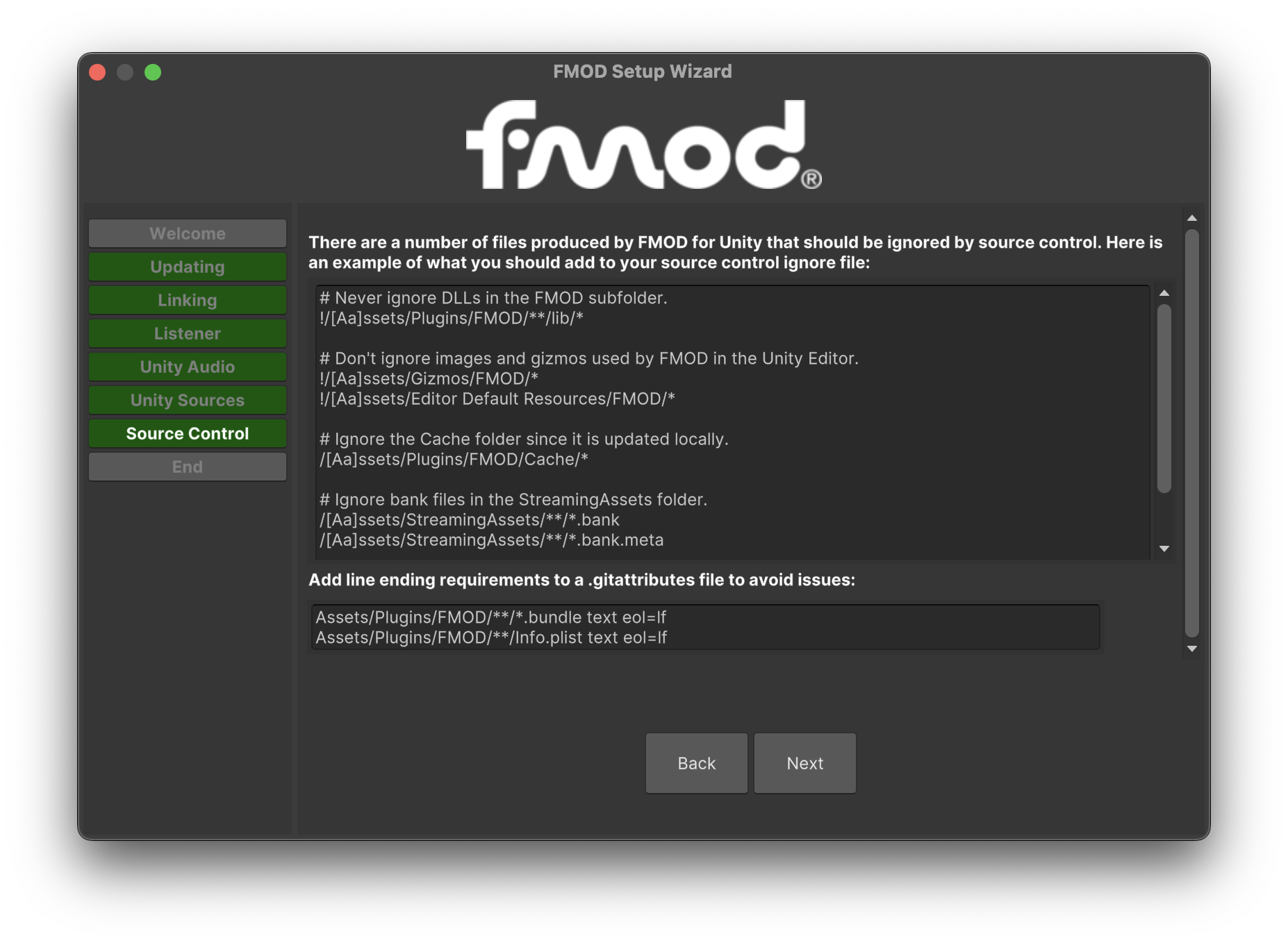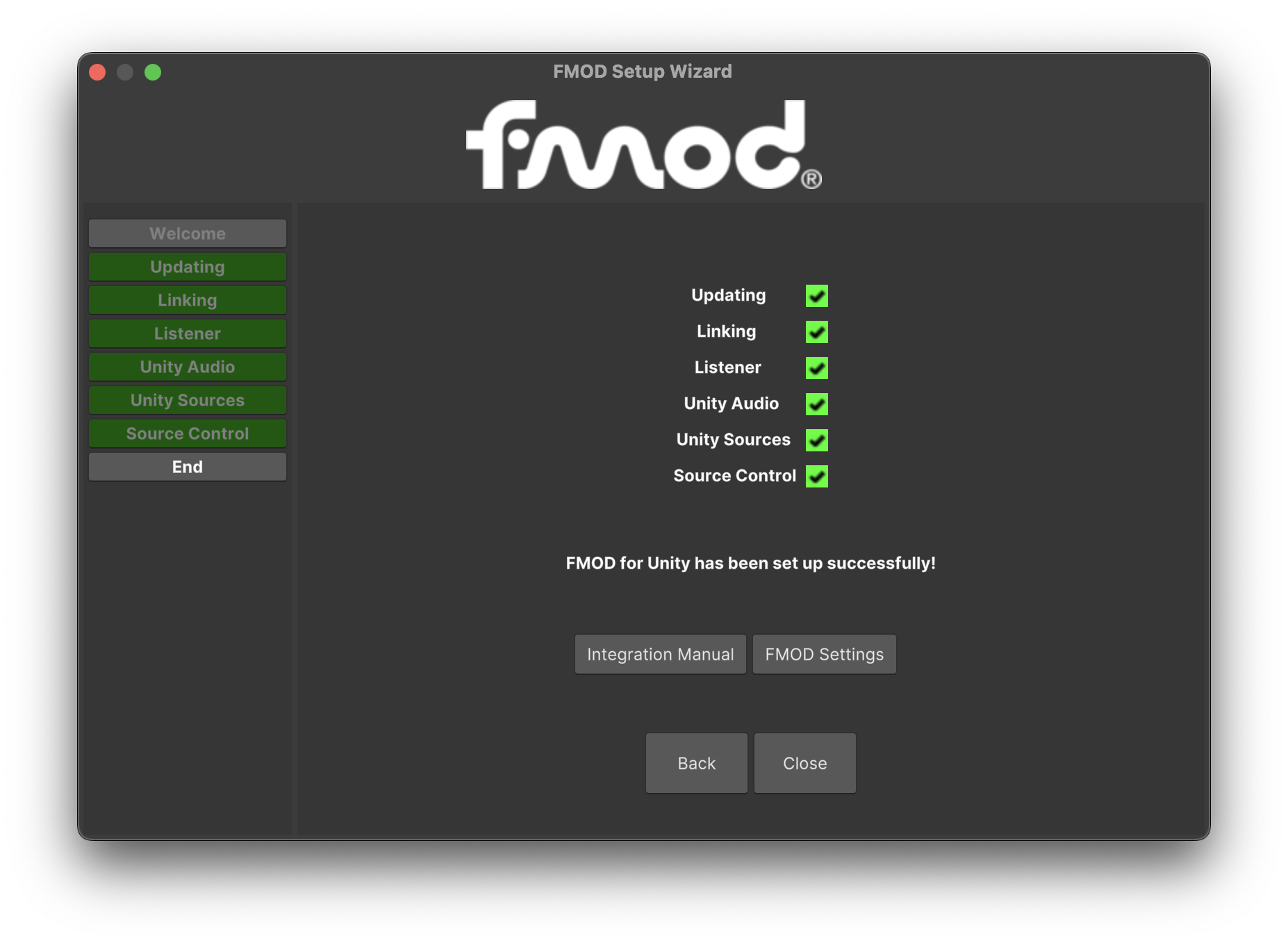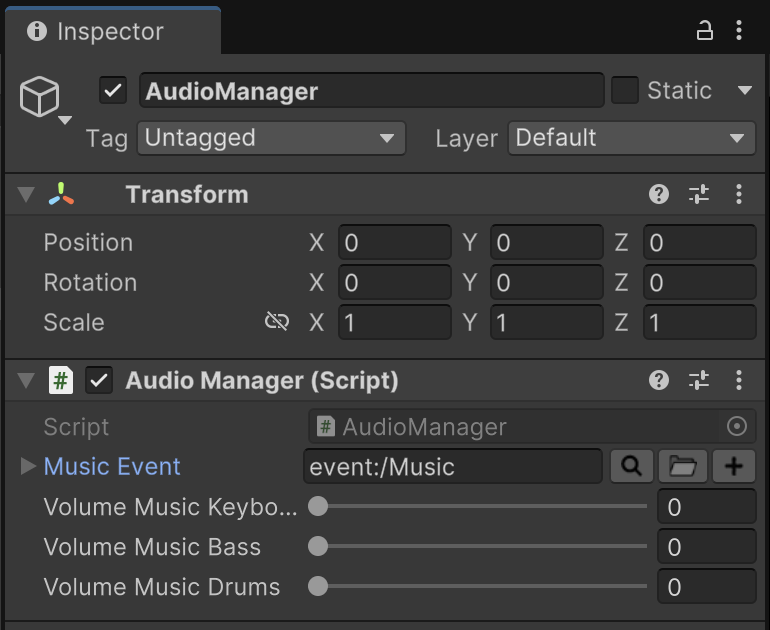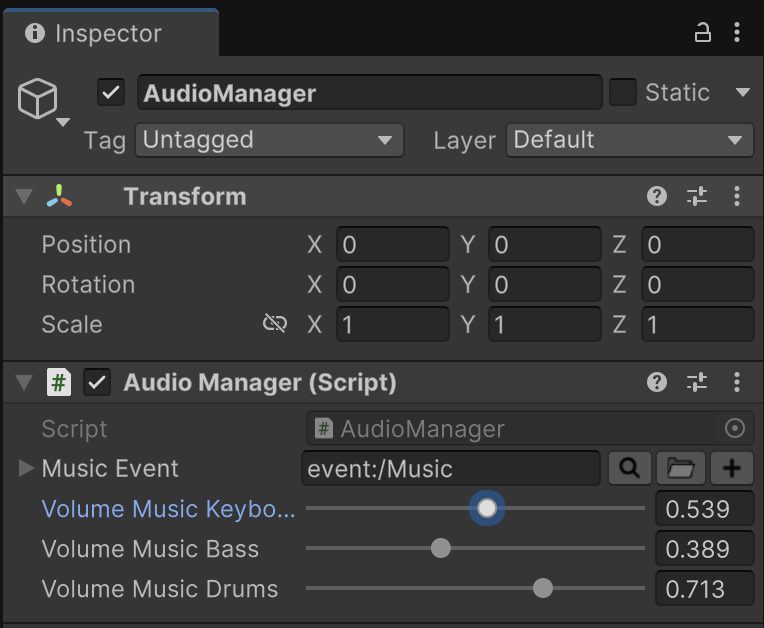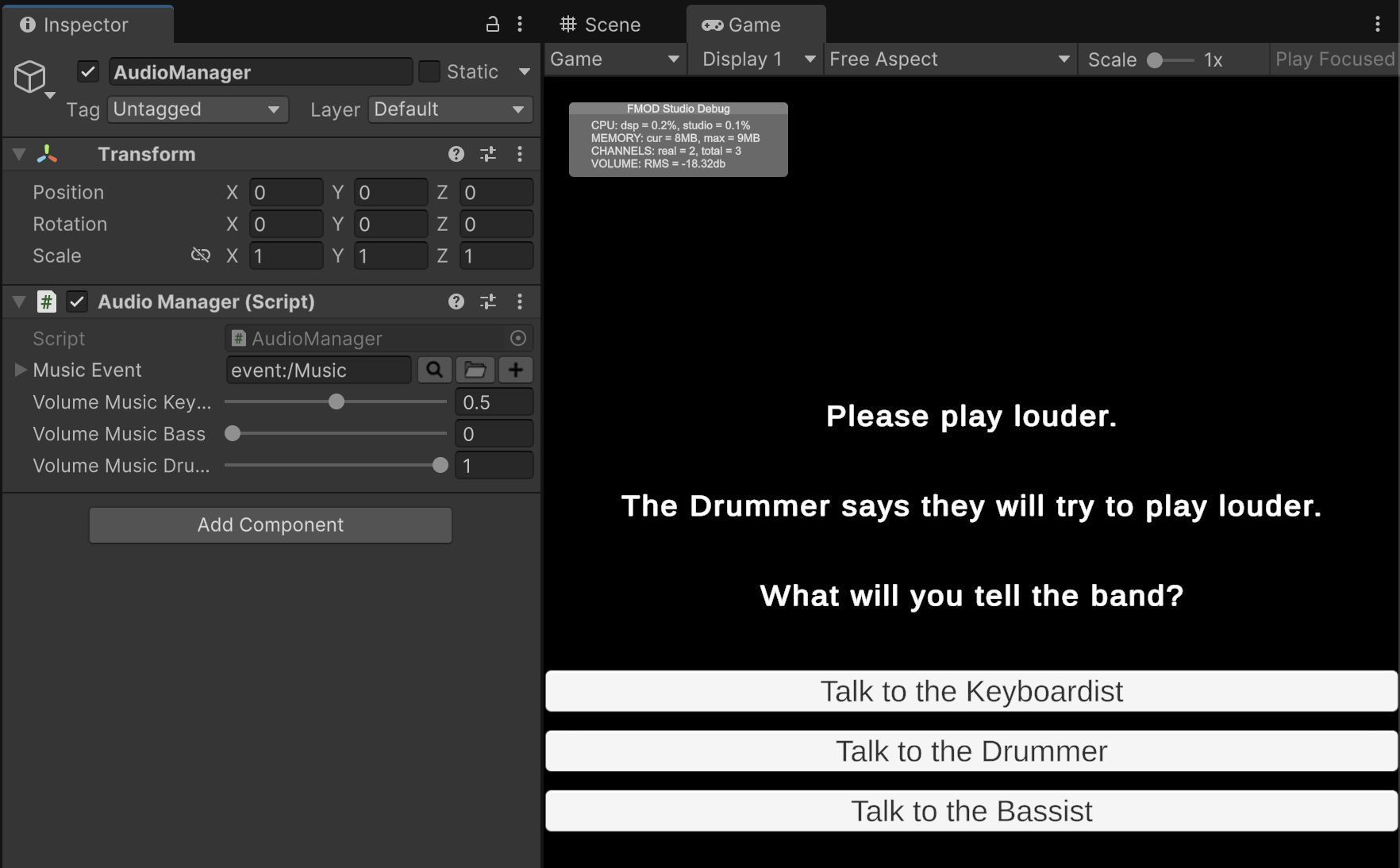Introducing FMOD
Similar to Ink for Narrative Designers, FMOD is a specialized tool external to Unity that allows Audio Engineers to produce content that can be used across various game engines. FMOD can be thought of as an alternative audio engine to what is built-in to Unity. FMOD (and competing offerings such as Wwise) offer more advanced options thanks to their specialized focus. While there are many artistic possibilities inherent to the medium of audio, this assignment focuses on the implementation of musical logic in video games.
While the notation may be unfamiliar to many, music embodies many of the same logical components of programming. Sheet music, for example, conveys a sequential series of operations affected by variables (such as tempo and volume) and even includes instructions for control flow just as traditional code has its own conditional and loop statements.
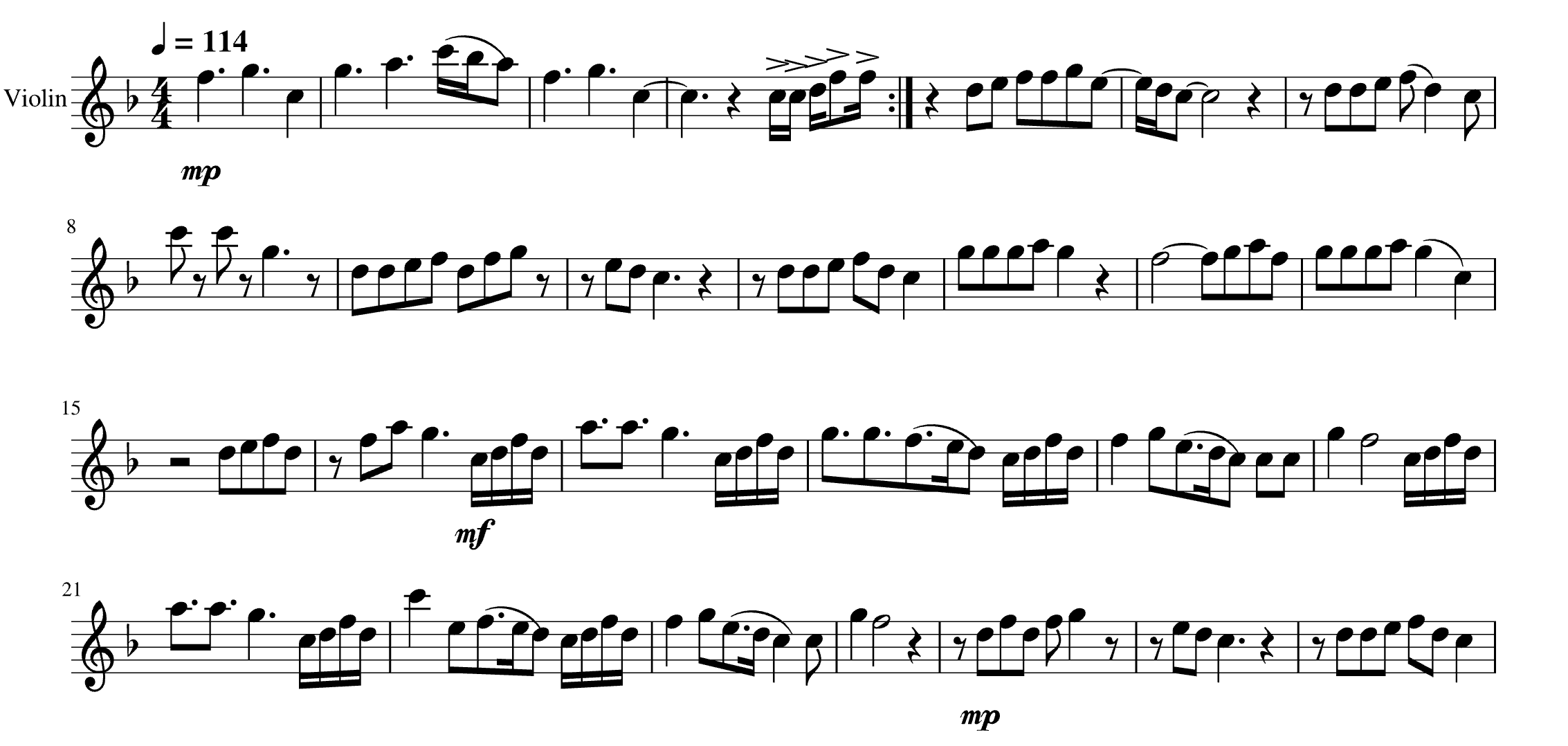
Thanks to the interactive nature of video games, Adaptive Audio Design facilitates a unique collaborative relationship between sound artist and audience, in which the listener can become a participant in the acoustic performance. Such dynamics are not possible in other media in which the audience's engagement with the art is non-interactive.
In this assignment, we will add music to the narrative gameplay of the prior exercise. This music will react with the progress of the player through the story, and the game will even perform the song differently based on the unique choices of any given player.
Installing FMOD
FMOD is an industry-standard commercial product but is free for educational, non-commercial, and indie developer use given certain revenue and project budget constraints. A free FMOD account must be created in order to complete this assignment.
Once signed in, downloads appear at https://www.fmod.com/download. Students must download the "FMOD for Unity" plugin, which we will set up in an upcoming step. This UnityPackage has been archived in your semester's course files to help ensure consistency with the screenshots in these instructions, but the fast-paced evolution of game technologies may make the live website version required as Unity evolves.
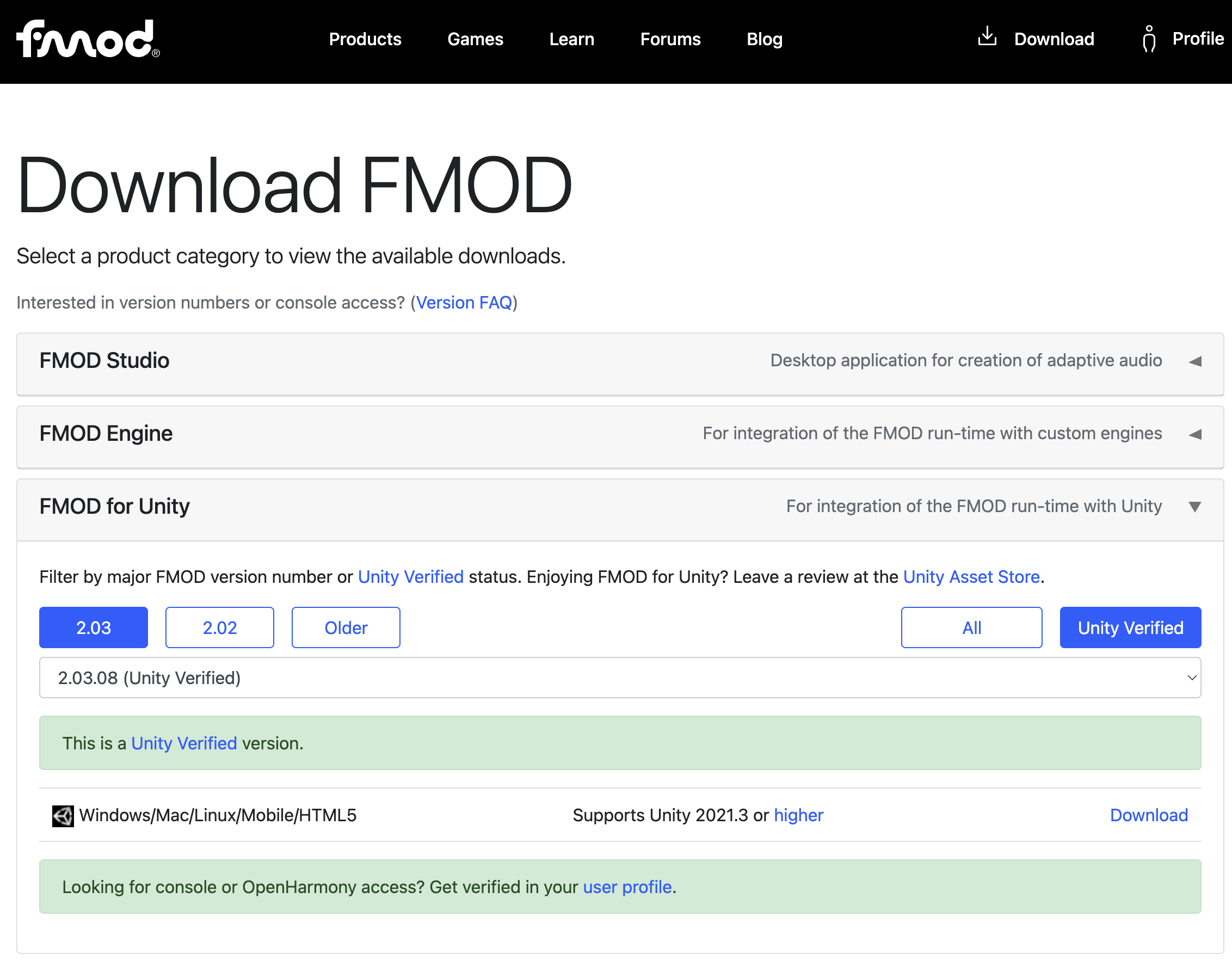
Content for the FMOD Plugin is produced in an external tool called FMOD Studio. FMOD Studio can be downloaded from the same webpage, and its installation instructions will depend on your operating system. (FMOD Studio is too large to be archived as part of the course files, and it should be downloaded from the official website.)
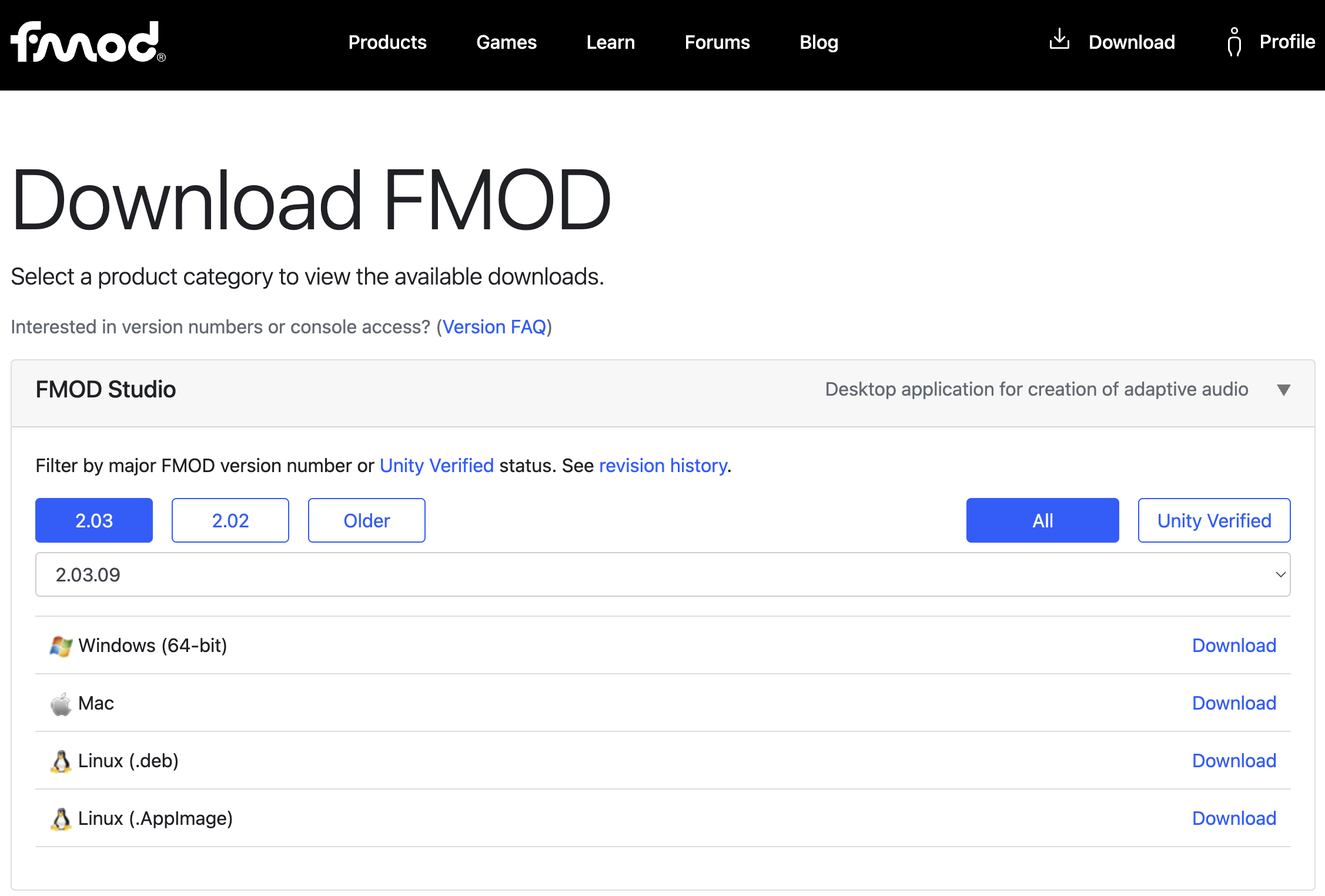
Just like with Ink in the prior exercise, our process for this assignment comes in two halves: First, we will configure audio content in FMOD Studio outside of Unity; Finally, we will integrate our sound engineering into gameplay within Unity.
Starting a New FMOD Project
After installation, running FMOD Studio presents a welcome screen. Click the "New Project" button.
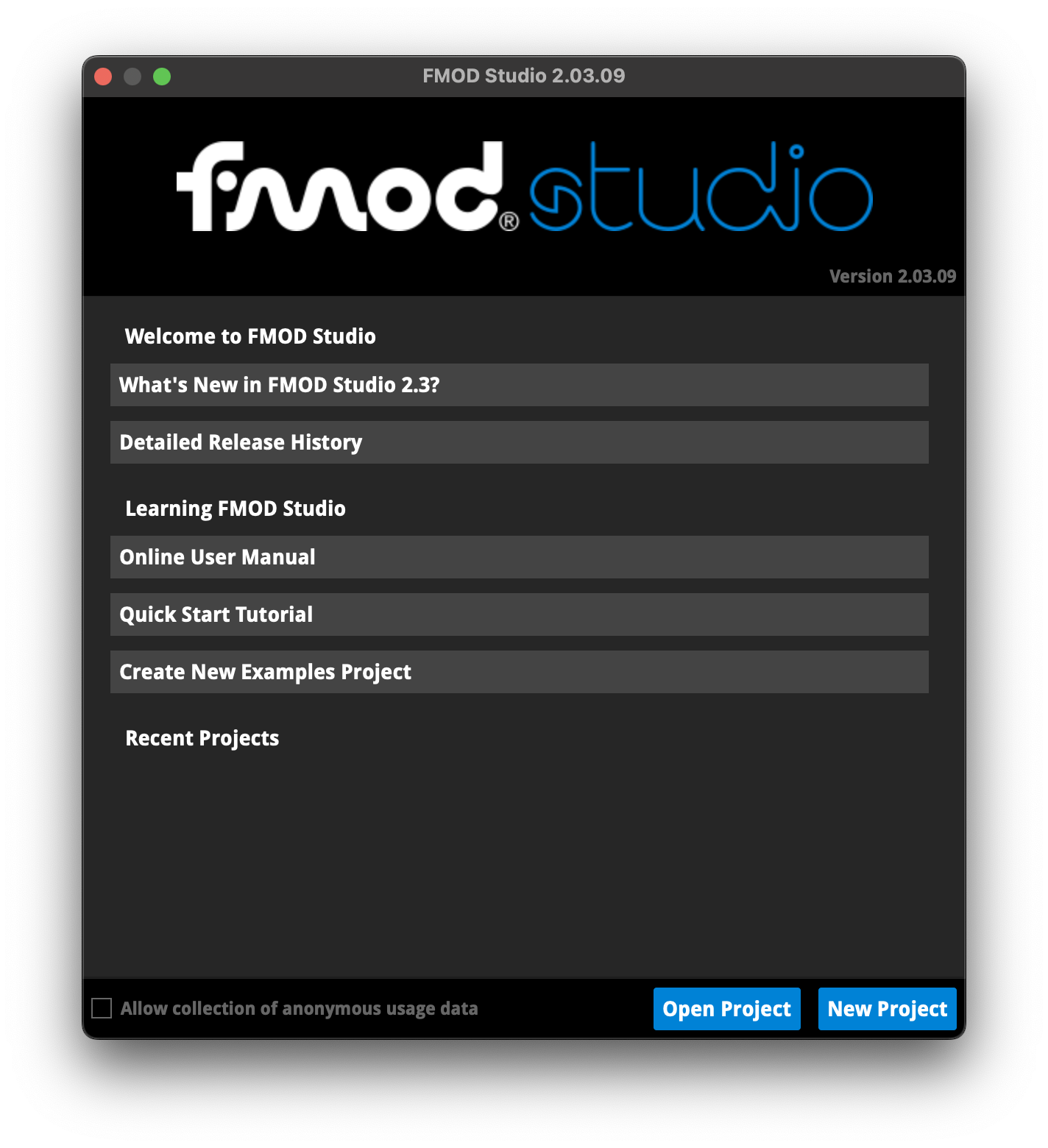
Using the File > "Save As..." menu, save your project adjacent your Unity project within the Git folder used by class. It is necessary that you upload your FMOD project for grading in the same repository as your Unity project.
You may recall being a newcomer to the Unity interface when the plethora of windows might have been overwhelming and confusing. Similar to our process in the first semester, we will only concern ourselves with UI that is necessary to complete our introductory tasks. There are many features that we will simply ignore.