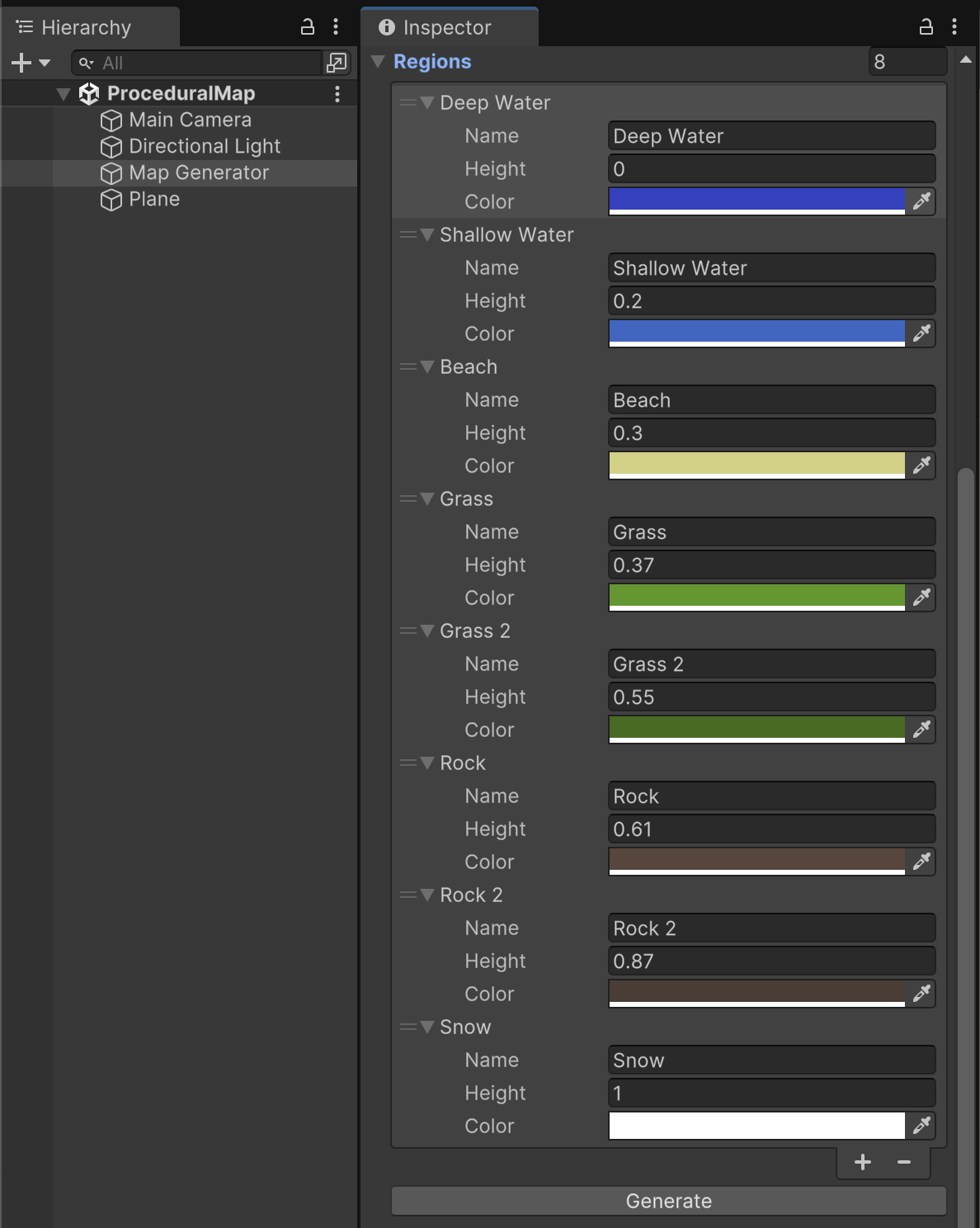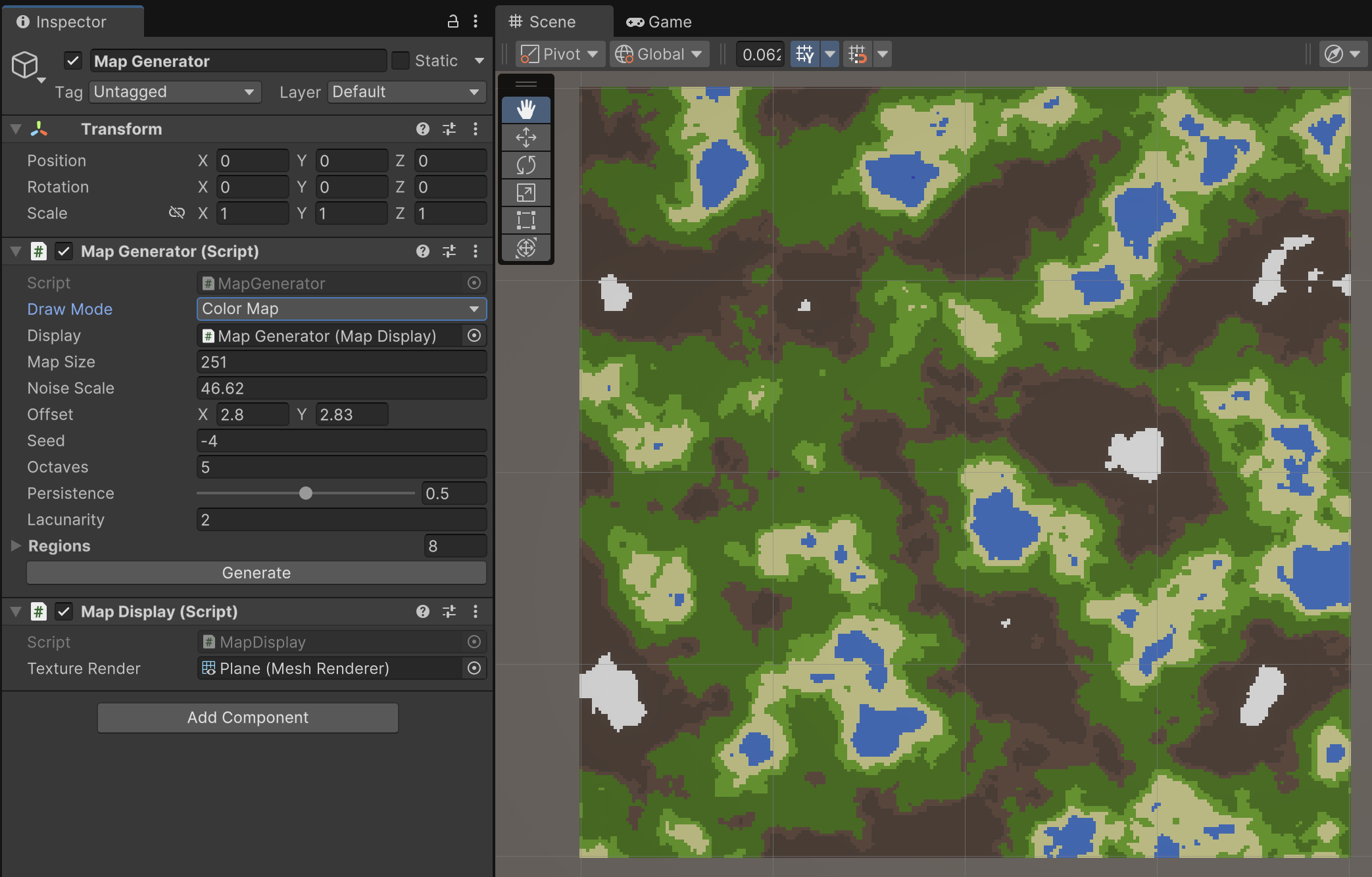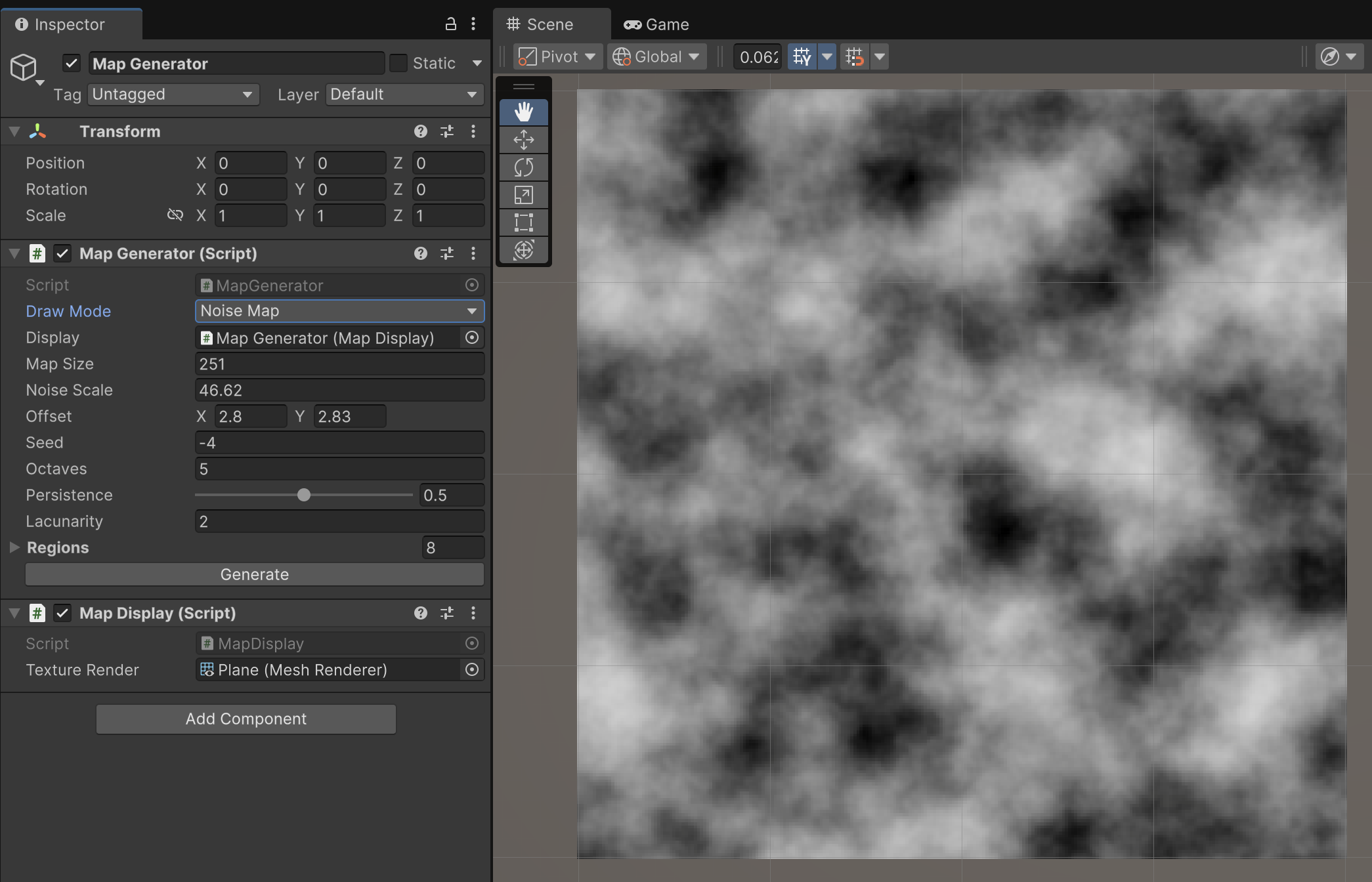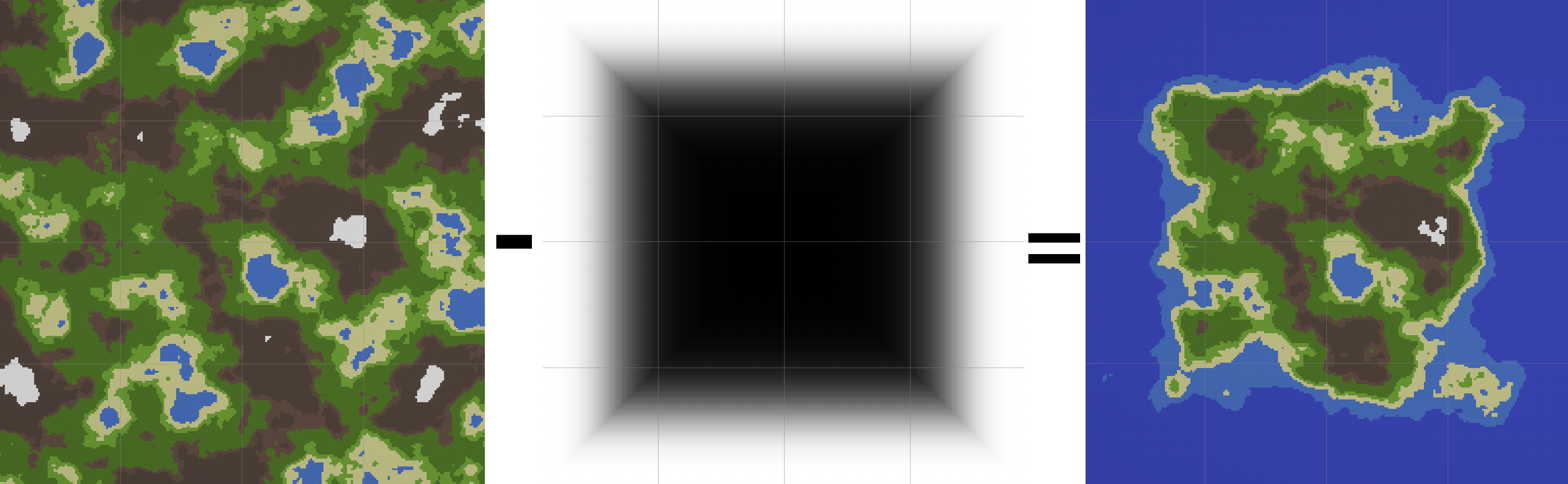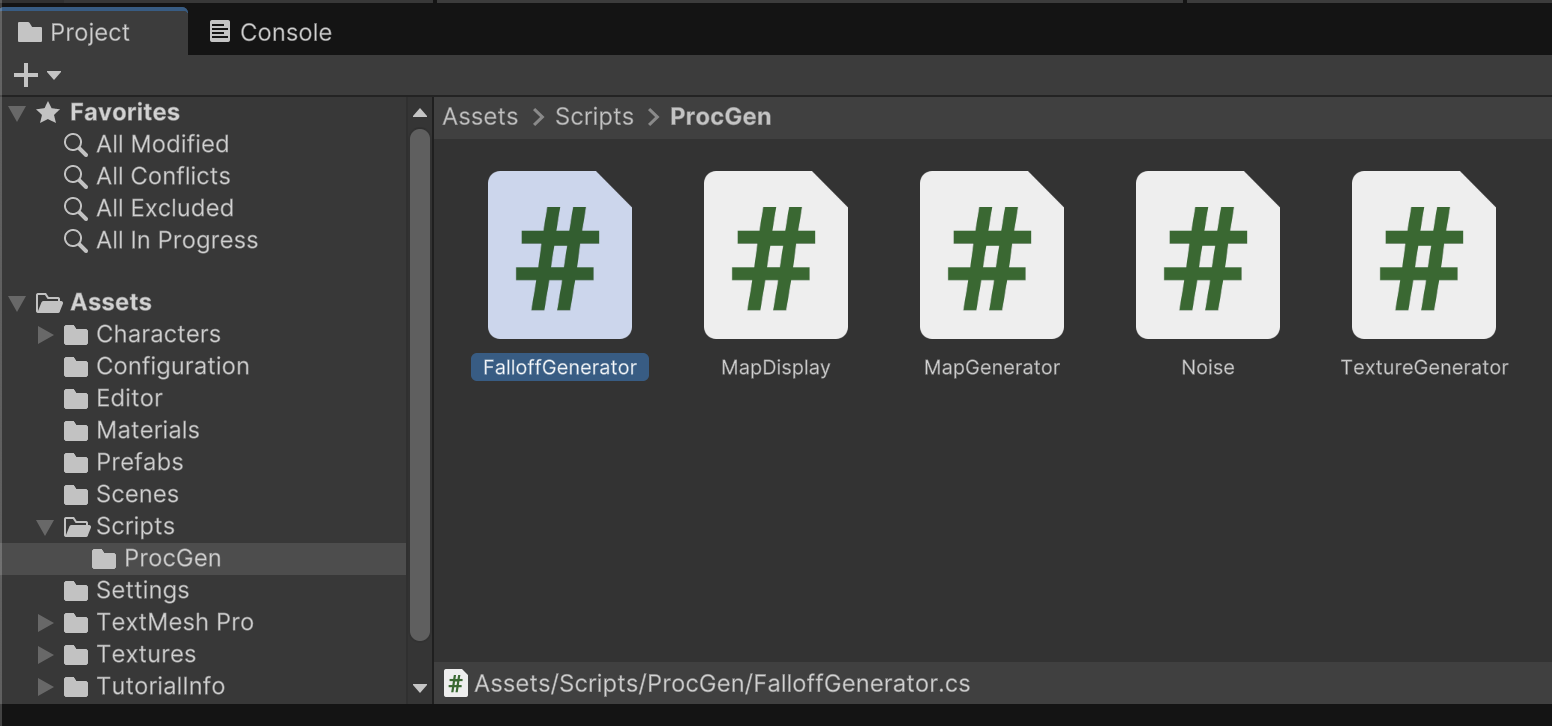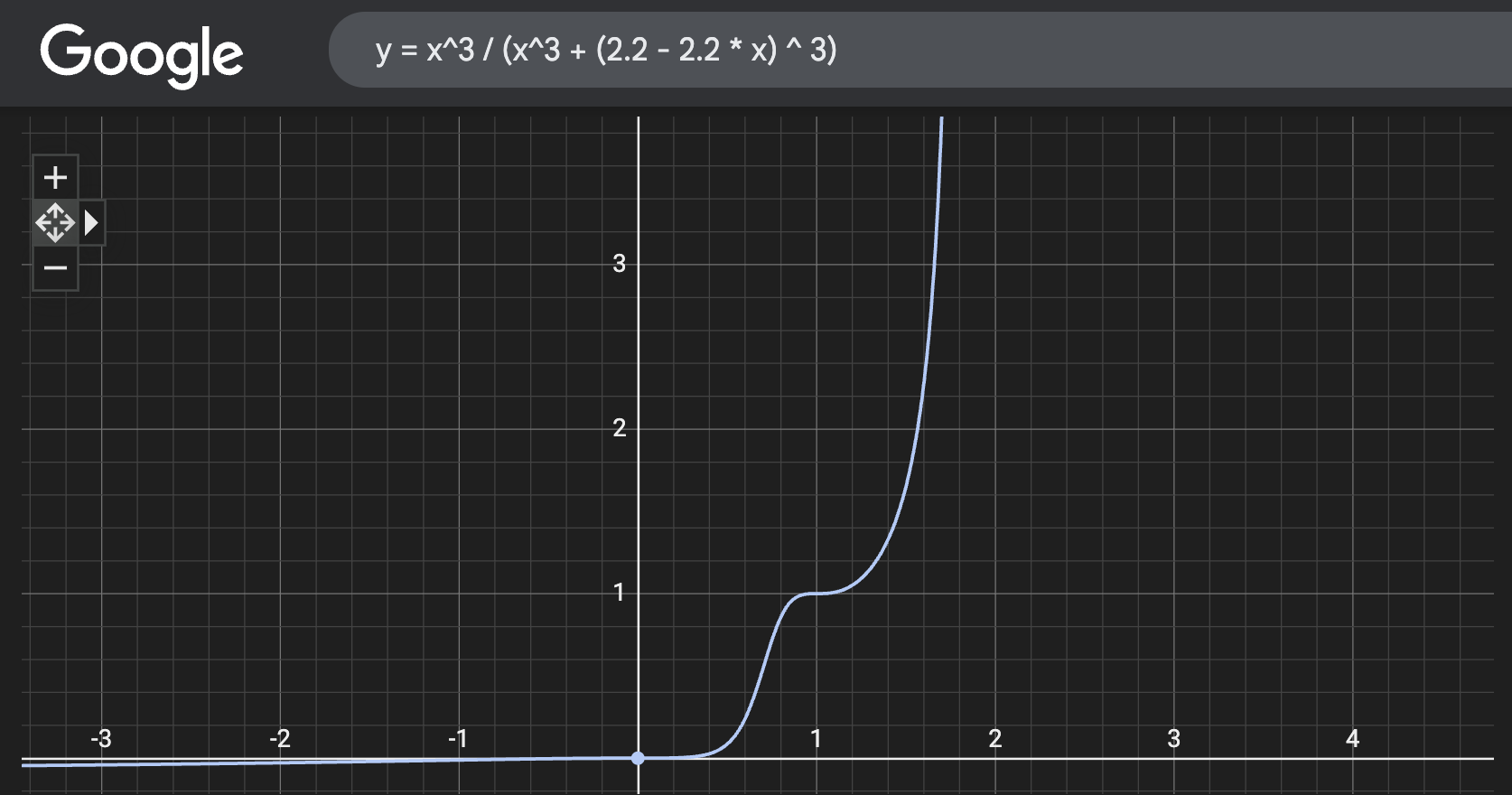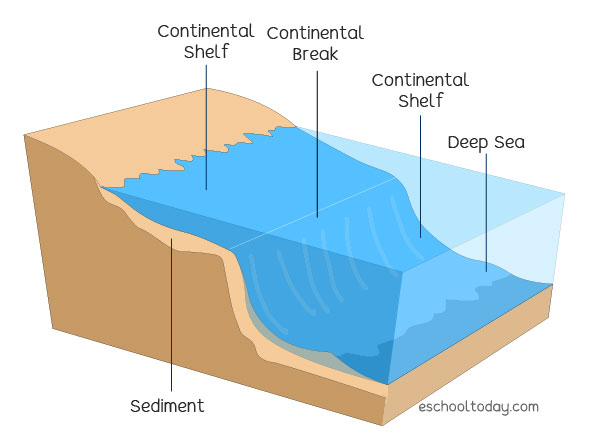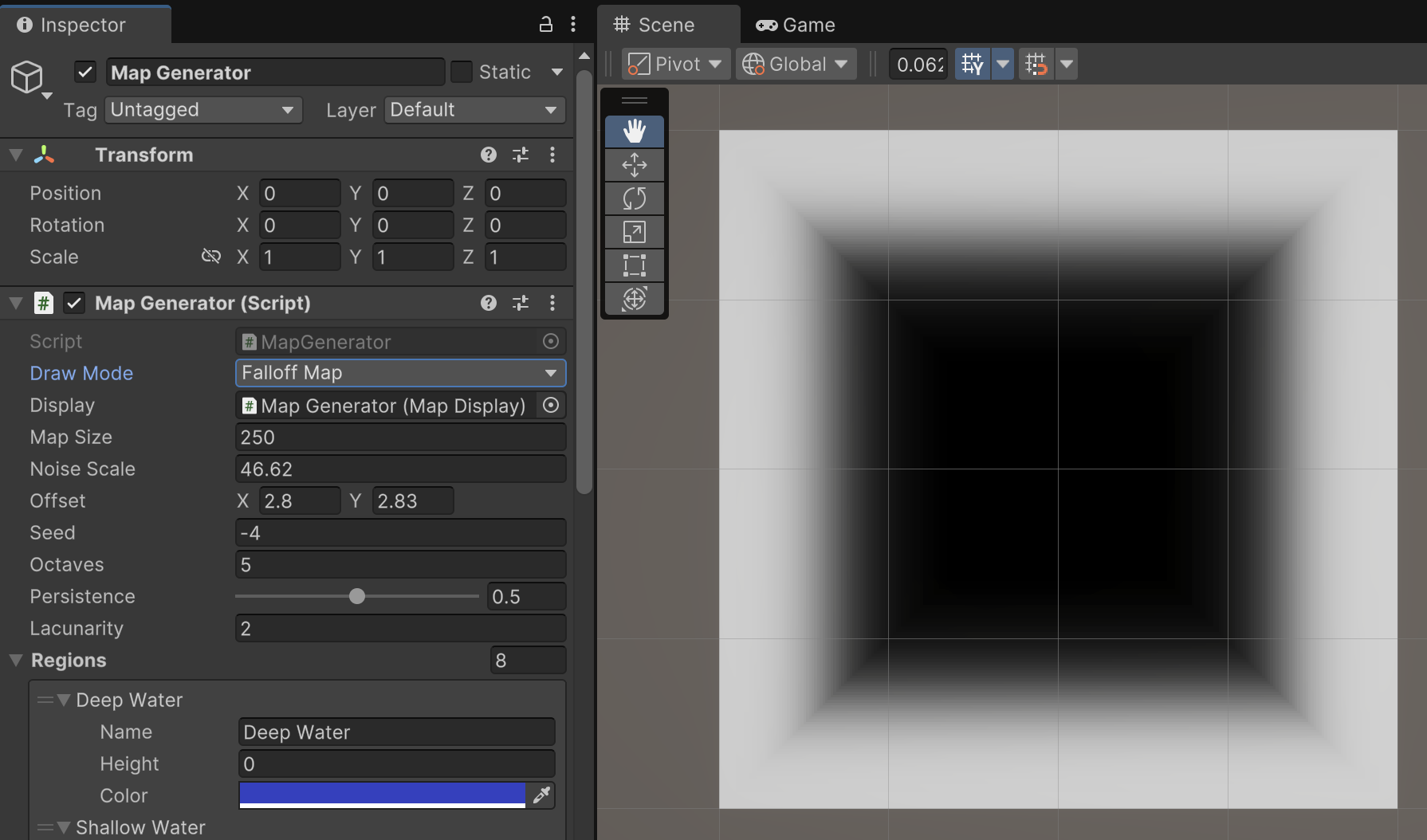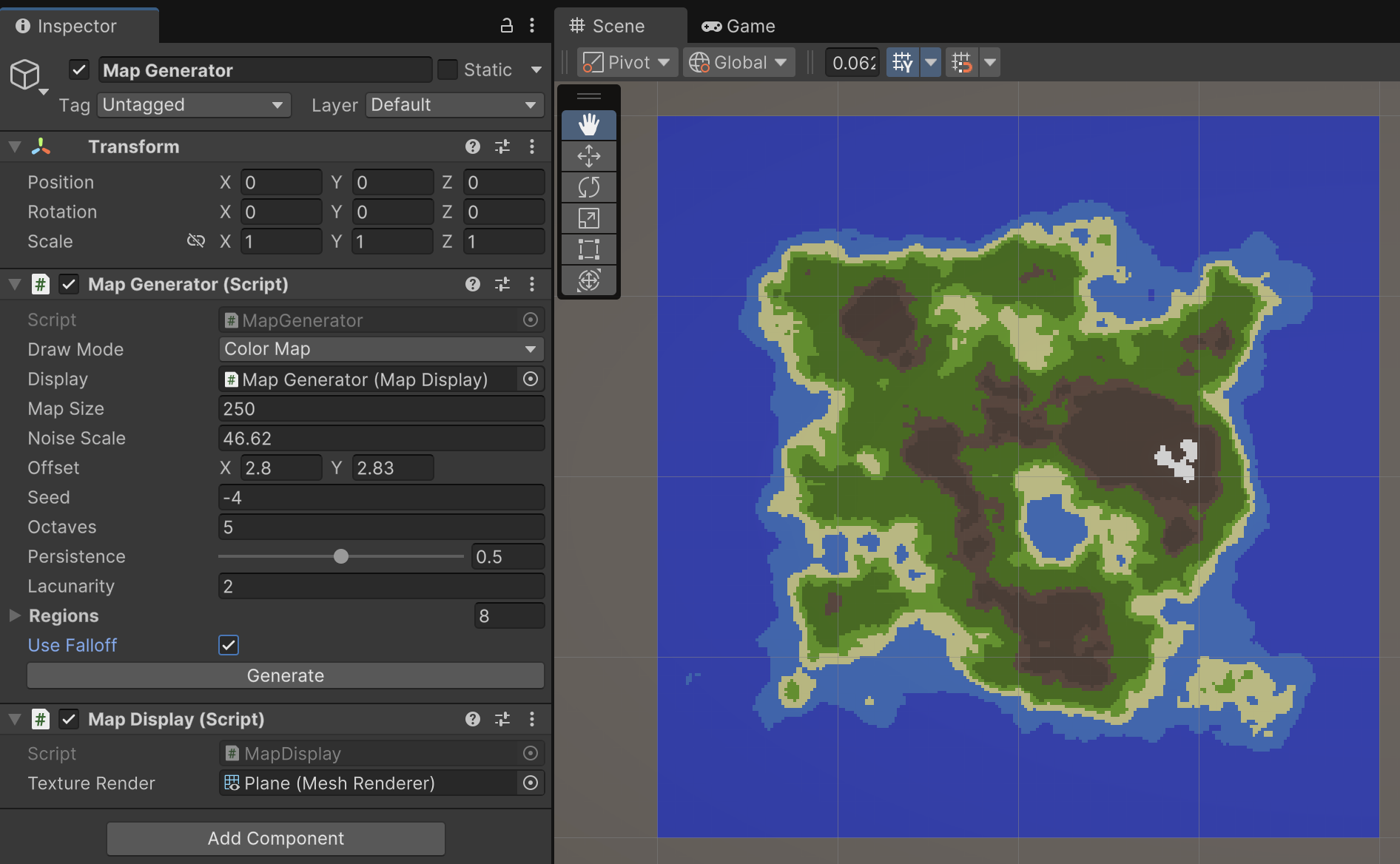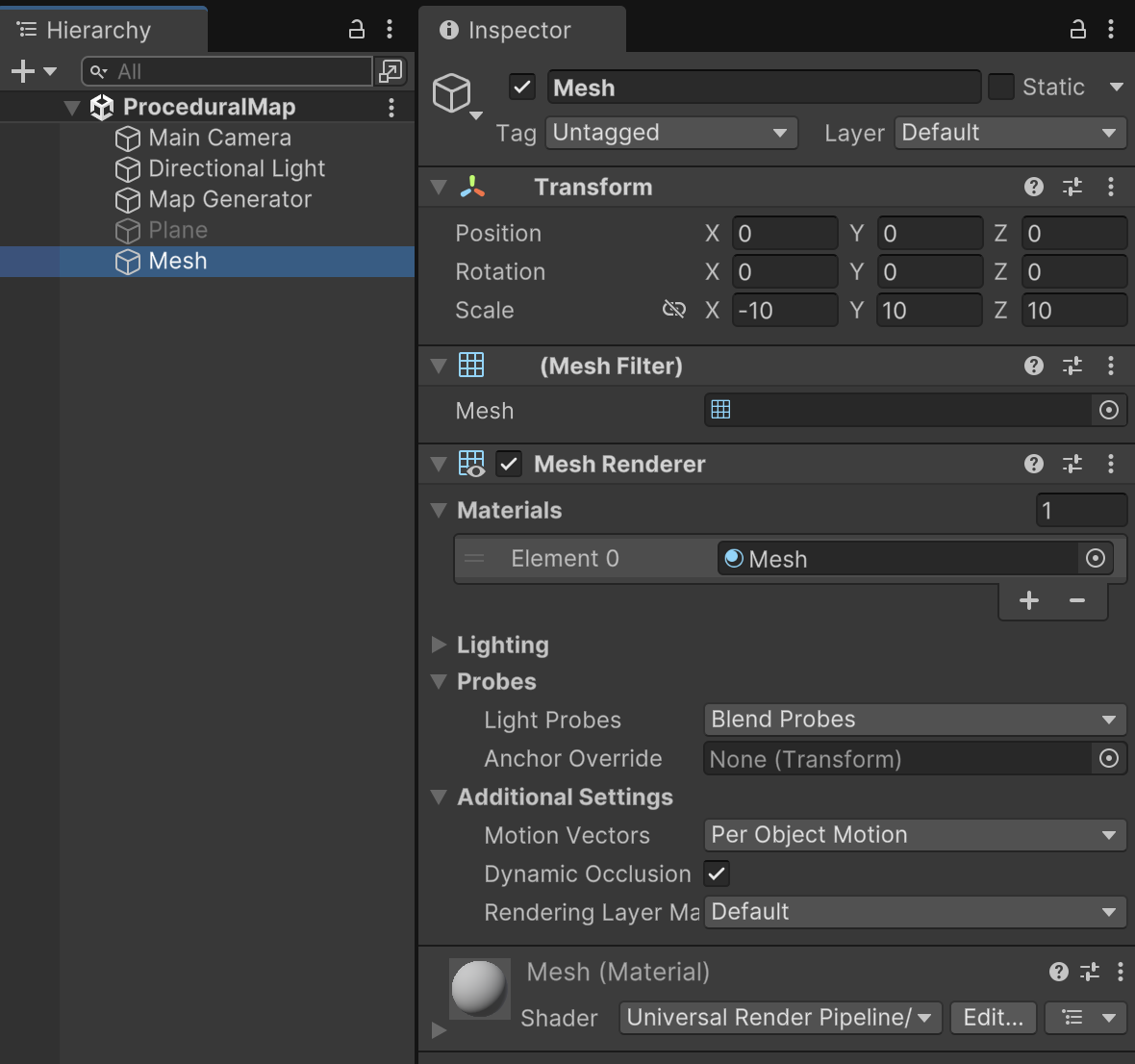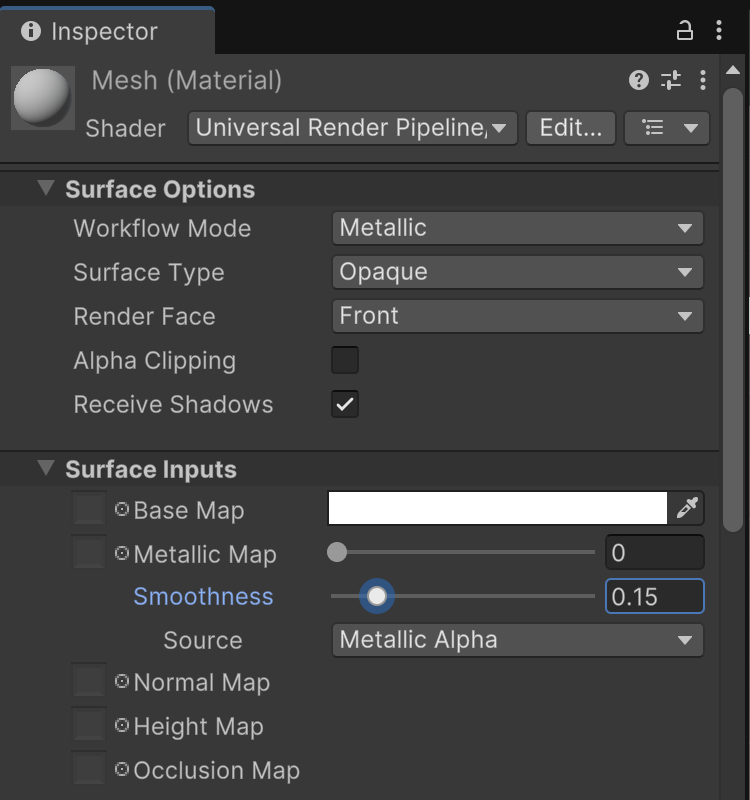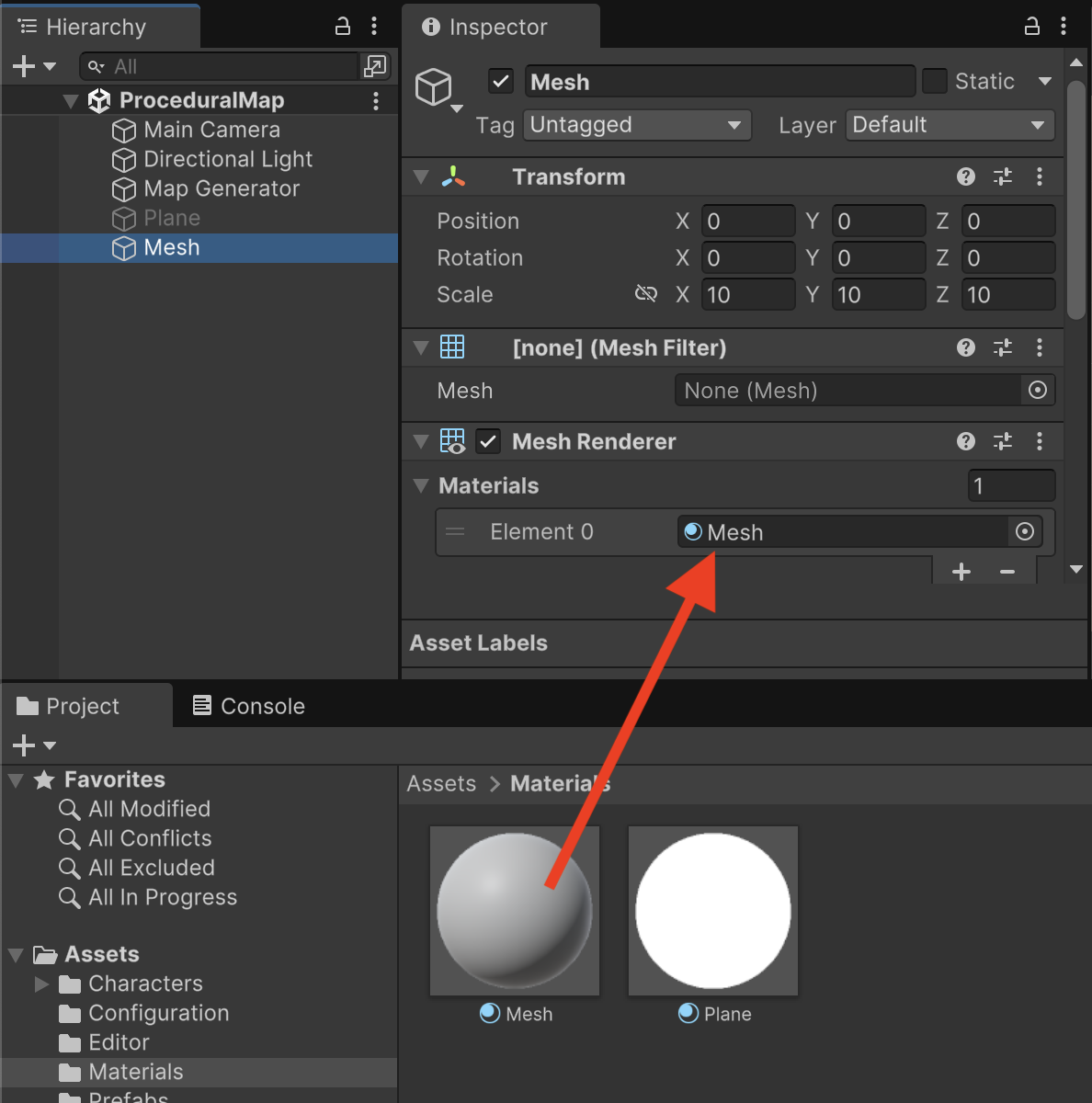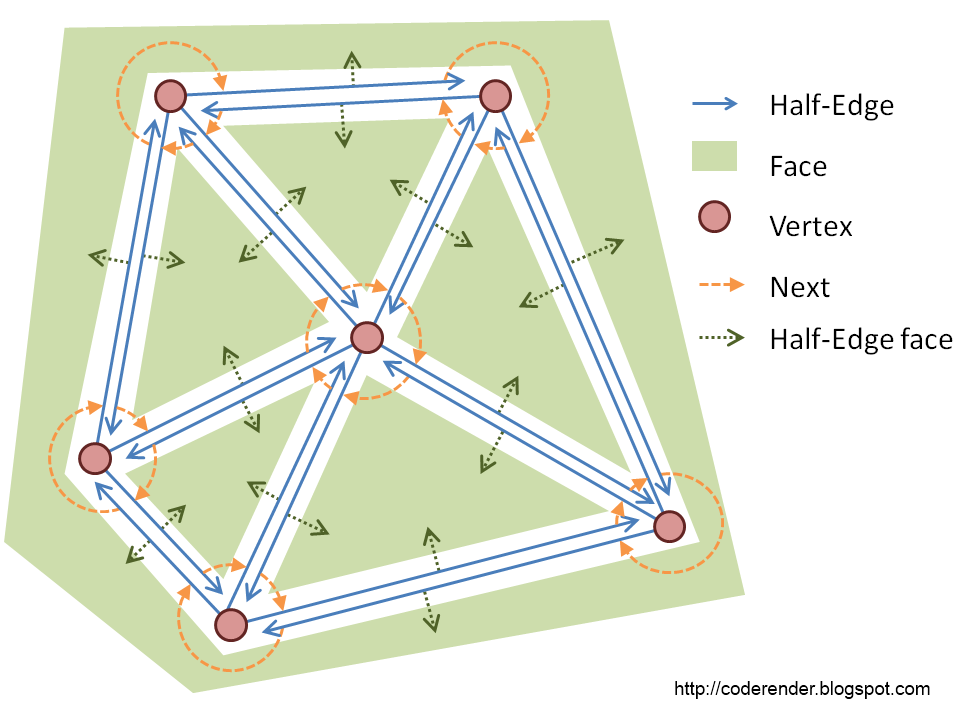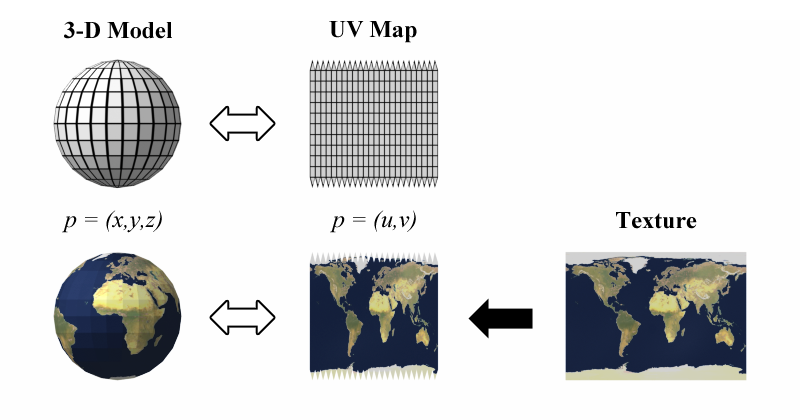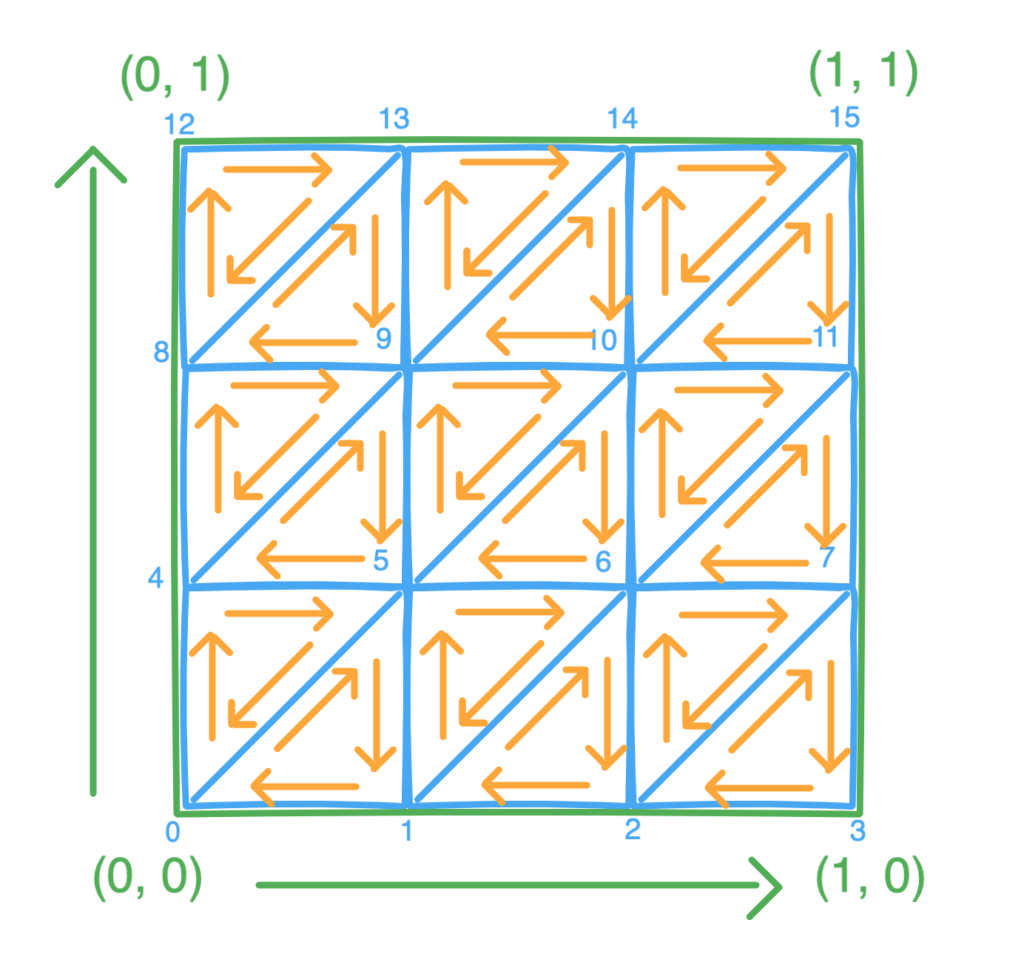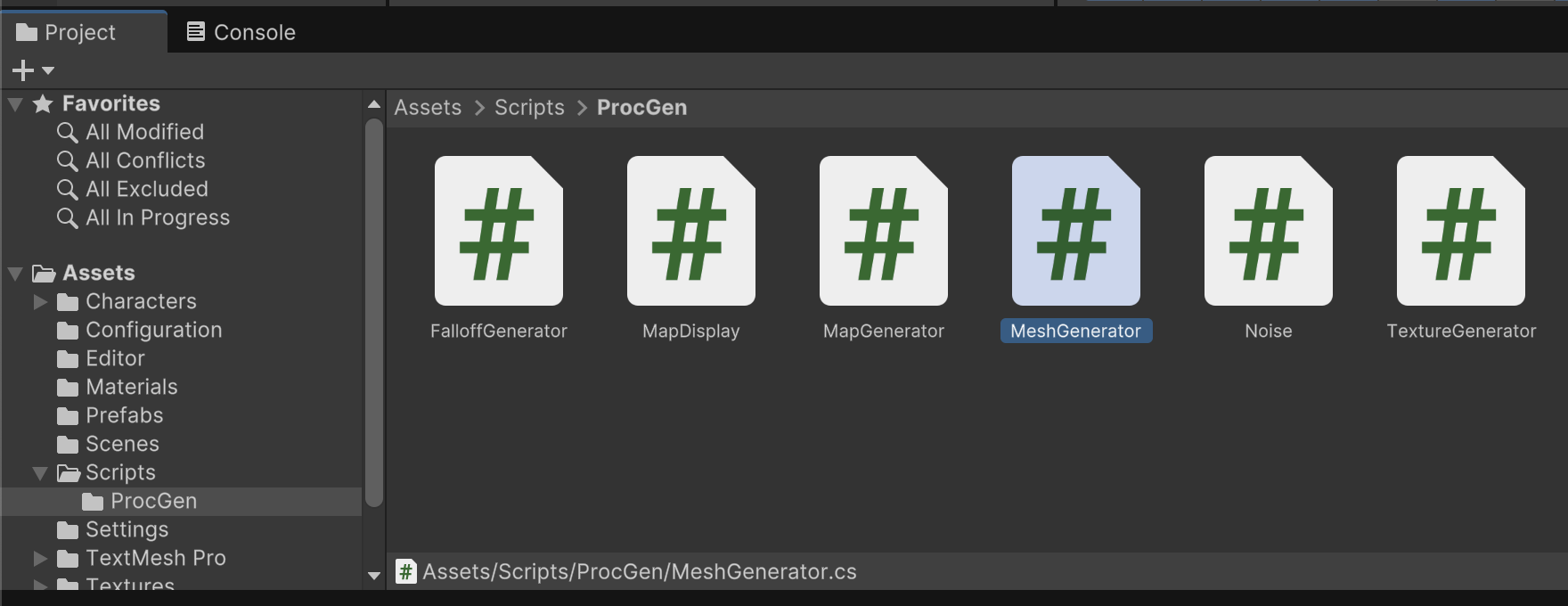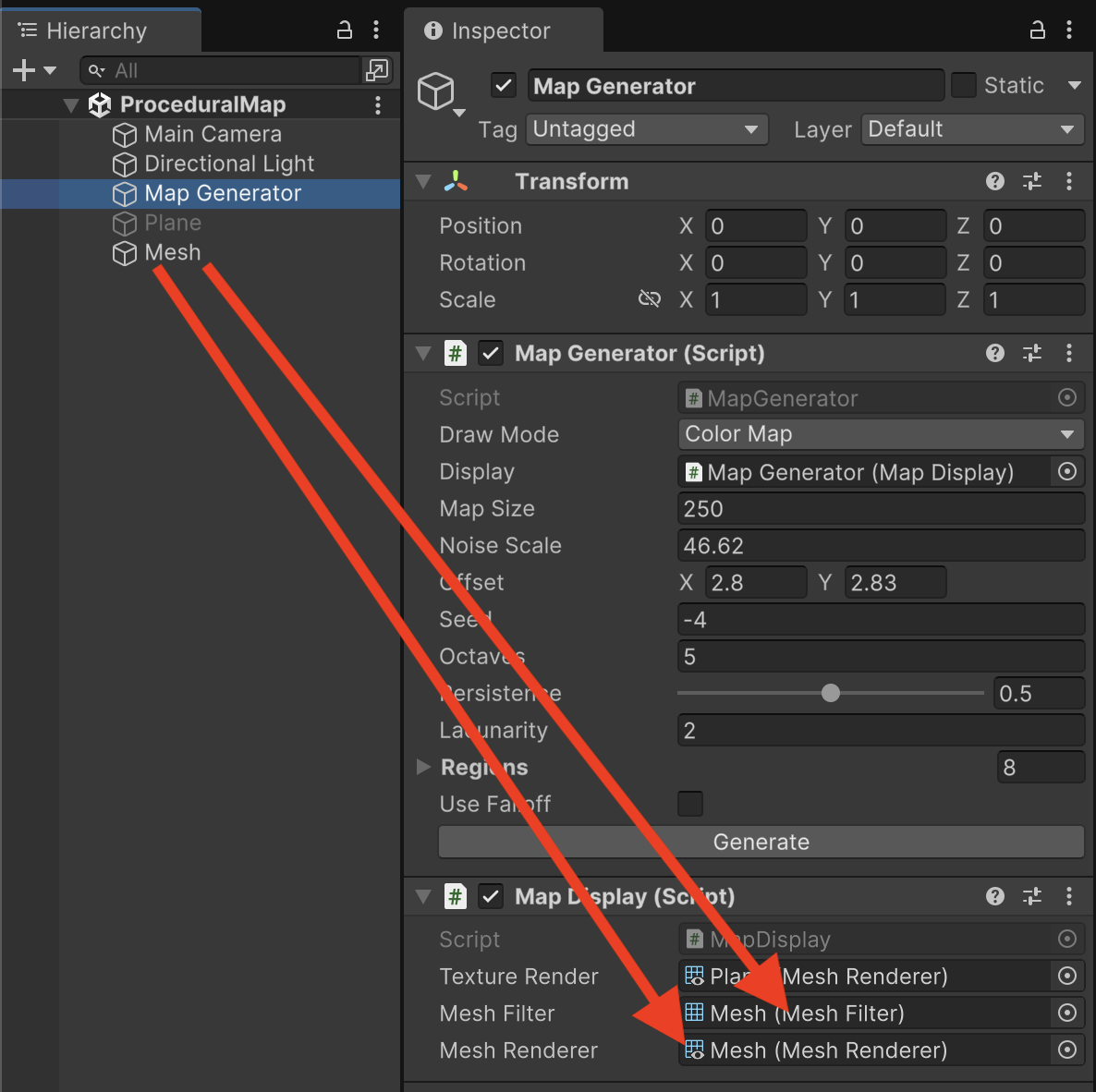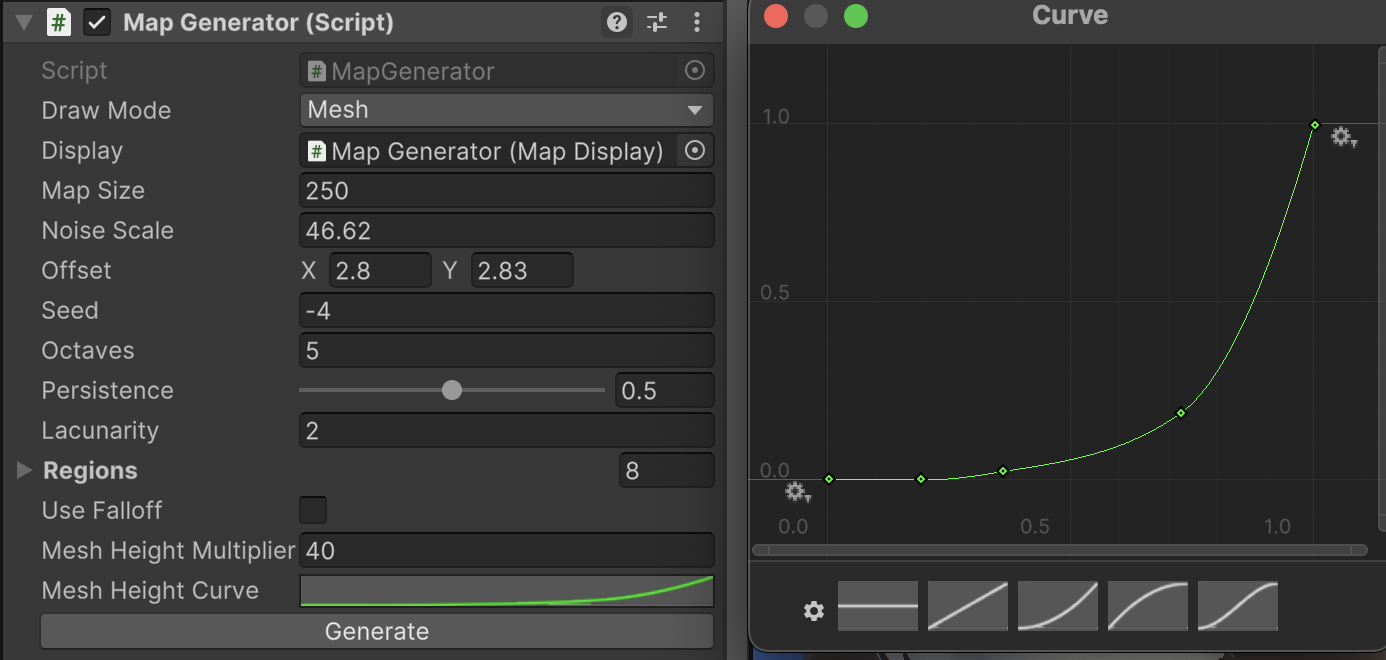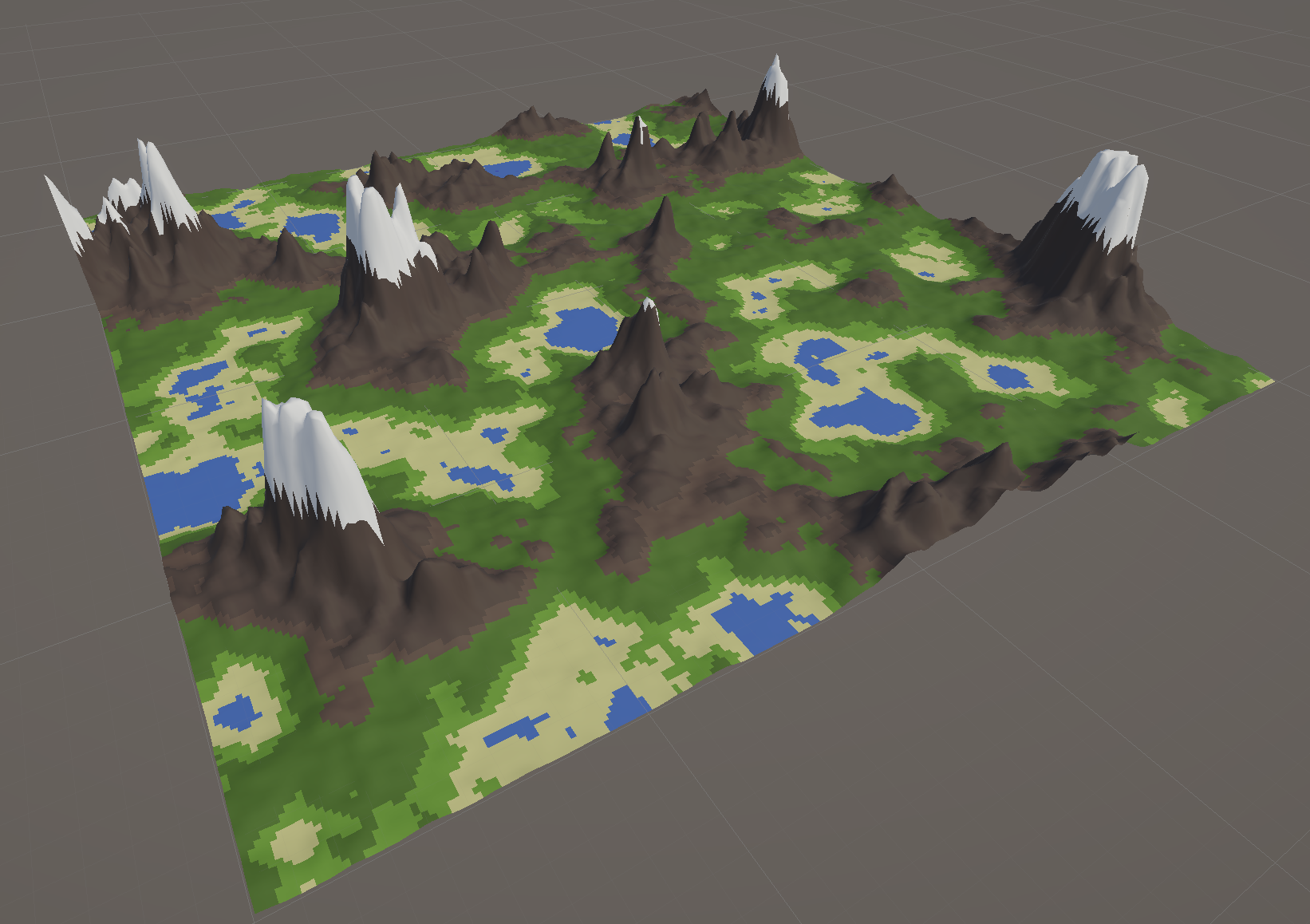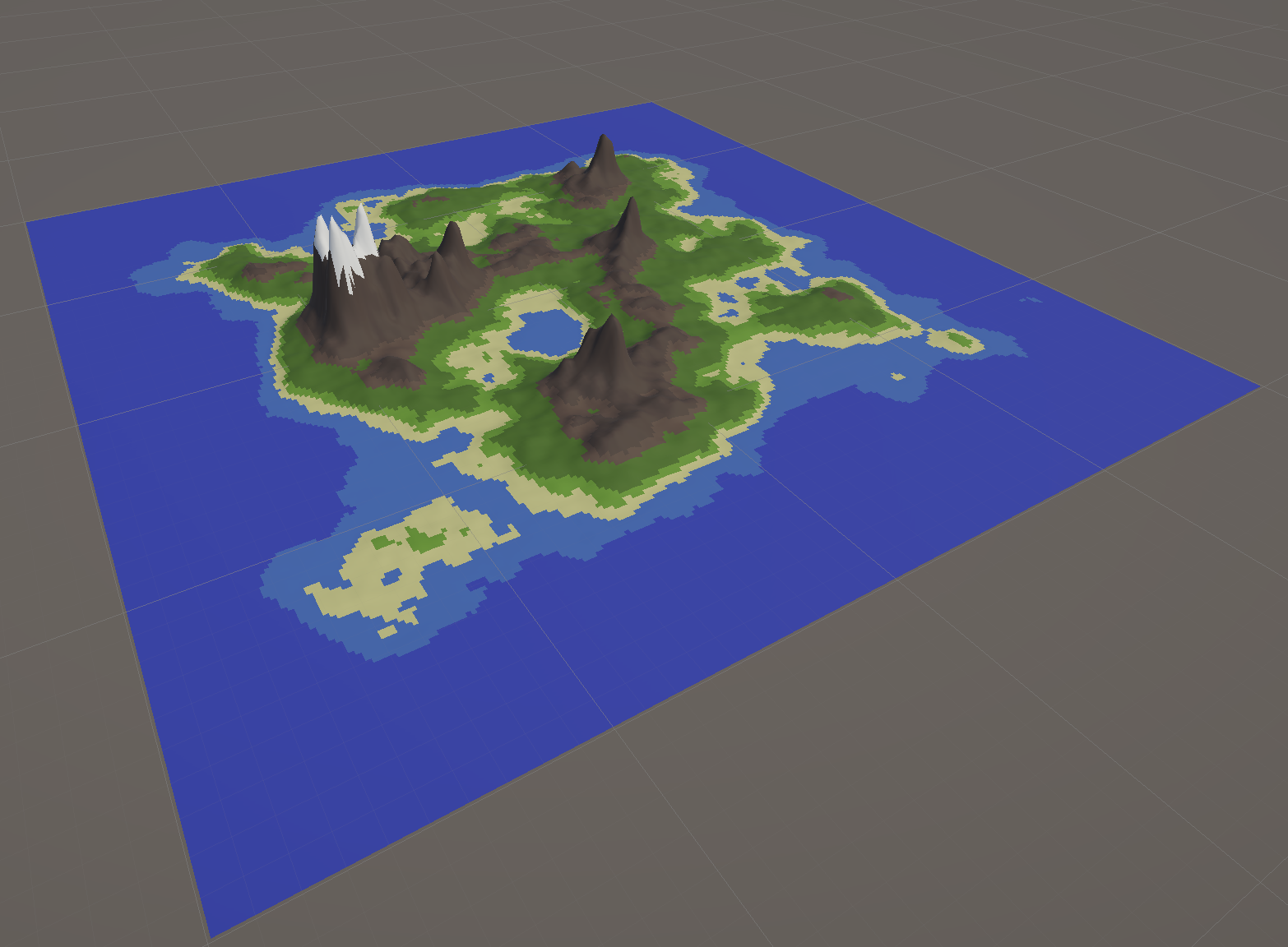Defining Terrain Type
This assignment builds directly upon the random noise generation foundation in the prior assignment. You must have completed those previous steps for these instructions to work.
So far, we have been describing random terrain generation through analogy, whether it be with sound waves or grayscale noise maps.

In this assignment, we will take the random numbers generated by your work in prior steps, and use them to render video game landscapes in both 2D and 3D.
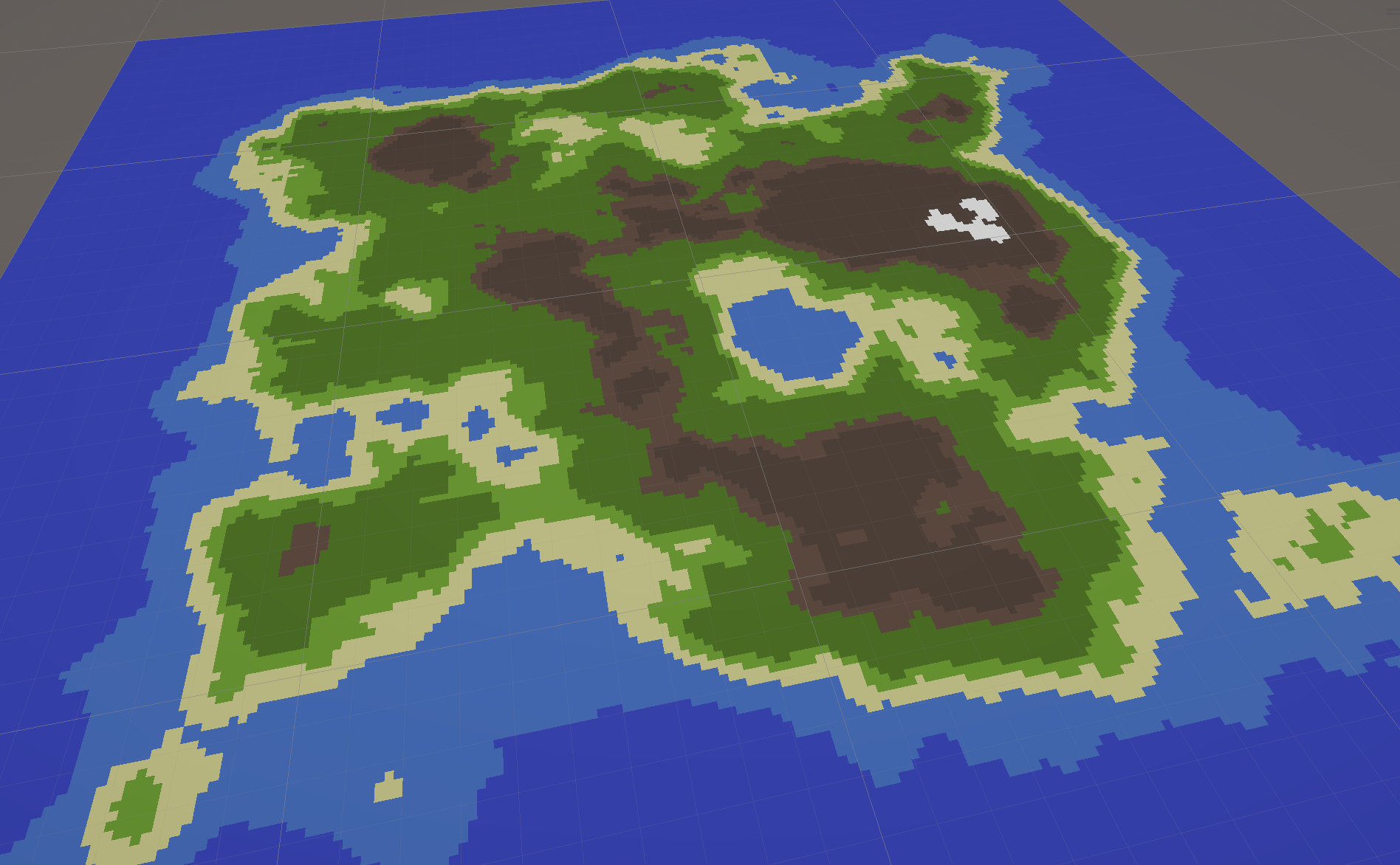
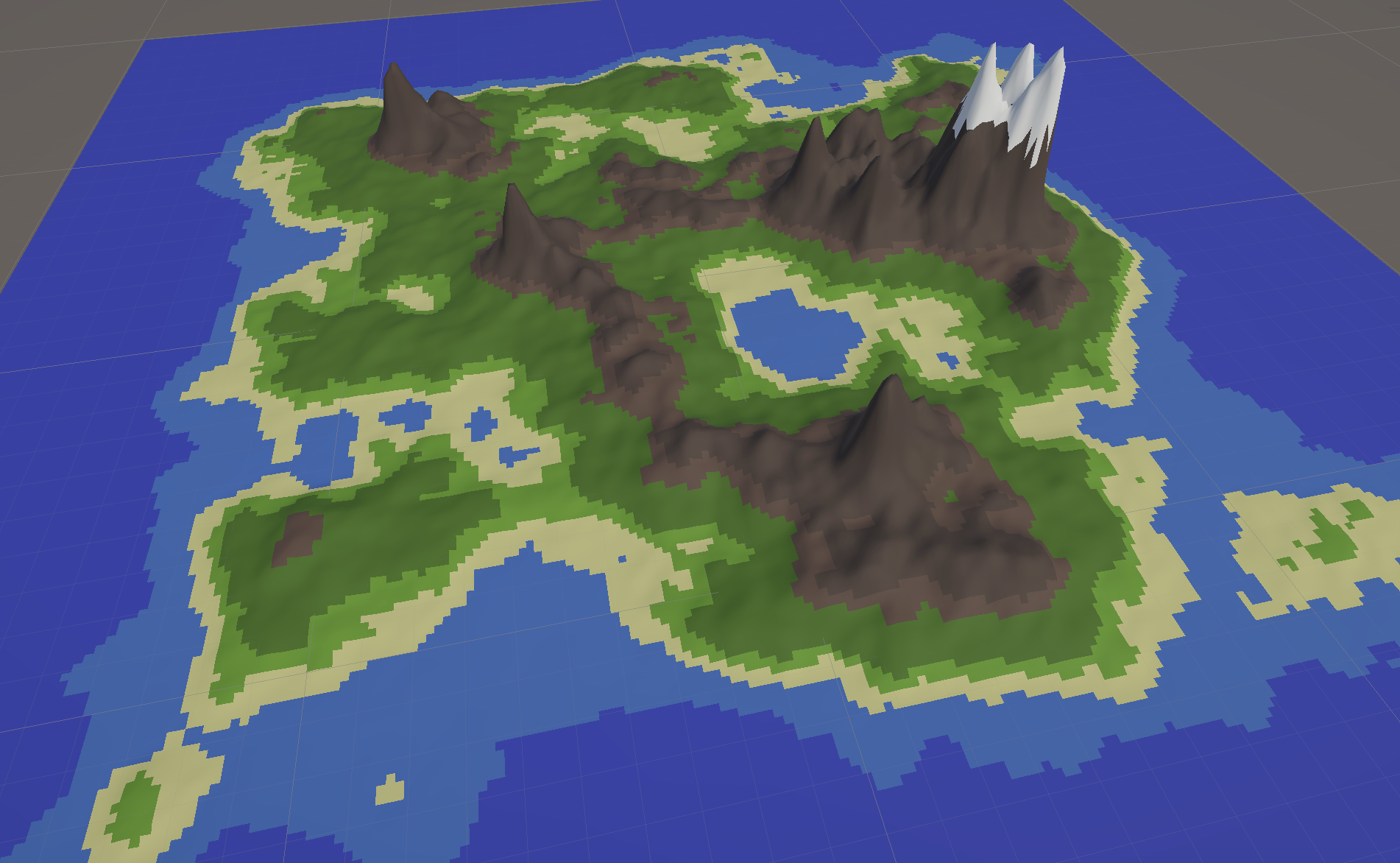
In previous semesters, we discussed the use of height maps to add details to 3D models or to produce terrain using Unity's terrain builder. In this assignment, we'll combine our prior knowledge of heightmaps with the possibilities created by the random number generation.
The essence of using heightmaps is the concept that grayscale values equate to different altitudes. Lighter grays are higher altitude, while darker grays are lower altitude. With this in mind, our next goal is to interpret our 2D grayscale noise map as a colorful landscape composed of water, beaches, grasslands, and mountains. The first step toward that goal is to describe what altitudes serve as a cutoff for particular colors. (Naturally, the beach would be found at a lower altitude than snowy mountaintops.) To accomplish this, we'll need to define TerrainType data.
Near the top of MapGenerator.cs, we'll define a TerrainType struct. A struct is an alternative data type compared to writing a class object. It provides us with a convenient way to store a lightweight bundle of variables in one object. It can also be a valid organizational approach for a single file to contain multiple related type definitions, such as how we let MapGenerator.cs contain both the TerrainType struct and the MapGenerator class. The syntax for the struct, its variables, and serializable attribute should be familiar from prior assignments. (Lines 4 to 9)
While we are in this region of code, let's also add the new DrawMode. Add an enum value of ColorMap. Don't forget to include the comma in between enum values. (Lines 14 and 15)
MapGenerator.cs
using UnityEngine;
namespace ProcGen {
[System.Serializable]
public struct TerrainType {
public string name;
public float height;
public Color color;
}
public class MapGenerator : MonoBehaviour
{
public enum DrawMode {
NoiseMap,
ColorMap
}
public DrawMode drawMode;
An individual TerrainType lets us specify a name (useful for human readability), a height to configure as an altitude cutoff, and the desired color for that terrain region.